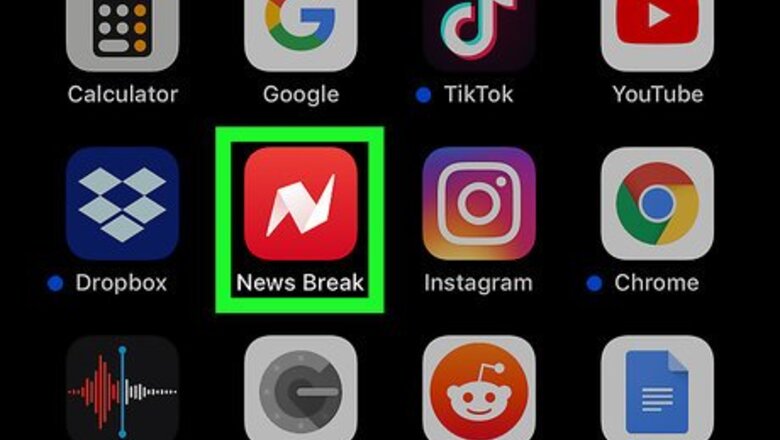
views
Removing News Break From iOS

Locate the app. This app icon looks like a wide, white "N" on a red background that you can find on the Home screen or one of the following pages.

Tap and hold your finger on the app icon. Don't remove your finger from the screen. If you get a pop-up from the 3D Touch menu, you might be pressing too hard on the screen and should try again. When you see your apps jiggle, you can lift your finger from the screen.
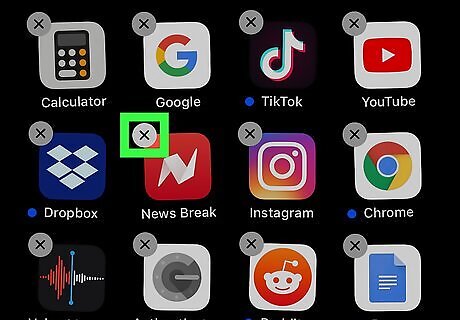
Tap the X. You'll see this in the top left corner of every jiggling app that can be uninstalled. If you don't see the X on any apps, you might have to allow deleting apps in your restrictions.

Tap Delete in the pop-up window. This is a confirmation that you want to delete the app. The app will disappear as it is uninstalled from your iOS. You can tap the Home button to stop the apps from jiggling.
Removing News Break From Android

Open Settings Android 7 Settings App. You can find this grey gear icon on your Home screen, in the app drawer, or by searching. You can also swipe down from the top of your screen to find a settings/gear icon in the notification panel.

Tap Apps. You might see "Apps & Notifications" instead.
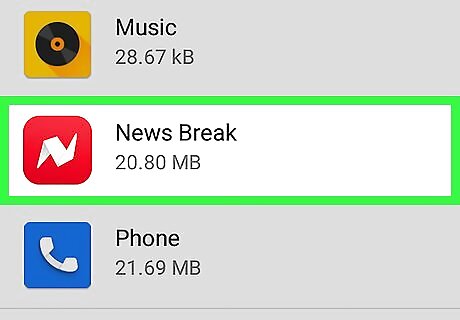
Find the News Break app. You may have to scroll down to find it.
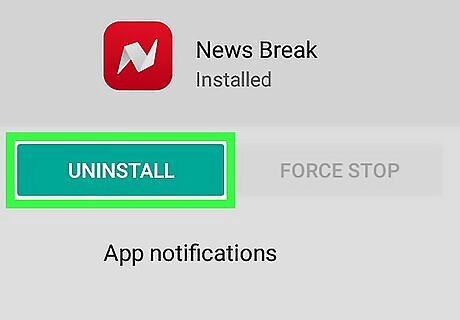
Tap Uninstall. The app will uninstall and delete the icon from your Home screen.










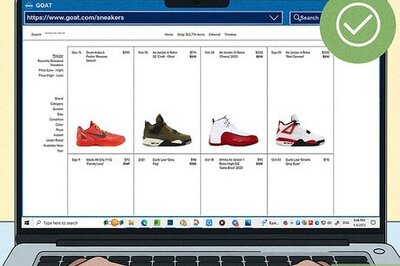



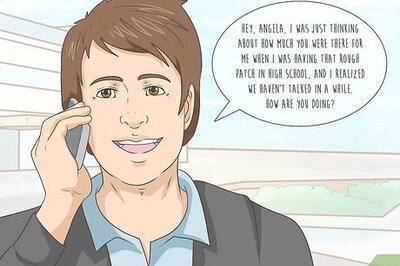
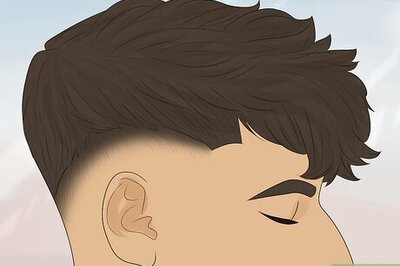


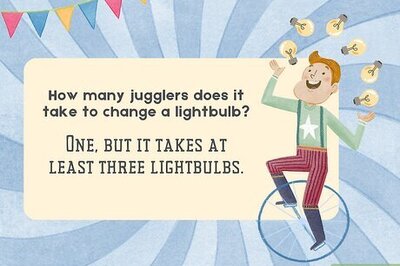
Comments
0 comment