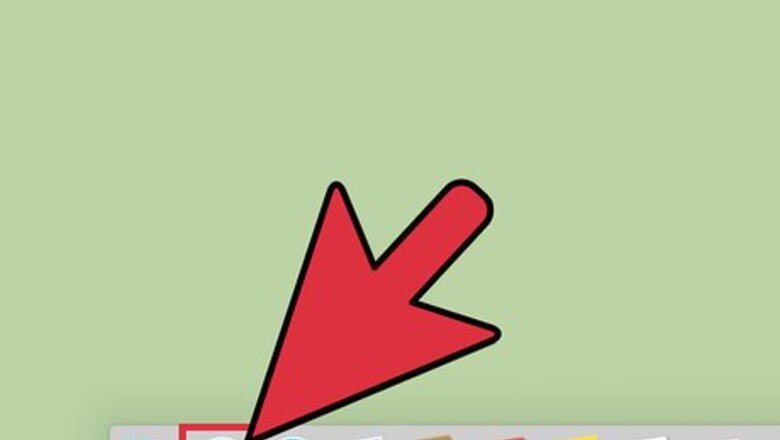
138
views
views
One of the newer features included in Mac OS X Lion is Launchpad, an application management system with a similar appearance to the iPhone and iPad home screen. This article will walk you through the process of creating new folders in Launchpad on your Mac computer.
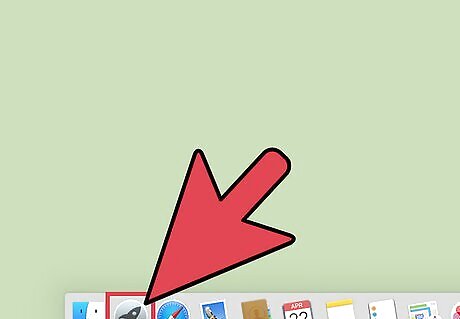
Click the Launchpad icon. This can be found in your dock and is a silver icon with a rocket ship.
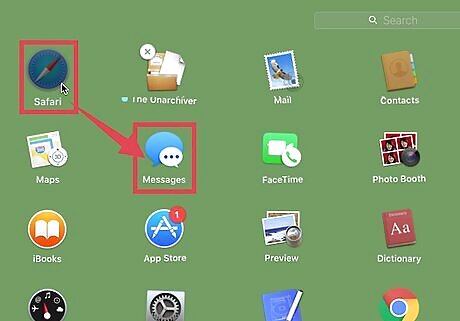
Create a new folder. Click and drag one app onto another to instantly create a folder with an automatically generated name. You can rename the folder by clicking on it and then double clicking its title. This will cause the title to change to a text box where you can type its new name. You cannot create a folder with a single app in Launchpad. If you attempt to do so, the app will appear as a stand alone app rather than a folder.
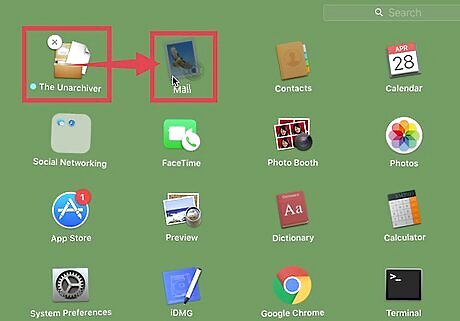
Add more apps. Once you have created the folder, you can simply drag and drop more apps into the folder.
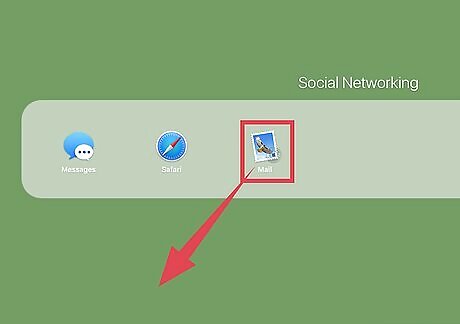
Remove apps from a folder. To remove an app from a folder, simply drag and drop the app outside of the folder.















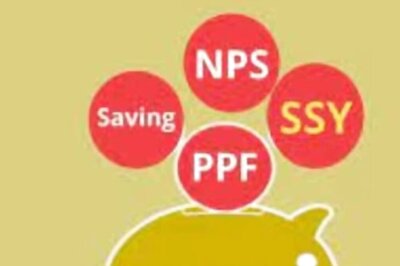

Comments
0 comment