
views
Creating a Physical Connection
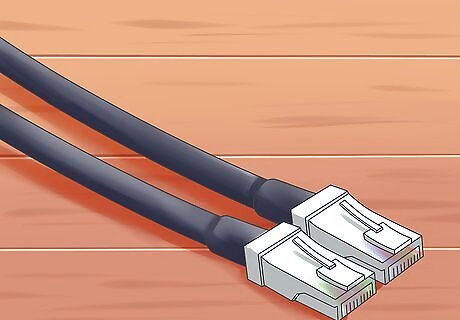
Get an Ethernet/LAN Cable.
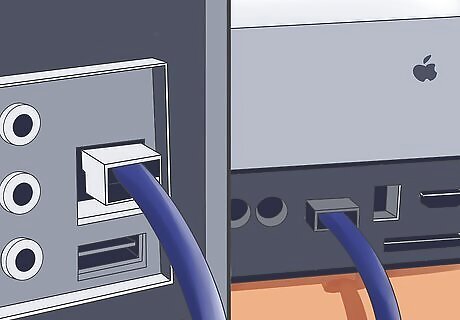
Plug the cable to the Ethernet port on both of the machines.
Configuring the Windows PC
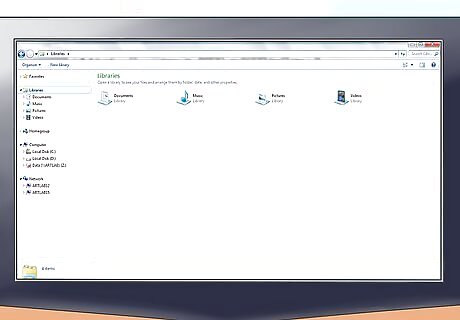
Open a window on your PC.
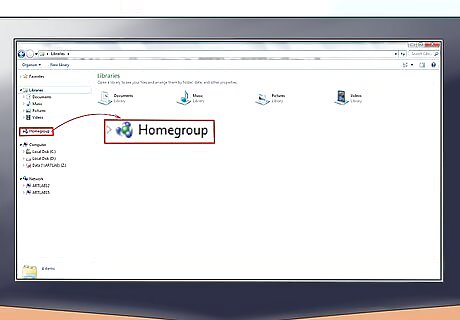
Go to Homegroup. On the directory panel at the left side of the window, click on “Homegroup.”
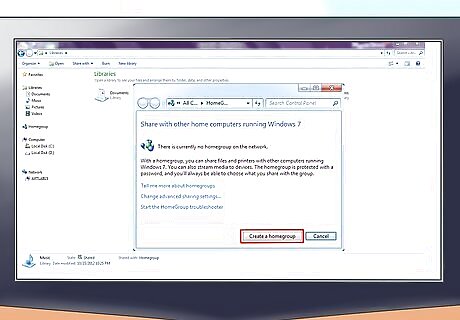
Click on “Create a Homegroup” button.
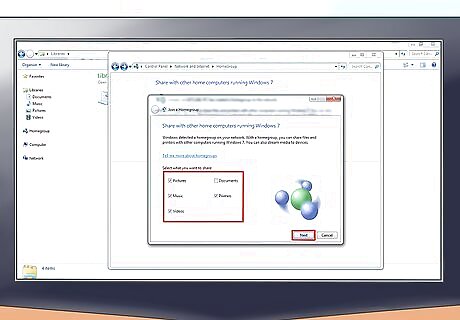
Check all the type of files you want to share (documents, images, etc.) and click on “Next.”
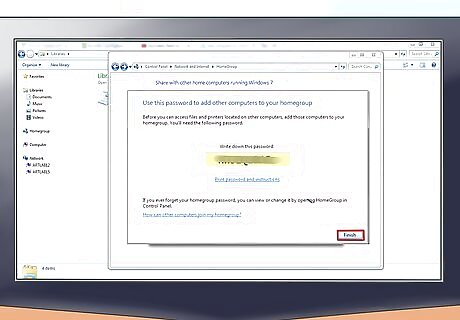
Remember the password. On the following page, you’ll be given a password. Take note of the password. You’ll be using that later once you try to connect your Mac to your PC.
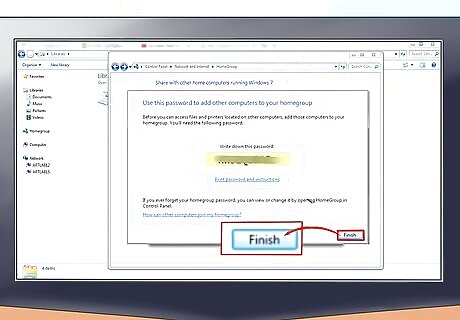
Click on “Finish” once you’re done.
Configuring the Mac
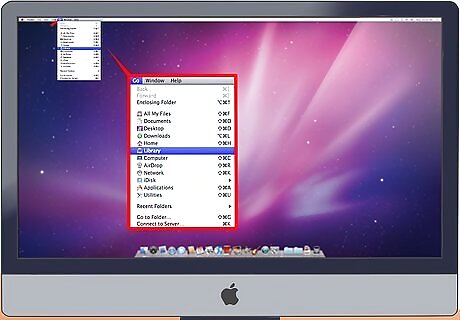
Click on “Go” on the menu bar at the upper left of the desktop.
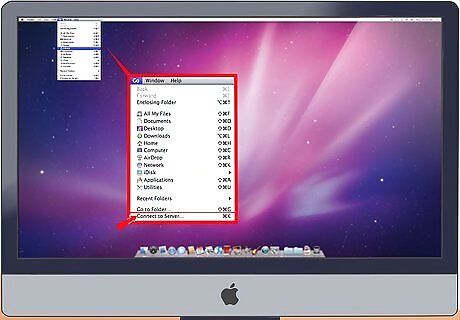
Select “Connect to Server.”
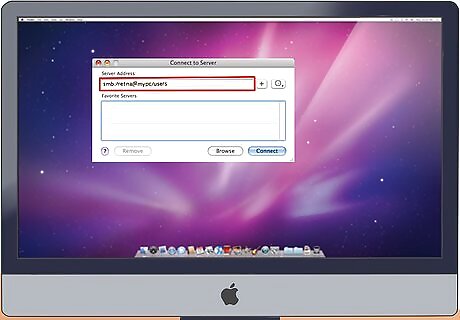
Type in your PC’s network address on the Server Address field. Use the following format: smb://username@computername/sharename – i.e.: smb://johnny@mypc/users. If the above format won’t work, you can use the Windows PC’s IP address: smb://IPaddress/sharename.
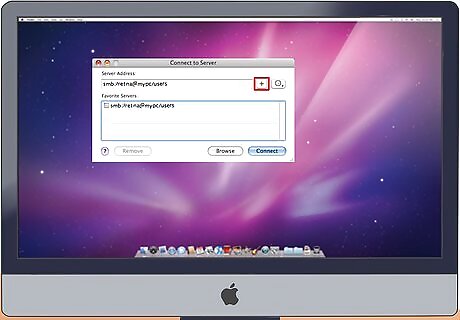
Click on the Plus (+) button to add it to the server list.
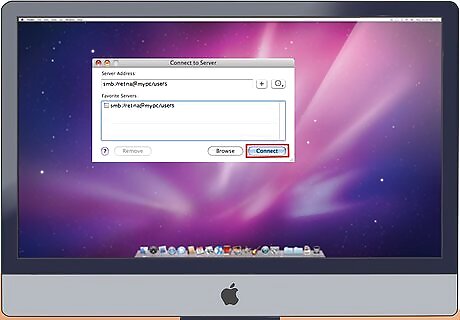
Click on the Server Address you’ve just added, and click on “Connect.”
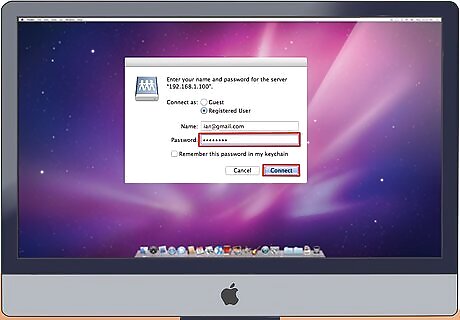
Type in the password that you got from the Windows PC. Click on “Connect.”
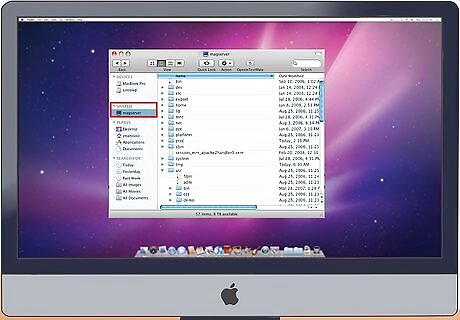
Open your Mac’s Finder. The Windows PC’s name should now appear on the left panel under the Shared section.
















Comments
0 comment