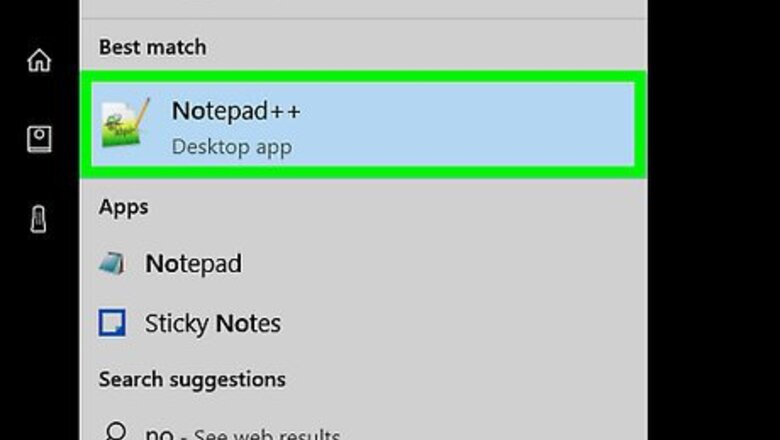
views
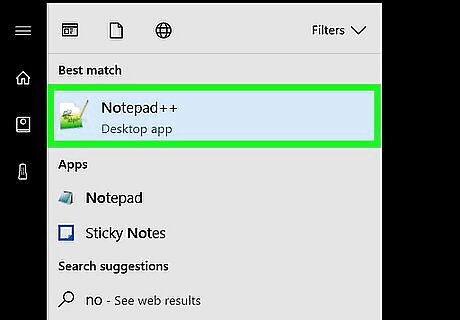
Open Notepad or Notepad++. Close all programs except your web browser that contains this page and Notepad or Notepad++.
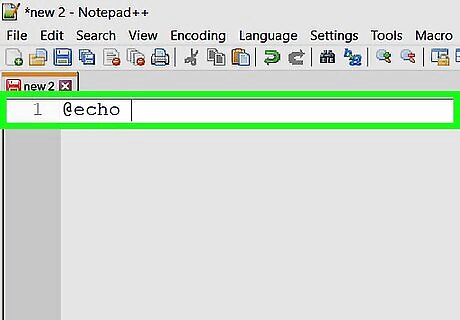
Type @echo off and then hit ↵ Enter.
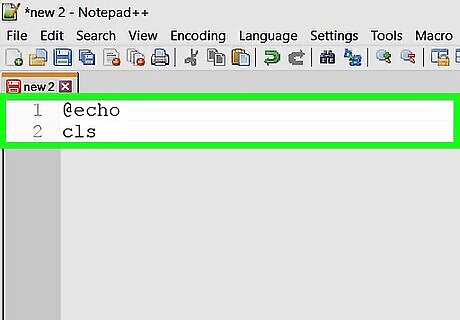
Type cls and then hit ↵ Enter.
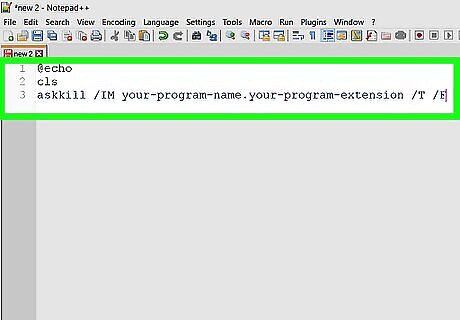
Type taskkill /IM your-program-name.your-program-extension /T /F and then hit ↵ Enter.

Repeat this command for as many programs as you want!
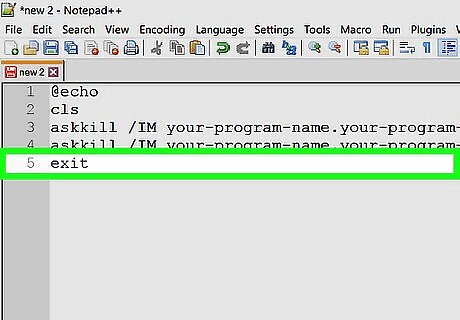
When finished, type exit on the last line and hit ↵ Enter.
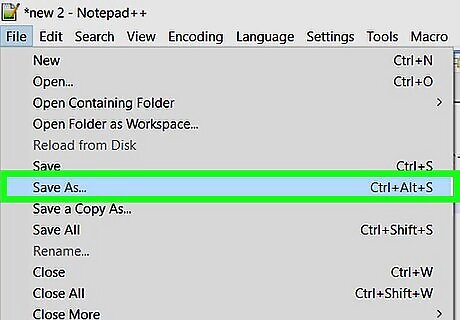
Click File > Save As. Change the Save as type to all files in Notepad; in Notepad++ change to batch file. In Notepad, select all of the filename and delete it and replace it with your-preferred-program-name.bat. In Notepad++, you'll see that the extension is already .bat so only change the part before .bat to your preferred program name.
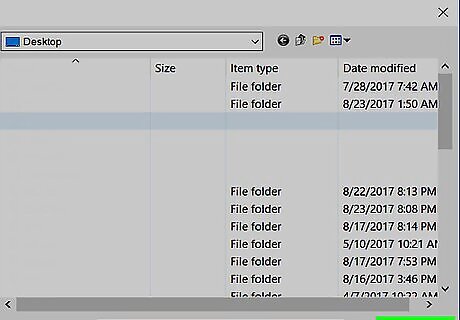
Select your preferred saving directory at the top and when finished, click Save.
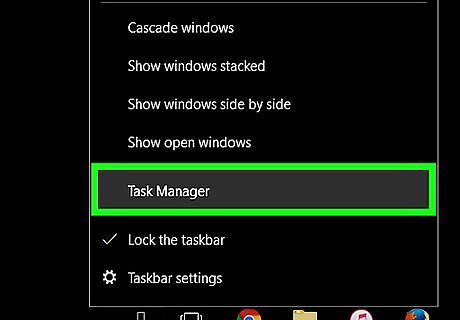
Check your work by running the batch. Look in the task manager (Ctrl+Alt+Delete) to see if the program doesn't exist there anymore. If the program does exist, edit your batch program by right clicking at the program and clicking edit. Check that you follow the instructions correctly. If the program doesn't exist, well done! You have completed this how-to!















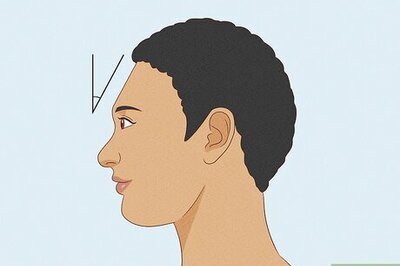
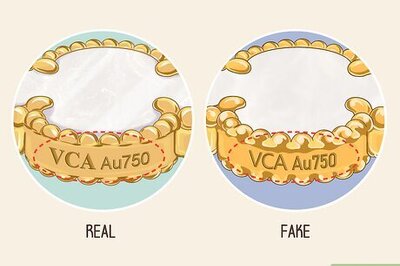
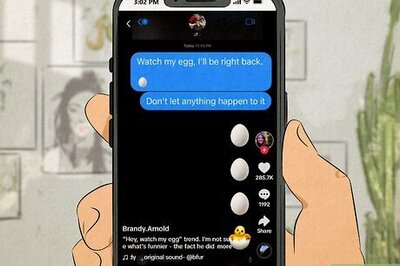
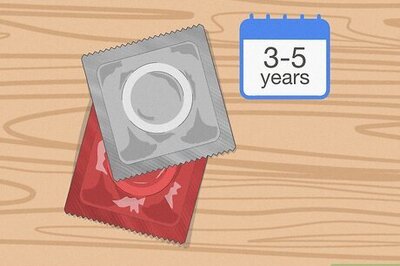
Comments
0 comment