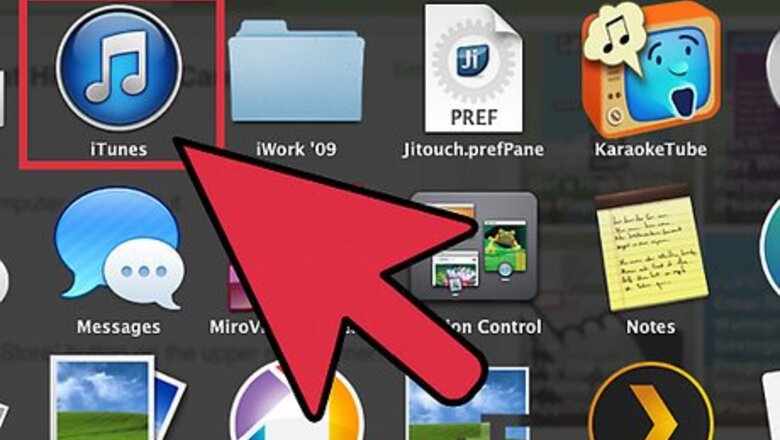
views
Checking the Payment History for Candy Crush on iOS
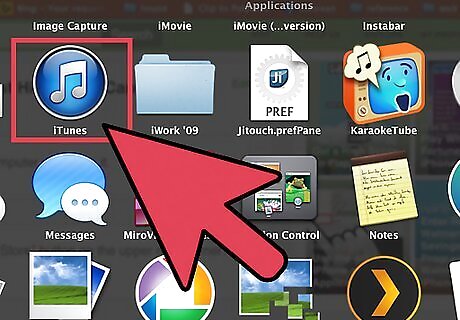
Launch iTunes. Locate iTunes on your computer and open it.
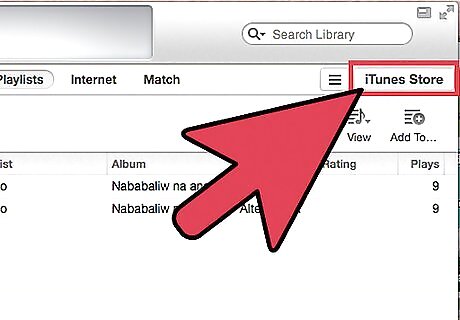
Go to the iTunes Store. Click the “iTunes Store” button on the upper right corner. You will be brought to iTunes Store.
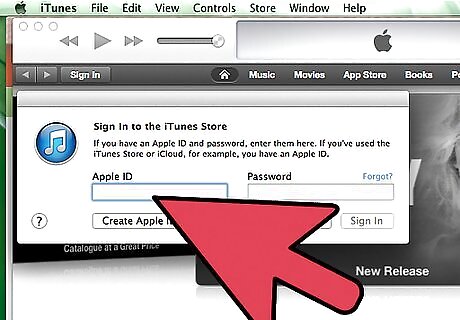
Sign in. In order to view your account, you have to sign in with your Apple ID. Click the “Sign In” button on the upper left corner. Type in your Apple ID and password then click the “Sign In” button in the dialog window. You will see your Apple ID where the “Sign In” button used to be.
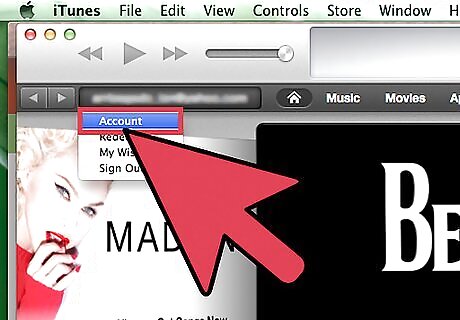
Go to Account. Click on your Apple ID on the header to bring down a menu. Select “Account” from here. You will be brought to your Apple ID account information.
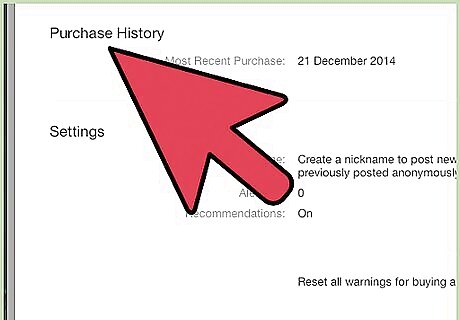
View your Purchase History. Scroll down until you see the Purchase History section. Click the “See All” link to retrieve your purchase history under your Apple ID.
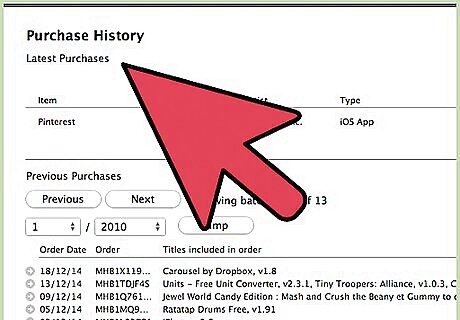
Browse your orders. All your purchases are listed, with the Order Date, Order, Titles, and Total Price. You can use the navigation buttons at the top to filter the results by year.
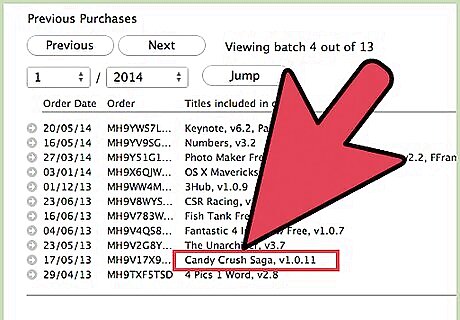
Identify the Candy Crush transactions. You can find all your purchases related to Candy Crush by looking at the Titles column.
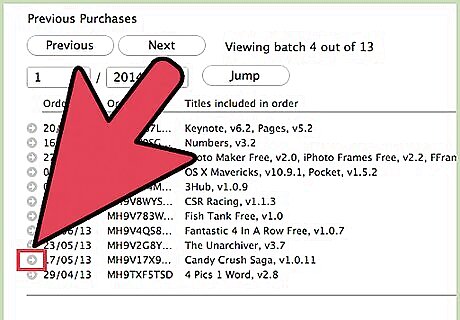
View the order details. If you want to know more about a specific order, click the arrow icon beside the Order ID and Order Date. The order details will be pulled out, with the Item, Artist, Type, and Price. Look for the purchases for King under the Artist column to quickly filter and identify those related to Candy Crush.
Checking the Payment History for Candy Crush on Android
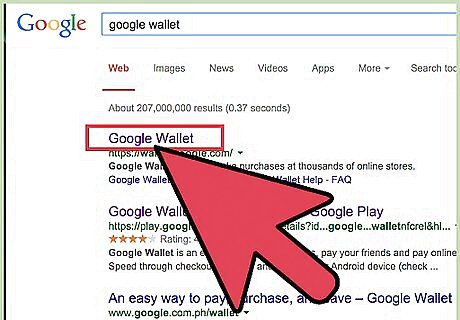
Go to Google Wallet. Go to https://wallet.google.com from your web browser. Google Wallet is what you used to pay for your purchases on your Android device. Your billing and payment information are linked here.
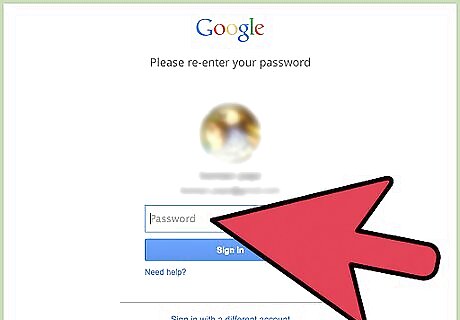
Sign in. Type in your Google ID and password, and click the “Sign in” button. This is the same ID you use for all your Google accounts.
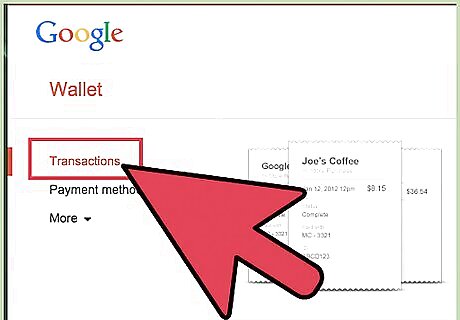
Click on the “Transactions” link. This can be found in the menu on the left panel of the page.
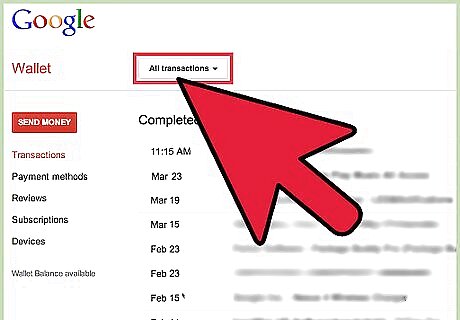
Browse your orders. All your purchases are listed, with the Date, Status, Order number, Details, and Total.
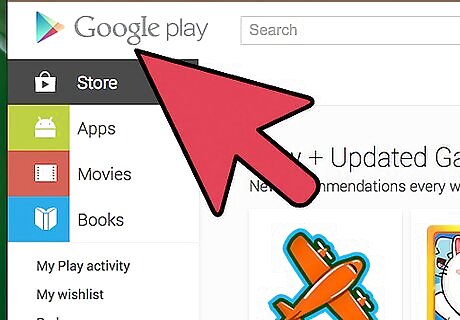
Identify the Candy Crush transactions. You can find all your purchases related to Candy Crush by looking at the details with Google Play and Candy Crush.
View the order receipt. If you want to know more about a specific order, click on the Order Number. The order receipt will appear, with the Item, Quantity, Date, Price, and Transaction ID.
Checking Payment History for Candy Crush on Facebook
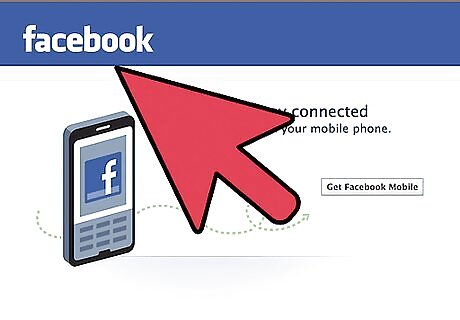
Go to Facebook. Go to https://www.facebook.com from your web browser.
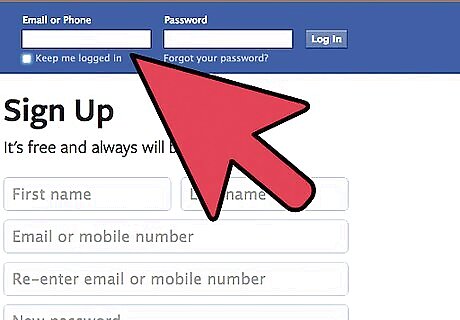
Log in. Type in your email address and password for Facebook, and click the “Log in” button.

Go to Settings. Click the downward chevron on the rightmost corner of the header to bring down a menu. Select “Settings” from here.
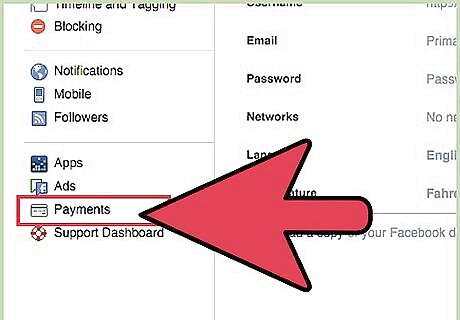
Go to Payments. There’s a menu on the left panel of the page. Click on the “Payments” link. The Payments Settings page will load.
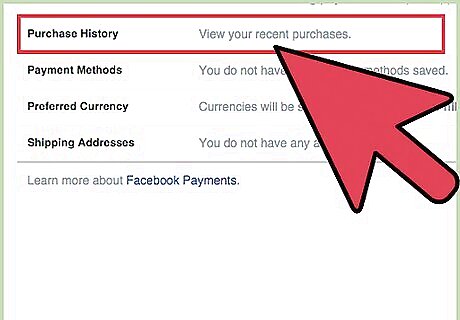
Click on the “View” link for Purchase History. Here you’ll see all your recent purchases.
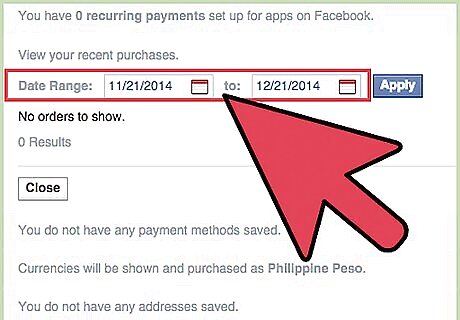
Input the date range. Select the date range for the transactions to be pulled out. Use the month fields to set the “from” and “to” dates then click the “Apply” button.
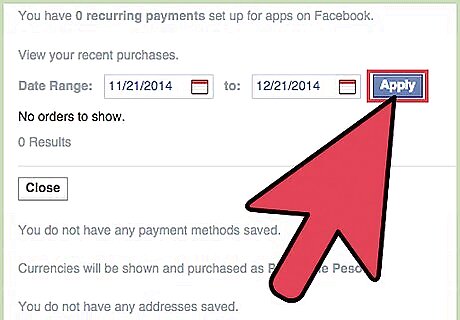
View orders. All your purchases that meet the date range will be listed, with the Order Date, Item Purchased, Purchased From, and Amount.
Identify the Candy Crush transactions. You can find all your purchases related to Candy Crush by looking for King or Candy Crush from the Purchased From column.



















Comments
0 comment