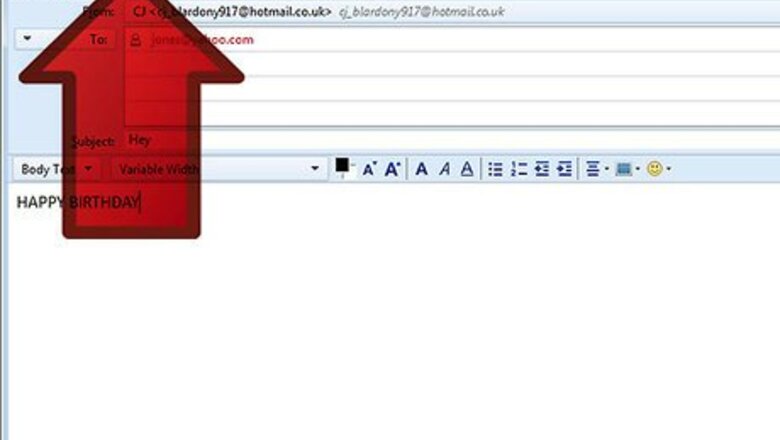
22
views
views
Mozilla Thunderbird is an email service that mimics the standard Windows Mail. Thunderbird is very customizable, allowing you to decorate your email with emoticons, or animated emoticons, to suit any occasion. Adding emoticons is simple to do and it's a nice way to get your real meaning across to the recipient. In this tutorial, you'll discover how to insert emoticons appropriate for a birthday occasion (it's assumed that the emoticons are already saved on your computer in the 'Pictures' folder).
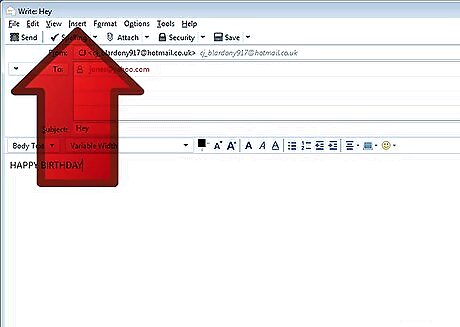
Find the little "Insert" icon on the tool bar (shown in the image). Click on the Insert icon to get a pull-down menu.Add Animated Emoticons to Thunderbird's E‐Mail Step 2Bullet1.jpg
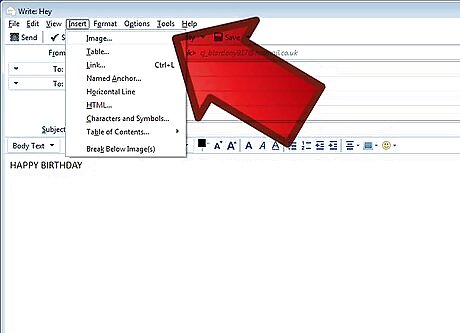
Click on the "Image" option. This option will open a new window.Add Animated Emoticons to Thunderbird's E‐Mail Step 3.jpg
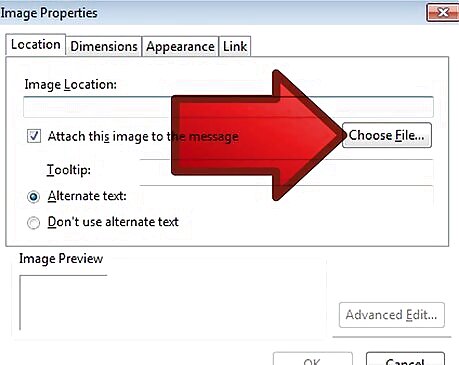
Click on "Choose File" button.
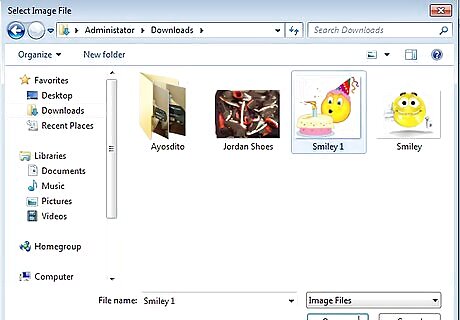
Find an emoticon you want to insert. Highlight it (see image).
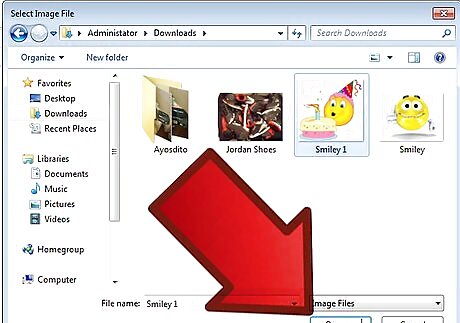
Click "Open". It will automatically insert the icon's link into a little "image location" window.Add Animated Emoticons to Thunderbird's E‐Mail Step 3Bullet4.jpg
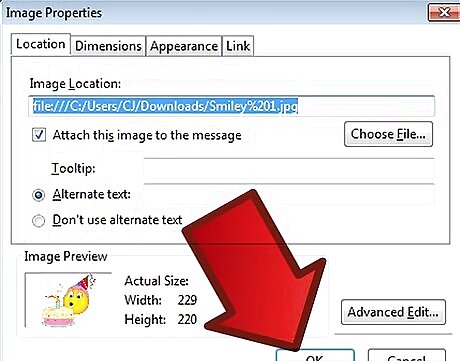
Click "OK".
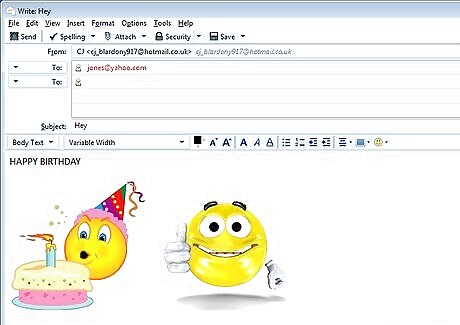
Do the same procedure for every emoticon you intend to insert. This image shows how the email looks like after inserting a few icons.













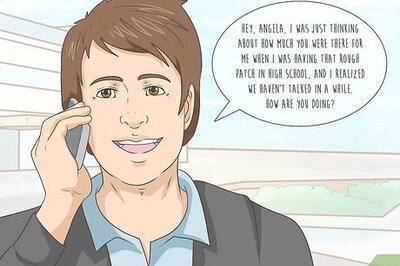

Comments
0 comment