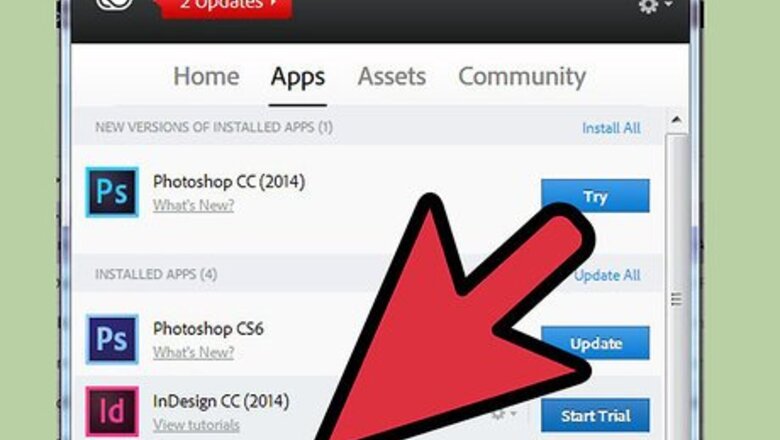
views
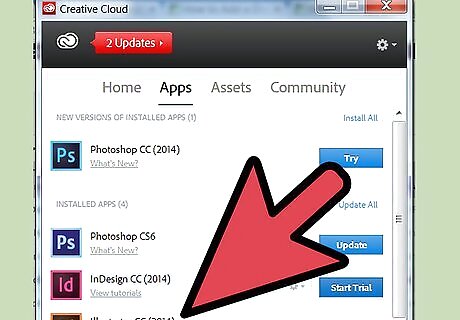
Purchase Adobe InDesign if you do not already own it. Follow the on-screen instructions for installing InDesign on your computer and restart your computer if necessary.
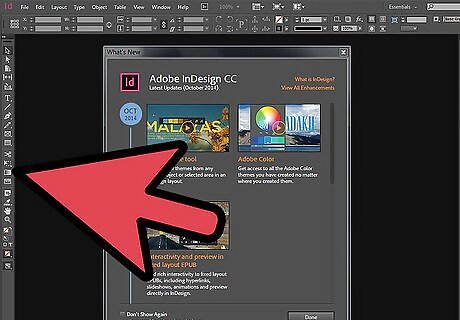
Familiarize yourself with InDesign's workspace and available user resources.
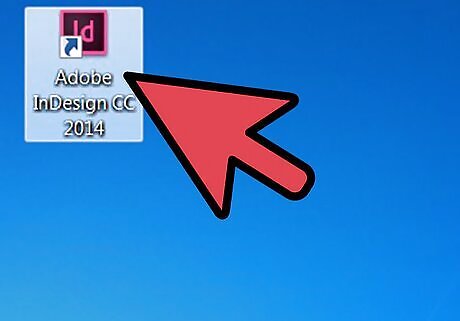
Open Adobe InDesign.
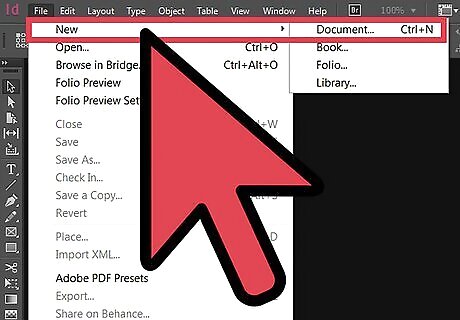
Open the InDesign document you want to work in by selecting File>Open from the Control panel at the top of your workspace. If you do not have an existing InDesign document to work in, create a new document by selecting File>New>Document and specifying the settings for your new document.
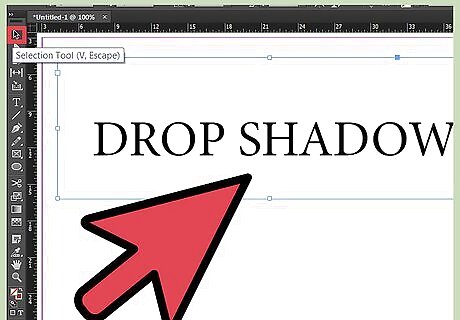
Use InDesign's Select tool, which is located in the Tools panel, to click on the graphic or text frame to which you would like to apply a background. If your document does not already contain a graphic, click File>Place in InDesign's Control panel. Navigate to the file you would like to import and double click the file name. Move your cursor to the location or frame where you want to place your graphic and click your mouse. Adjust the size of your graphic, if necessary, by selecting the picture using your Select tool and dragging a handle while holding the Control and Shift keys. This will adjust the graphic's size proportionally. You may also enter precise values for the graphic's height and width in the Height and Width fields located in the Control panel. If your document does not already contain text, you can type text directly into your document by first creating a text frame with your Text tool, which is located in InDesign's Tools palette. With your Text tool still selected, click within the text frame and begin typing your text. If your text already exists in a word processing document, select File>Place, navigate to the file you wish to import and double click the file name. A loaded cursor will appear. Move your mouse to the location where you want your text to appear and click to place the text.
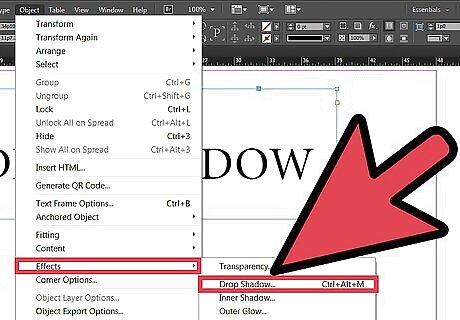
Open the Drop Shadow box by selecting Object>Drop Shadow from InDesign's Control panel.
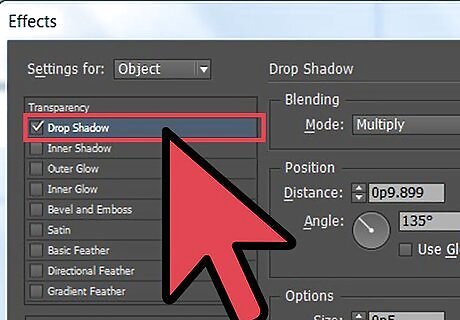
Click the checkbox next to Drop Shadow.
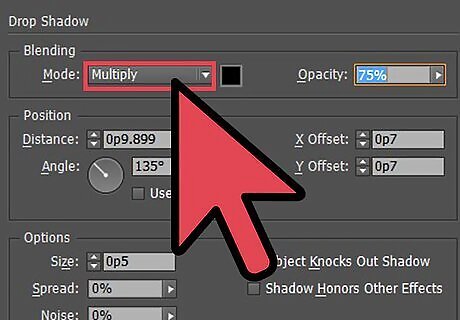
Choose Mode by entering a blend mode for your drop shadow.
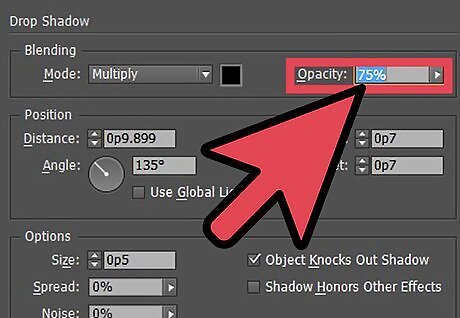
Select the Opacity of your drop shadow.
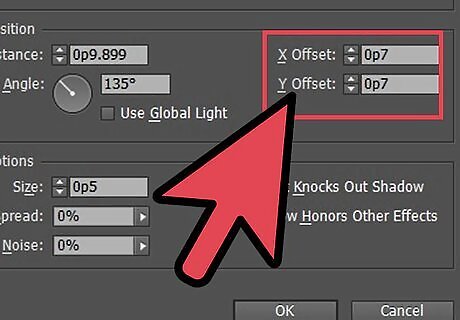
Set both the X and Y Offsets. These refer to the distance between the drop shadow and your selected object.
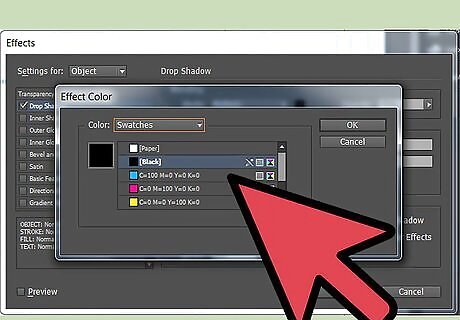
Set a color for your drop shadow from the Color list.
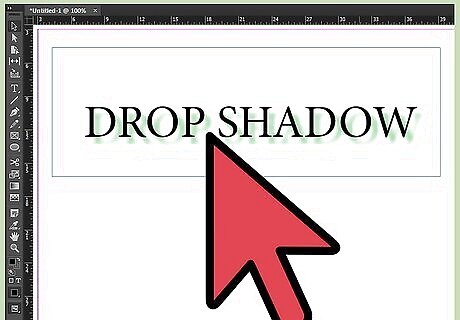
Click OK.

















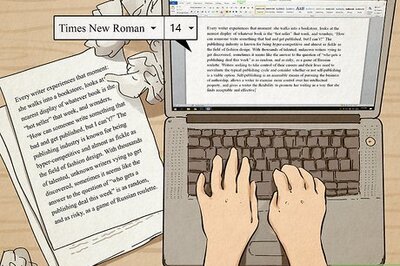


Comments
0 comment