
views
What is NFC?
Near-Field Communication. It's the technology in some contactless credit/debit cards and your phone so you can transfer information without cables or physically interacting with something, like a card-reader or a menu. But that's not all; contactless payment is what NFC is mostly known for, but there are many other uses. Unlike Bluetooth and Wi-Fi, NFC requires a much closer range so it's a more secure way to do things, like make payments. It's a refined form of RFID with a lower transmission range. Whereas RFID works over a large range, NFC needs a close range of a few centimeters or touch in order to work.
What is NFC used for?
NFC is used to transfer data securely. This can take many forms including: wireless and contactless payments transferring data with Android Beam advertisements or App Clips gaming (think QR-code-less Nintendo's Amiibos) smart locks, like those in some hotel chains tracking items You can also make your own NFC tags if you want to automate some things, like starting a playlist on Spotify when you scan an NFC tag.
Does my Android have NFC?
Many modern Androids come with NFC functionality. If you're unsure, you can search for "NFC" in Settings to see if you can find an NFC toggle. If you can find a toggle, NFC is available on your Android. If you don't find a toggle, your Android does not have NFC features.
Turning On NFC
Open Settings on your Android. The menu options for turning on NFC might be worded differently for various phones, but you can always search in Settings for "NFC" if you can't navigate through the menus. You can also swipe down from the top of your screen to open the Quick Settings panel and turn on NFC by tapping the icon.
Tap Connections. It's next to a blue Wi-Fi icon. This can read "Connection preferences" or "Connection & sharing" instead.
Tap NFC and contactless payments. This is next to a toggle and will open more options.
Tap the toggle to turn NFC on. Once NFC is on, you can adjust GPay and Samsung Pay settings. Keep your payment information safe and secure by only using NFC tags that you trust. Avoid using NFC with vendors you don't know. Leaving NFC on will not significantly drain your battery; the NFC chip in your Android only activates when another NFC is detected.














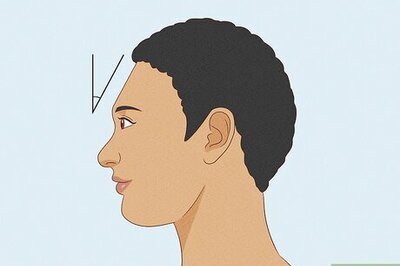
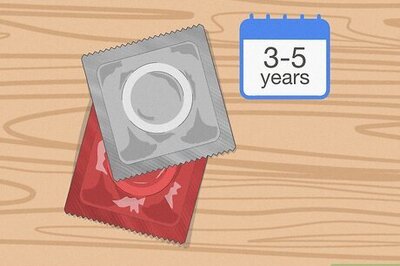
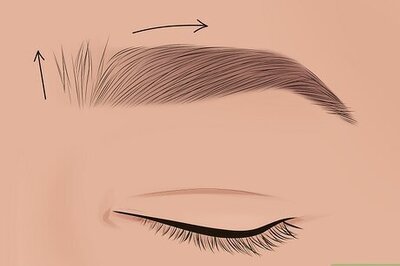


Comments
0 comment