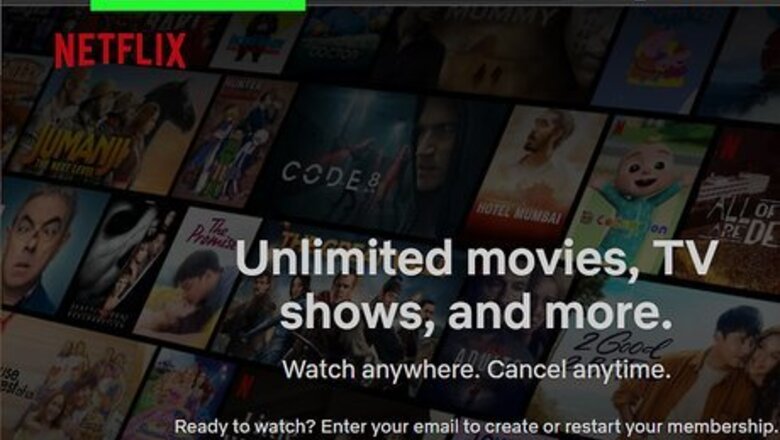
views
- Netflix discourages account sharing and only allows a few people to stream at a time on one account.
- You can view which devices are streaming from your Netflix account by logging into your account on the website.
- You can kick someone off your account by logging out of all devices and changing your password.
Sign Out of All Devices
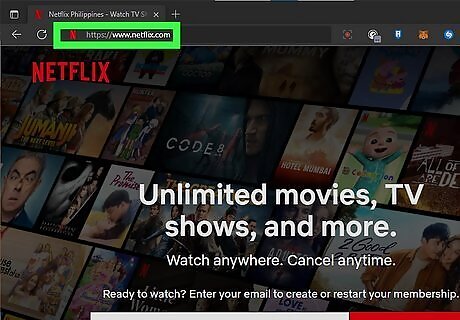
Go to https://www.netflix.com in a web browser. When you sign in to your Netflix account using a web browser or the Netflix mobile app, you can sign out of all devices. This will require all users to sign back into your Netflix account on their device. Any users who do not know your password will be kicked off of your account. If the person you want to kick off knows your password, you will need to change your password while logging out of your account on all devices. Netflix does not currently have the option to sign out of individual devices. You must sign out of all devices to kick someone off.
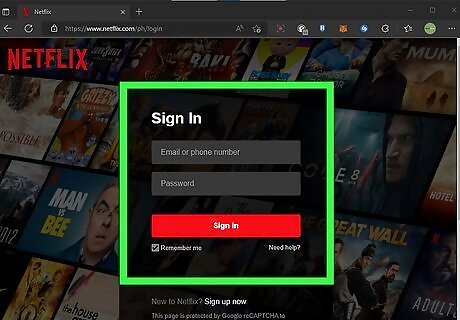
Sign into your Netflix account. To do so, click Sign In in the upper-right corner. Then enter the email address and password associated with your Netflix account and click the red login button.
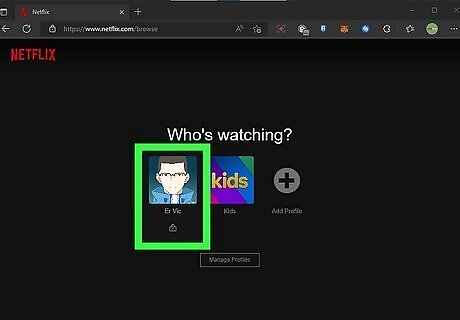
Click the main user's profile. If you have more than one profile on your Netflix account, click the main user's profile. It's usually the one on the far left.
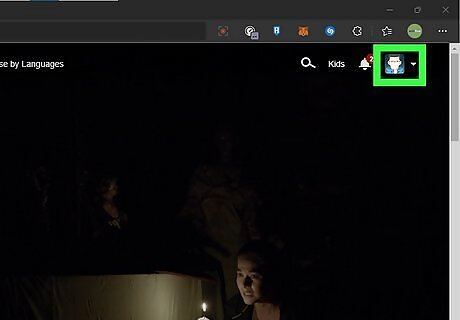
Hover over the profile icon. It's in the upper-right corner. Mouse over the profile icon to display a drop-down menu.
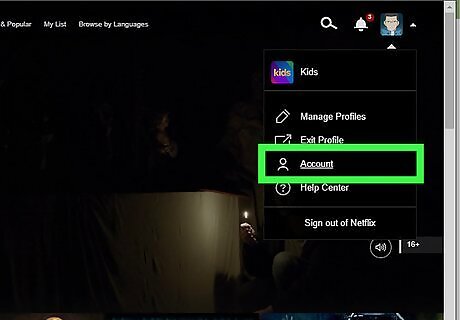
Click Account. It's near the bottom of the drop-down menu. This displays your Account menu.
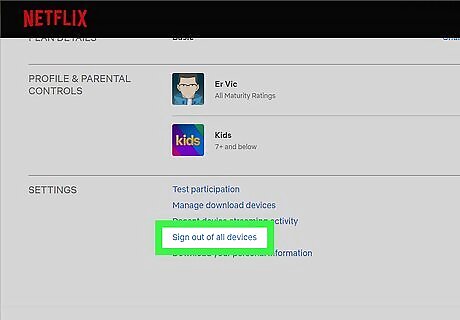
Scroll down and click Sign out of all devices. It's near the bottom of the account menu.
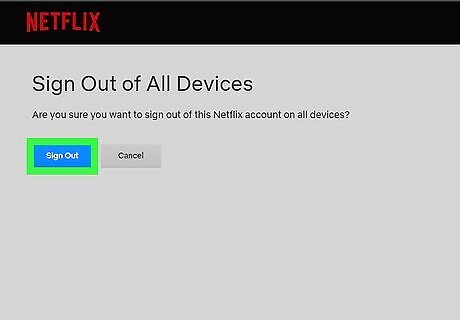
Click Sign Out. It's the blue button at the top of the menu. This confirms that you want to sign out of your account on all devices. Allow up to an hour for all devices to be signed out.
Change Your Password and Sign Out of All Devices
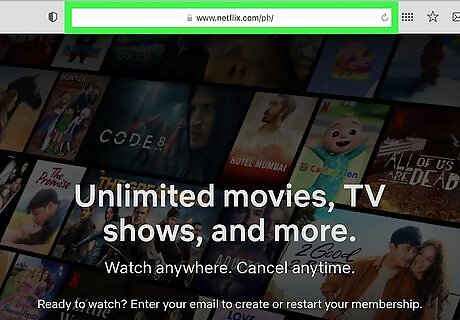
Go to https://www.netflix.com/ in a web browser. You can change your password by signing into your account on the Netflix website or mobile app. When you change your password, you are given the option to require all devices to sign in with the new password. This will kick all users off your Netflix account. Only those you give the new password to will be able to log back in.
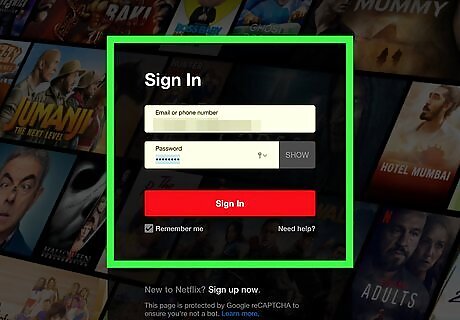
Sign into your Netflix account. To do so, click Sign In in the upper-right corner. Then enter the email address and password associated with your Netflix account and click the red login button.
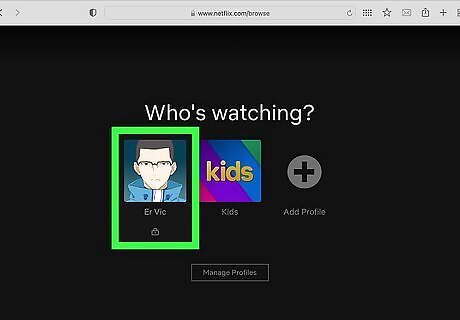
Click the main user's profile. If you have more than one profile on your Netflix account, click the main user's profile. It's usually the one on the far left.
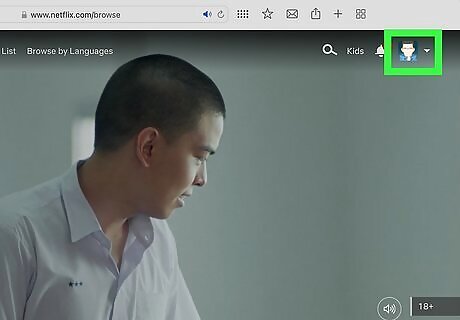
Hover over the profile icon. It's in the upper-right corner. Mouse over the profile icon to display a drop-down menu.
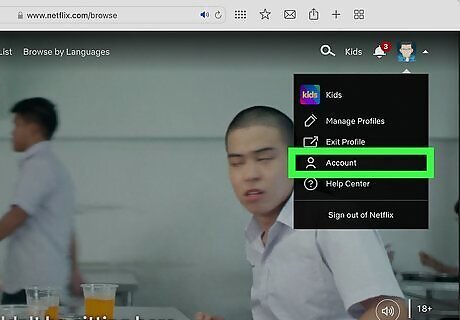
Click Account. It's near the bottom of the drop-down menu. This displays your Account menu.
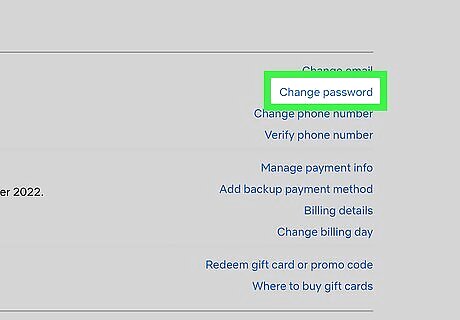
Click Change Password. It's in the menu on the right side of the page. This allows you to change your password.
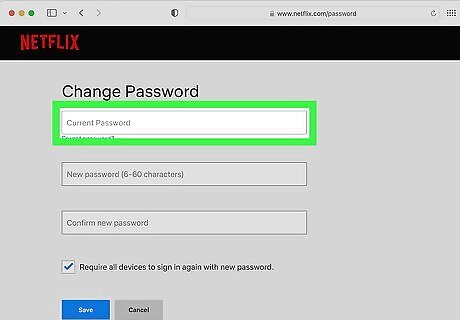
Enter your old password. Use the text box at the top of the page to enter your current password.
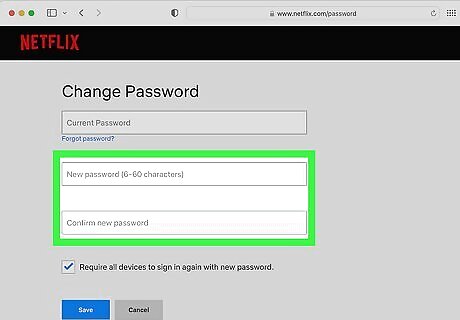
Enter and confirm your new password. Use the next two text boxes to enter your new password. Be sure to pick a strong password that is not being used by any other accounts. You can easily do so using a password manager.
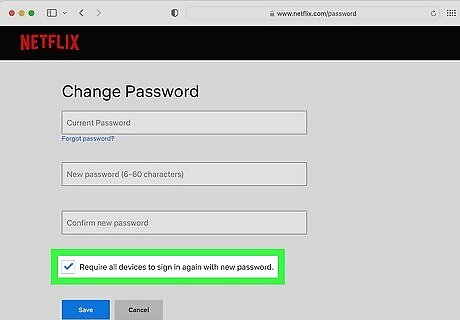
Check "Require all devices to sign in again with the new password." It's the checkbox at the bottom of the form. Make sure the checkbox is checked in order to kick all users off of Netflix and require them to sign in again with the new password.
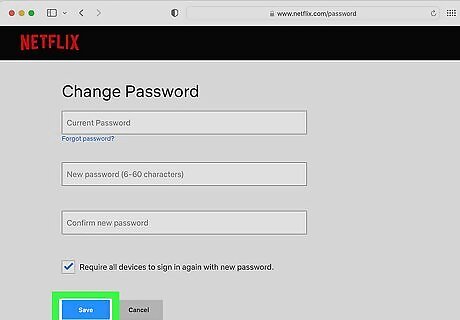
Click Save. It's the blue button at the bottom of the form. This saves the new password and kicks everyone off of your account. You will need to give the new password to those you want to share your account with. Netflix currently does not offer 2-Factor Authentication.
How can I tell if someone is using my Netflix account?
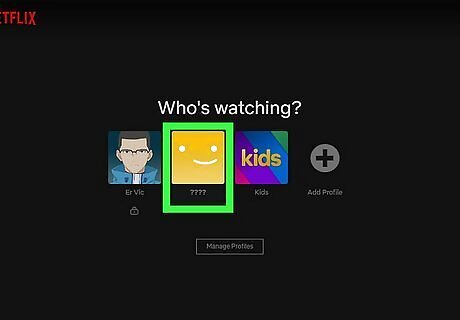
Check for unrecognized account activity. If you see new profiles being added that you don't recognize, or new movies being added to your list, or the "Continue watching" section that you didn't add, or you are receiving strange recommendations, this could be a sign that someone has access to your account.
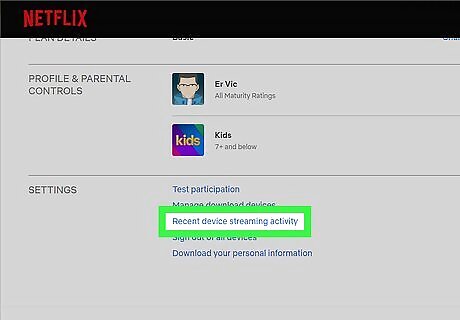
Check for unrecognized devices using your account. You can check which devices are being used to stream from your Netflix account on the Netflix website. If you see any devices you don't recognize, this is a good indication that someone has access to your account. Use the following steps to check what devices are using your account: Go to https://www.netflix.com/ in a web browser. Click Sign In in the upper-right corner. Sign in to your Netflix account. Click the main profile. Click the profile icon in the upper-right corner. Click Account. Scroll down and click Recent device streaming activity. Check what devices are streaming Netflix from your account.
How did someone gain access to my Netflix account?
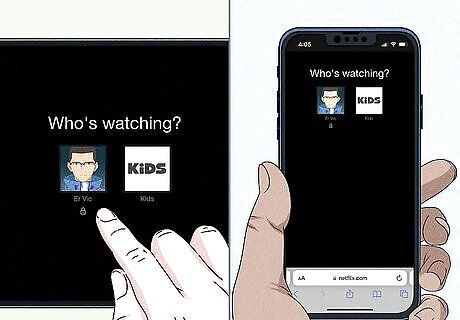
People can gain access to your account through account sharing. The most common way someone gains access to your account is through account sharing. Perhaps you gave your password to someone so that they can use your account, and you no longer want them to have access to your account. Perhaps you gave your password to someone and they gave your password to someone else without your permission. Netflix discourages account sharing. They recommend you use one account per household. If you share an account with people outside your household, Netflix may require you to verify the devices outside your household. Additionally, Netflix has already begun testing a new feature that allows you to add extra members outside your household for a small fee. So you may be required to pay extra to share your account in the near future. Netflix limits the number of screens that are allowed to stream at one time on an account. This means that sharing your account may limit your ability to stream whenever you want. A basic account only allows you to stream to one screen at a time. A standard account allows 2 screens to stream at one time. A premium account allows up to 4 screens to stream at once.
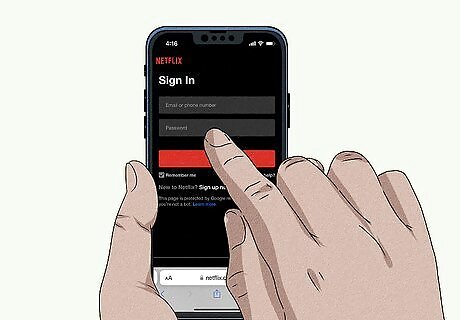
People can gain access to your account if you sign in on someone else's devices. If you stay at a hotel or an Airbnb, and you sign into your Netflix account on their TV, make sure you remember to sign out of your account before you checkout. The same goes if you sign into Netflix at work or on someone else's device.
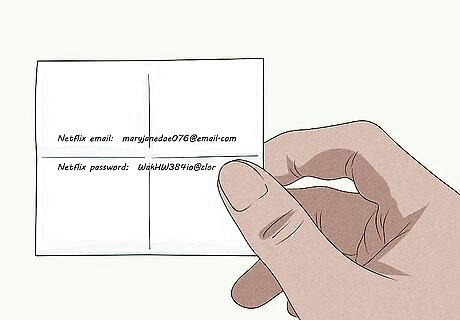
People may gain access to your account through hacking. If you suspect someone is using your account, and you didn't give your password to anyone, it's possible someone may have stolen your Netflix and/or email password. You should change your password immediately. As with all your other accounts, it is recommended that you use a strong password that is not shared with any other account. You can easily do so using a password manager. Netflix does not offer 2-factor authentication.
Keeping Your Netflix Account Secure
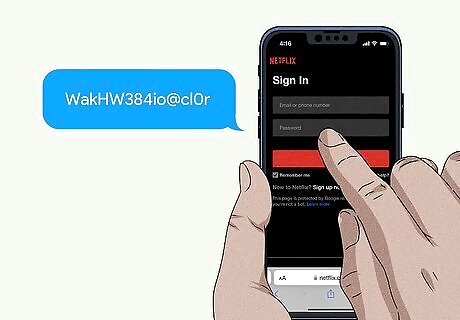
Use a strong password. When selecting a Netflix password, make sure to select a strong password with a mix of uppercase, lowercase, numbers, and special characters. If you are sharing your account, make sure you use a password that is not associated with any other accounts.
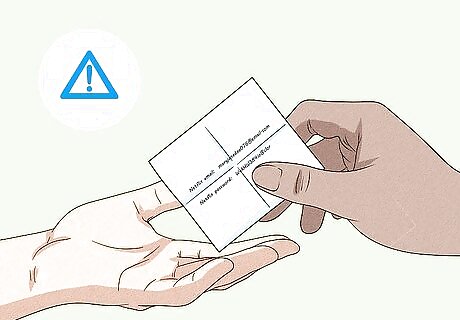
Be careful who you share your account with. Avoid sharing your account with anyone outside your household. If you do share your account with friends and family, do not give them your password if it is associated with any other accounts.
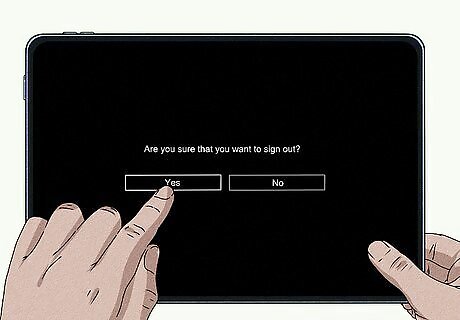
Sign out of all devices you no longer use. If you no longer use Netflix on a particular device, be sure to sign out of it. If you sign into Netflix on someone else's device, such as at a hotel or Airbnb, be sure to sign out before you check out.
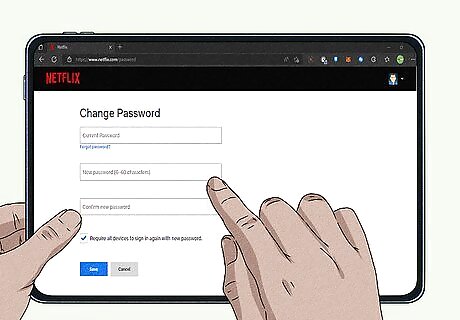
Change your password if you suspect someone has access to your account. If you suspect someone has access to your Netflix account, be sure to change your password immediately.
What if someone is still using my account?
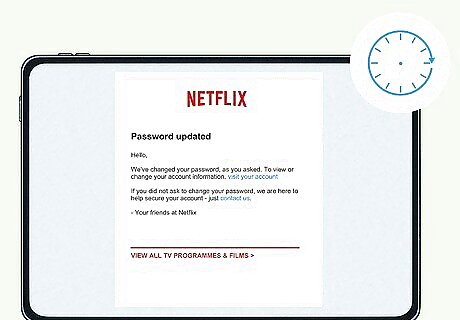
Allow a couple of hours for account changes to take effect. If you just changed your password and required all devices to log back in, this could take up to an hour. Give it an hour or two for the changes to take effect.
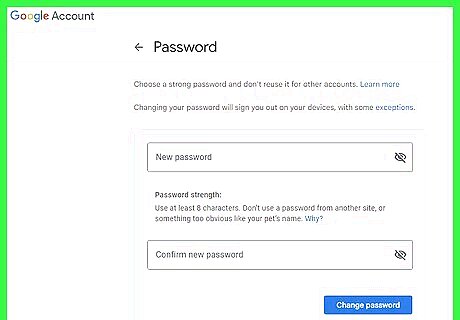
Make sure your email isn't compromised. If you've changed your password and someone is still accessing your account, there's a good chance they may have access to your email too. Change your email password immediately. You may even want to change the email address associated with your Netflix account.
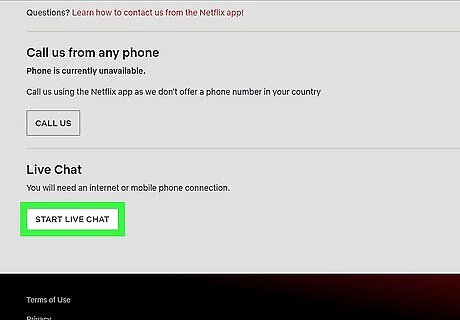
Contact Netflix. If all else fails and you just cannot get someone off your account, contact Netflix and let them know what is going on. See if there's anything they can do.










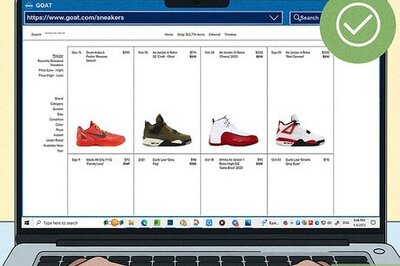



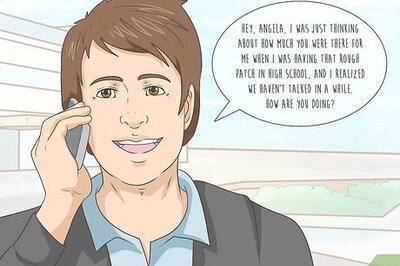
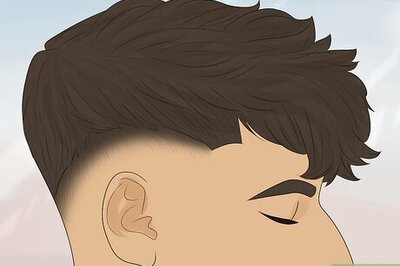


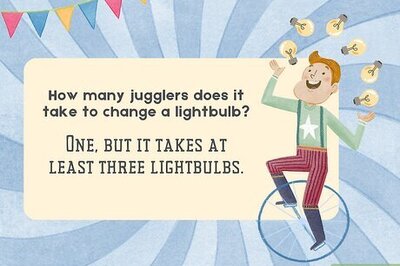
Comments
0 comment