
views
Disabling TalkBack
Open Settings. Use two fingers to swipe down from the top of your screen to open the Quick Settings panel, then single tap the gear icon to select it and double-tap it to open it. TalkBack changes the way you navigate your smartphone. Use two fingers instead of one for swiping, tap an item to select it, and double-tap items to open them. If you don't have any TalkBack shortcuts enabled, you have to go through Settings to turn it off. If you have TalkBack shortcuts enabled from the TalkBack settings menu, you can either press the Side and Volume up button or press and hold those buttons for 3 seconds to quickly enable/disable the feature.
Scroll down with two fingers and tap Accessibility. Remember to use two fingers to scroll down the menu, then tap the menu item once to select it. If you don't select it before double-tapping, whatever is highlighted will be opened instead.
Double-tap Accessibility. A new menu will open.
Select TalkBack and double-tap it. The TalkBack menu will open.
Select On and then double-tap it to turn the toggle off. The switch will be grey and pointing to the left if the feature is disabled. Confirm by selecting "Turn off" and then tapping it twice. You can use your Samsung phone like normal now.
Removing the Accessibility Button
Open Settings. Swipe down from the top of your screen to open the Quick Settings panel, then tap the gear icon. You can also tap the app icon that looks like a gear. Use this method to get rid of the Accessibility button in your navigation bar.
Tap Accessibility. Scroll down the "Settings" menu and find this next to an icon of a person on a green background.
Tap Advanced settings. You'll see this next to an icon of some gears on a blue background.
Tap Accessibility button. It's the first option on the menu.
Tap Select actions and uncheck everything. These are the shortcuts that the button shows you. When everything is deselected, you'll notice that the button disappears from your navigation bar.










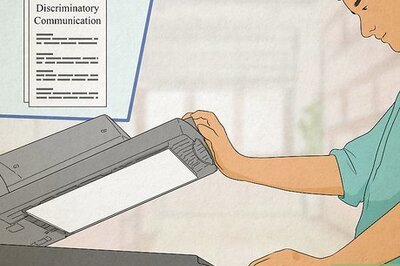




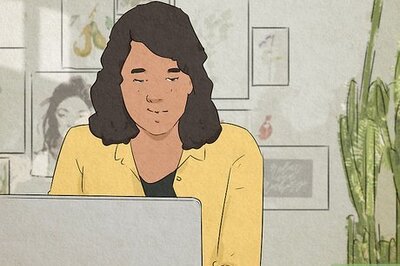



Comments
0 comment