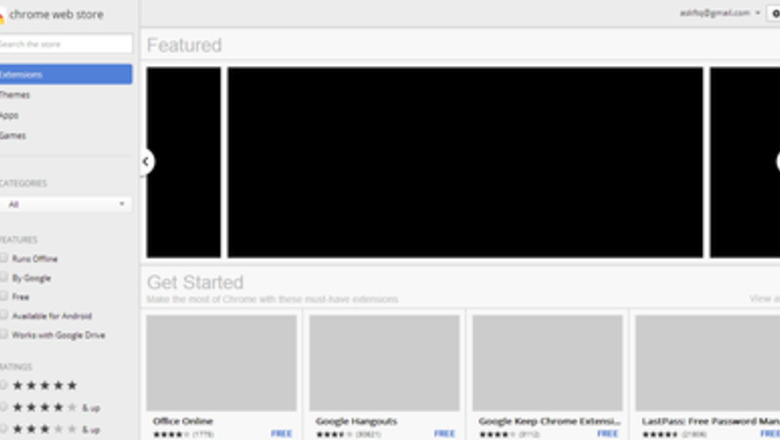
views
- Find the extension in the Chrome Web Store named "Google Translate" and click the ADD TO CHROME button.
- Highlight a word on any webpage and click on the extension icon (a puzzle piece) in the top-right corner to find and click the Google Translate extension.
- You can pin the Google Translate extension to your toolbar by clicking the thumbtack icon next to the extension name.
Installing the Google Translate Extension
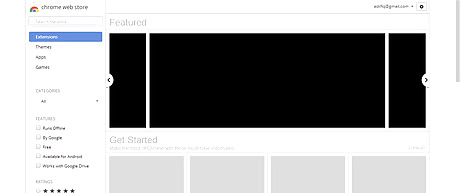
Go to the Chrome Web Store. Visit the Chrome Store with your PC.
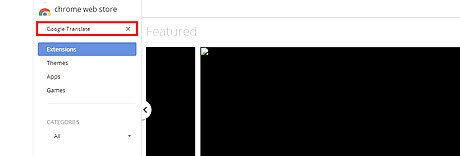
Search for Google Translate.
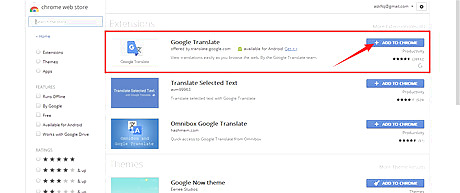
Download the extension. Find Google Translate from the results and click on ADD TO CHROME.
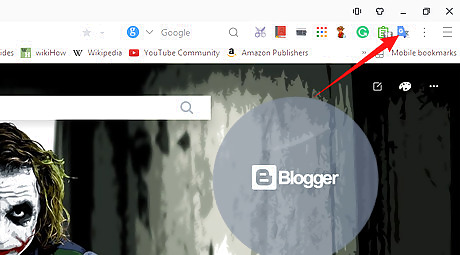
Done. Now you can see the extension's icon on the browser.
Using the Extension

Highlight the words you want to translate.

Click on the Google Translate icon.
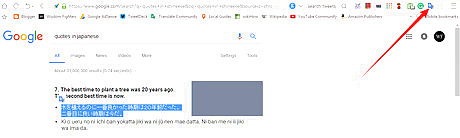
Try translating text in other ways. Highlight the words and click on the extension icon from the bar.Select the words and click on the extension icon.png Click on the extension icon from the bar, paste the words, and click Translate.Click on the Translate button.png Select the words, right-click on it, and click Google Translate.Right click option; Google Translate.png

Done. Now you can see the words in your own language. You can also change the language.
Changing the Extension Settings
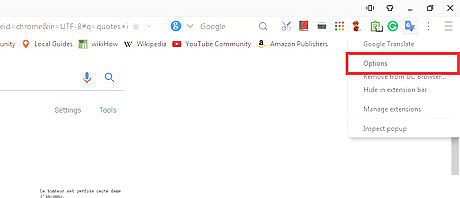
Open Google Translate's extension options. Right-click on the extension's icon and select Options from there.
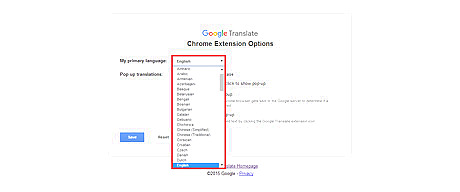
Change primary language. Click on the "My primary language" box and select your language on from the drop down list.
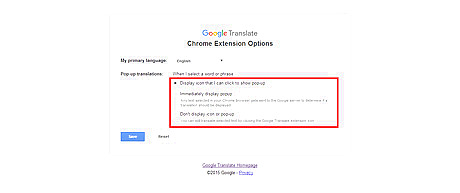
Change pop-up translations. Select an option: Display icon that you can click to show pop-ups.Google Translate; Display icon that I can click to show pop up.png Immediately display pop-ups. Any text selected in your Chrome browser gets sent to the Google server to determine if a translation should be displayed.Google Translate; Immediately display pop up.png Don't display icons or pop-ups. You can still translate selected text by clicking the Google Translate extension icon.Google Translate; Don't display icon or pop up.png
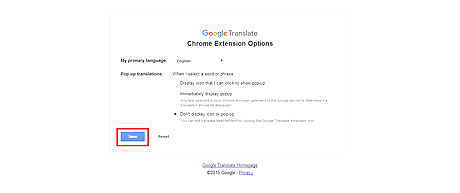
Click Save to save the settings.












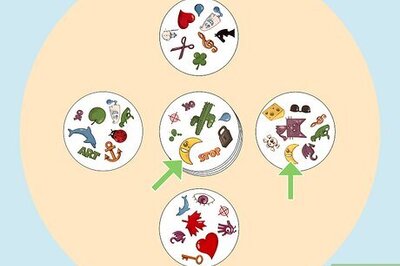







Comments
0 comment