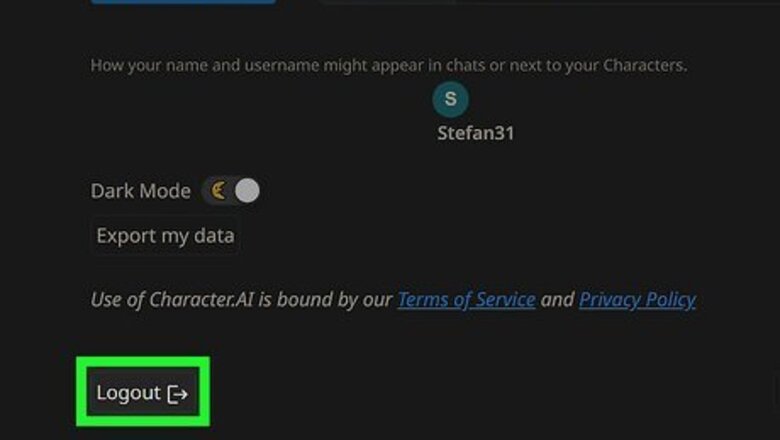
views
- You may need to log out of Character.AI or restart your browser to get around the error.
- Check the Character.AI Reddit to see if there is a server issue with Character.AI that could be giving an error.
- If nothing works, check Character.AI's support page to see if there are any known issues or to submit a support ticket.
Log Out and Back In

Click the Log Out button. This will sign you out of your Character.AI account. If you're getting errors, logging back in might help fix the problem, especially if your error was due to old session data. On browsers this is in the upper right-hand corner. On the mobile app, tap your profile image in the lower-right corner, then select the settings button in the upper-right corner. The Log Out button will be at the bottom of the page.
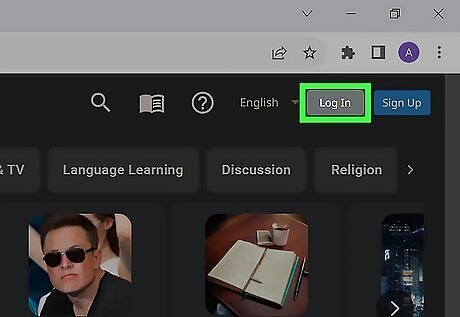
Log back in. Click the Log In button in the upper-right corner of your browser or on the launch screen of the Character.AI app and see if you still get an error.
Relaunch Character.AI
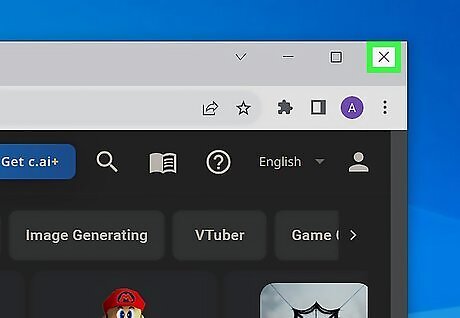
Close your browser or the Character.AI app. If logging out doesn't fix your problem, try relaunching Character.AI in general. Make sure your browser is completely closed by going to Task Manager (Windows) or Activity Monitor (Mac) to end the process.
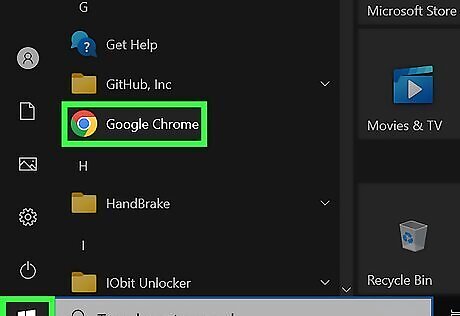
Reopen your browser or app. If you're on a computer, navigate back to the Character.AI site. Check to see if the issue is resolved. You may need to log in again after restarting the app or browser.
Update Your App or Browser
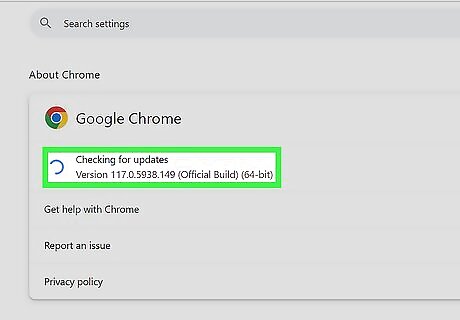
Check for an app or browser update. On mobile, you can check for app updates in the Apple Store or the Google Play Store. On a computer, your browser will notify you if it needs to update, but you can check for an update by opening the main File menu of your browser.
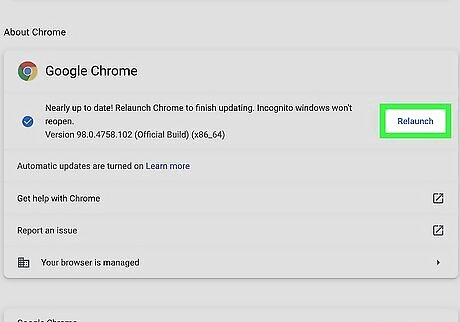
Update, if necessary. Apply the update if you notice there is one to install.

Try again. After updating, try using Character.AI again to see if the issue persists.
Check Your Internet Connection
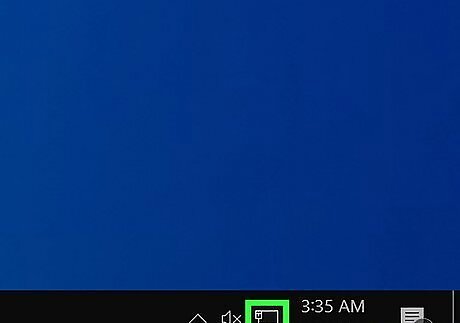
Check your Internet. If you're on Wi-Fi, make sure you have a stable connection. If you keep dropping signal, consider switching to an Ethernet connection for your computer or cellular data for your mobile device (as long as you're in an area with good cell service).

Try Character.AI again after solving internet issues. Check to see if this has fixed any errors you've been getting.
Try Another Browser
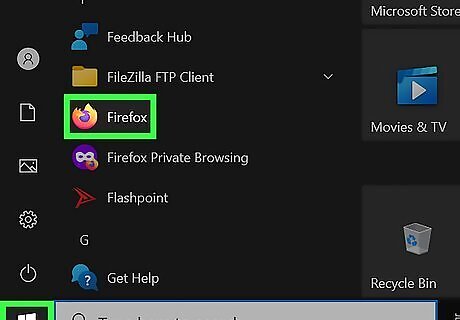
Use another browser to access Character.AI. If you don't have another browser downloaded on your computer, you may want to try downloading Chrome, Firefox, or Opera. If you're on mobile, you might want to try using a browser instead of the app.

Try Character.AI again after switching browsers. Check to see if this has fixed any errors with Character.AI.
Use a VPN
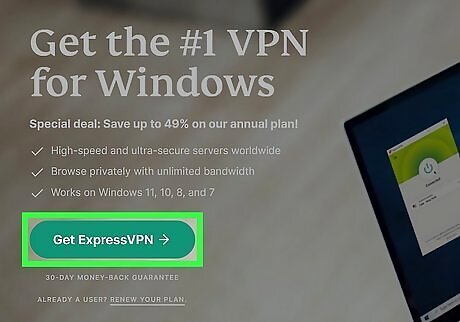
Download a VPN. There are a number of VPN providers, such as ExpressVPN, NordVPN, and ProtonVPN. Each VPN is set up differently, but most involve downloading a VPN client and setting it up. Each VPN will have a built-in setup wizard the first time you run it.
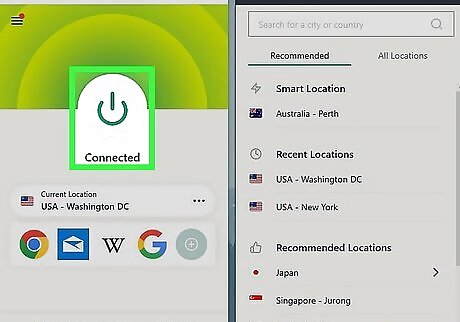
Try Character.AI with the VPN on. Check to see if using a VPN has fixed your Character.AI error issues. If you already use a VPN, try accessing Character.AI with the VPN off. You can also use a VPN on mobile, as most VPN providers have a mobile app.













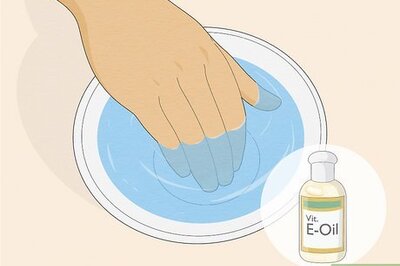
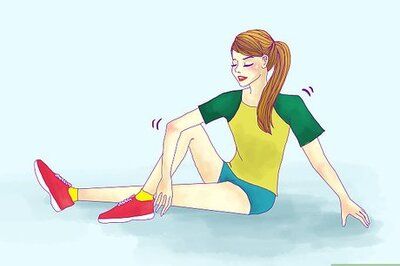



Comments
0 comment