
views
Xiaomi held the first sale of the Redmi Note 5 and the Redmi Note 5 Pro today. Launched on February 14, both the budget devices come with slight differences in their specifications. The Redmi Note 5 Pro offers a design refreshment from the regular Redmi Note series of Xiaomi. It also comes with a dual camera setup at the back as another upgrade over the Redmi Note 5.
Whether to go for the Redmi Note 5 or the Redmi Note 5 Pro, this comparison will come in handy in making a decision. For those who have already purchased any of these smartphones in this Xiaomi sale, here are some simple tricks to get the best out of your new Android smartphone when it arrives.
Chech out our review of the Xiaomi Redmi Note 5 Pro
Setting up Your Device
Probably the first step is setting up your new smartphones. Ysmartphonesant to retain your older settings, apps and other data. The easiest way to do this for any of the Android smartphone is to use your Google account. Google account used to sign in to an Android is able to store everything from App Data to Contacts. In case you have not already, here is how to sync your existing smartphone’s data to Google account:
Open Settings>Accounts>Google>Tick all the required boxes.
While signing in to your new Android smartphone, just select everything that you want to retain from your older settings and you are good to go.
Xiaomi’s own cloud storage can also be used for the very same purpose. In case an existing Xiaomi user is switching to a new Redmi Note 5 or Redmi Note 5 Pro, they can sign in to their Mi account and sync the same data through that as an alternative to Google account.
Xiaomi’s another UI app, Mi Drop makes the next step easier. The app can be used to transfer all the remaining data in your previous smartphone’s storage that you would want, like images, videos, music or more.
Personalisation
Xiaomi’s UI has certain perks of its own and a plenty of customisation options is one of them. Apart from the two default themes, Mi Themes app offers a number of options for those looking to change the look and feel of their smartphone. For this, one needs to have a Mi Account though.
The quick access panel that comes into view by swiping right on the home screen can also be customised. In addition, one can customise the Notifications and the Status Bar, Lock Screen and the Home Screen by heading to Settings>System & Devices.
Accessibility
This is where most of your daily tasks on the smartphone can be made easier. Starting with Google Android features, here are some accessibility features that will help you get the best out of your Redmi Note smartphones.
Hands-Free
Using Google Voice Assistant on your Redmi Note 5 or Redmi Note 5 Pro will let you operate the smartphone hands-free for most of the tasks. Try it out for a task as complex as sending a WhatsApp message to your contacts, editing it or scheduling a meeting for the next day, or even for navigation. Google Voice Assistant seldom disappoints.
There is a brief setting up period though, wherein the Google Assistant learns to recognise your voice. To set it up, long press the home button and follow the step-by-step instructions on screen. Subsequently, you can fire up the Google Voice Assistant every time you say ‘OK Google’.
One-handed operation
A lot of accessibility features on the Redmi Note 5 smartphones enable an easy one-handed use of the devices. To have a look at these, open Settings>System & Devices>Additional Settings and check out the accessibility features in the third column. To name a few useful ones, Quick Ball and Button and gesture shortcuts make work a lot easier once you get used to them. A ‘One-handed mode’ also lets you pull down the screen size to a limited area, enabling the operation of the entire screen with just a thumb.
Typing with one hand is also very easy, thanks to the swipe-typing on every Android smartphone. Just swipe your thumb over the consecutive alphabets of a word and the system will bring up all the possible word combinations out of it.
Photography Tips
The Redmi Note 5 and Redmi Note 5 Pro come with Xiaomi’s own Camera app. The app offers a number of options for photography lovers to experiment with. These options include ‘Filters’, Square mode, Panorama and even a ‘Short Video’ mode that lets you record 10 seconds videos for Instagram and Snapchat Stories.
More impressive, though, is Xiaomi’s editing app that lets you play around with the picture you have just clicked. The app offers Beautify option, Filters, and a number of Stickers added by Xiaomi in the MIUI 9. The Gallery also offers an option of ‘Collage’ wherein it arranges in select pictures from your collection into set collage designs.
Miscellaneous
Miscellaneous apps can also enhance your smartphone experience with the Redmi Note 5 and the Redmi Note 5 Pro. For instance, Mi Remote can be used to control many of the remote controlled devices around you. Likewise, the in-built ‘Scanner’ app amongst the ‘Tools’ box is a handy addition for storing Business Cards and Documents digitally.
We hope these simple tips will help you operate your Android smartphones more efficiently. Have any other tip in mind? Feel free to share it in the comments section below.










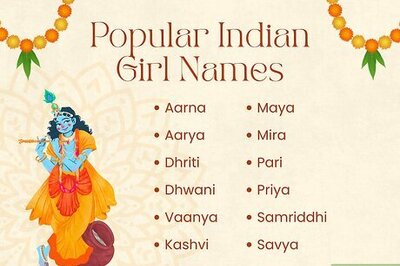





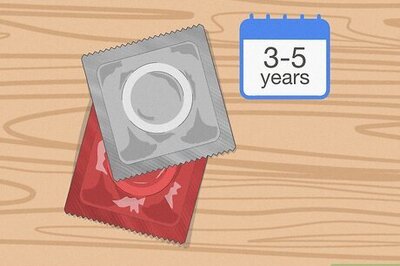
Comments
0 comment