
views
Another month, another extension of the tale of broken Windows 10 updates. Microsoft has admitted, deep inside a support document for the Windows 10 KB4592438 update that this update might cause the file system on your PC to get damaged and prevent it from booting. In simpler terms, prevent your PC, desktop or laptop, from starting up. that is if you run the chkdsk /f command—this is Windows 10’s built-in Check Disk Utility that can be used to check for any drive corruption issues and repair as well as recover data in case there is any problem with the storage. Microsoft says that if your PC has been impacted, it may take up to 24 hours for an update to automatically install on the device and fix the bug.
If you have already been impacted by this bug with the latest Windows 10 KB4592438 update, you can try a few troubleshooting steps as suggested by Microsoft. If your PC is struggling to boot again, it will eventually boot into what is called the Recovery Console. Here, you need to select Advanced Options -> select Command Prompt from the list of available options and type chkdsk /f in the Command Prompt window. This will start a complete scan of the storage on the Windows 10 PC, and once the scan is complete, type exit in Command Prompt. The Windows 10 PC should restart, and in case you are given a set of options, select “Exit and continue to Windows 10”.
The temporary solution for you at this time, if you have been lucky enough to not suffer from these issues on your Windows 10 PC, is to pause the automatic OS updates for the time being. You can pause updates from downloading and installing on your Windows 10 PC for up to 7 days at a time or select a time frame up to 35 days to stay update-free. Click on the Windows 10 icon on the bottom left of the screen to open the start menu. Here, select the Settings menu, which opens a new app window. Here, either scroll down to find Windows Update or search for it. This opens the update page, which shows the list of pending updates if any, and the download as well as install status for each of these. Look a bit further down on this page, and you will see the “Pause Updates for 7 days” option. This is the ticket. You can select this option to pause the automatic download and install of the Windows 10 updates for up to a week at a time, and you need to keep repeating it for the paused situation to continue.
If you want a bit more freedom in terms of selecting the window in which you don’t want Windows 10 to update, you must scroll a bit further down on the Windows Update page and select the Advanced option. This takes you to a further set of options, and here you can select a date up to 35 days from that time, to keep Windows Update from doing any automatic installations. This chronology of broken Windows 10 updates is plainly irritating and inconvenient, at a time when many are continuing to work from home or work remotely, and rely on their computing devices more than ever before.
Read all the Latest News, Breaking News and Coronavirus News here














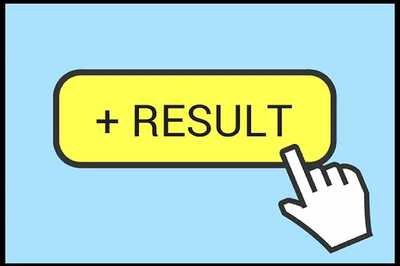

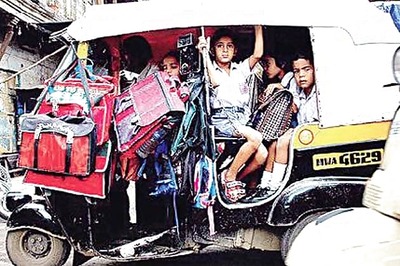

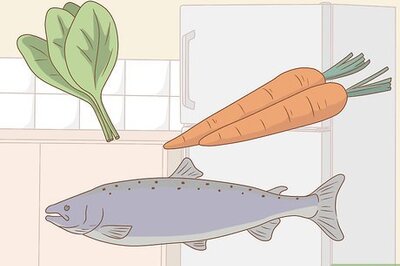

Comments
0 comment