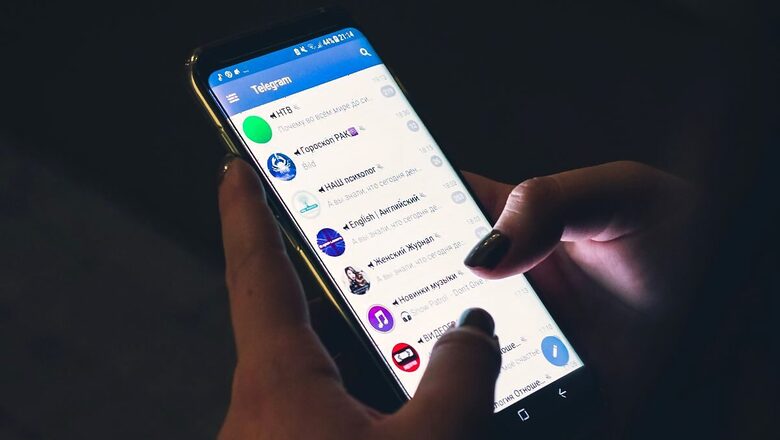
views
In today's digital landscape, accessibility is key, with many apps continuously updating their features to enhance user experience. Telegram, a widely-used messaging platform, has a migration feature, allowing users to seamlessly export their chats from one app to another. Make sure you've updated Telegram to version 7.4, as this update includes the chat migration feature. Here's a simple guide for users to transfer a chat from WhatsApp to Telegram on both iOS and Android phones.
Transfer WhatsApp Chats to Telegram On iPhone
To transfer WhatsApp chats to Telegram on your iOS device, follow these steps:
– Open WhatsApp and navigate to the Contact Info page of the chat you want to export. Swipe from left to right, then tap the three vertical dots in the top right corner.
– Now you will be prompted to choose whether to restore the chat with or without media. Make your selection based on your preference.
– After making your choice, tap on 'Export Chat'. Then, select 'Telegram' from the options available in the Share menu. This will initiate the process of exporting the chat to Telegram.
Transfer WhatsApp Chats to Telegram on Android
To transfer WhatsApp chats to Telegram on your Android device, here's a detailed guide:
– Open a chat in WhatsApp, then tap on the area right beside the profile picture of the contact at the top of the screen. This will open the Contact Info page.
– Next, tap on 'More', typically represented by three vertical dots or an ellipsis. From the menu that appears, select 'Export Chat'.
– You will then be prompted to choose whether to include media or export without media. Make your selection based on your preference.
– After selecting your preferred option, tap on 'Telegram' from the Share menu. This will initiate the process of importing the chat to Telegram.
After following these steps, you'll find the specific WhatsApp chat available on Telegram. Furthermore, the messages imported will retain their original timestamps and will be marked with a flag at the bottom indicating 'Imported'. Currently, you can only transfer chats individually, there's no bulk transfer option. This method also works for exporting group chats.
Additionally, it's important to note that messages and media transferred to Telegram won't consume additional space on your smartphone. Users can optimise storage usage and control cache size by accessing the “Data and Storage Usage” tab within the Settings menu.

















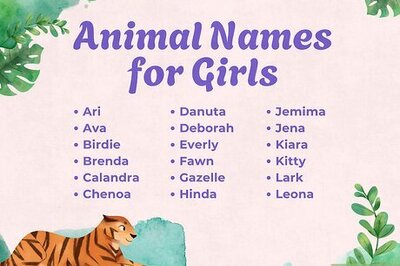
Comments
0 comment