
views
Losing your gadgets, especially phones is never a pleasant thought, but it keeps on happening for most people. And, people come up with different ways to find their missing devices, but if you own an iPhone, iPad, MacBook, Apple Watch, AirPods or any kind of Apple device, there's a way to track them down using the inbuilt Find My app.
This well-designed tool from Apple simplifies the process of locating your devices, but only if the individual has set up the app correctly. The app can be a lifesaver in situations where your device is misplaced, lost or worse, stolen.
According to Apple, if your device is online, you can view its location and trigger a sound to help locate it. However, if the device is offline, you can still know its location but it won't be able to play a sound.
You also have the option to receive accurate directions to your device if its location is visible on the map. When it comes to AirPods and headphones, you can locate them when they're in close proximity to your device and connected via bluetooth. This feature ensures that even if your device is out of reach or offline, you still have options to retrieve them. In this guide, we'll explain how to use the feature on your Apple gadgets.
How To Setup Find My On Your iPhone
1. Launch the Settings app.
2. Tap on your name, then select Find My.
3. Enable Share My Location if you want friends and family to track you.
4. Activate Find My network to locate your device even it is offline
5. Enable Send Last Location to share your device's location with Apple when the battery is low.
Using Find My on iOS
– Open the Find My app and go to the Devices tab.
– You can track your gadget's location or activate an alarm if it's lost.
Using Find My on Mac
– Go to iCloud.com in a web browser.
– Sign in with your Apple ID.
– Click on Find iPhone and enter your password.
– View the locations of your iOS devices and Mac on the map. Green dots indicate that the device is online, while grey means it's offline. Last location is shown for 24 hours.











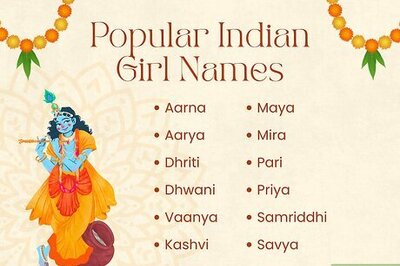






Comments
0 comment