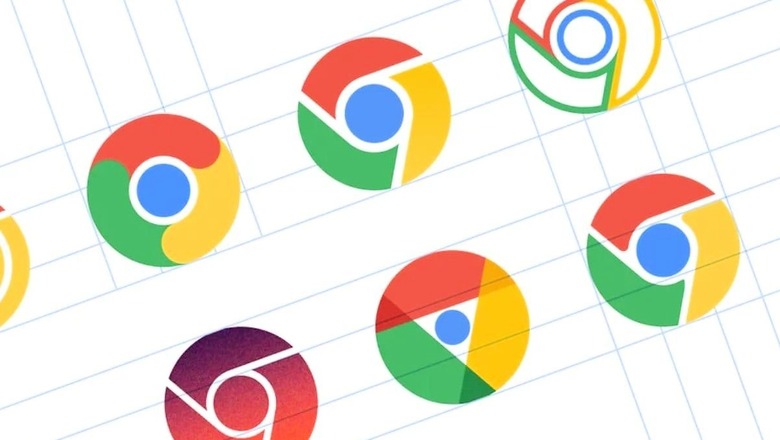
views
In today’s digital age, where screens dominate our lives, the strain on our eyes is a constant concern. Bright white light emitted by devices can cause eye fatigue and irritation, especially during extended browsing sessions. Fortunately, popular platforms like Chrome and YouTube offer dark mode, which reduces eye strain by using dark backgrounds.
However, enabling dark mode on these platforms isn’t always straightforward. Here’s a guide on how to enable dark mode on iPhones, Android phones and Windows devices for a more comfortable browsing experience.
Turn on Chrome Dark Mode on iPhone
Step 1: Open Settings on your iPhone.
Step 2: Navigate to Display & Brightness.
Step 3: Toggle Appearance to Dark. Alternatively, select Automatic to let your phone detect when Dark Mode is needed based on ambient lighting.
Turn on Dark Mode in Chrome on Android
Step 1: Open Chrome on your Android phone.
Step 2: Locate the three dots at the upper part of your screen and tap on them.
Step 3: Select Settings.
Step 4: Navigate to Theme.
Step 5: Tap Dark to enable Dark Mode.
How to Turn on Chrome Dark Mode on a PC
Step 1: To access the settings, you can right-click on the Start button.
Step 2: Click Personalisation.
Step 3: Click Colors.
To set your preferred mode in Windows 10, you can simply select the Dark mode option either as your default Windows mode or your default app mode by selecting the appropriate radial button. For Windows 11, select Custom from the dropdown menu next to Choose your mode, then choose Dark as your default Windows or app mode.
Enabling Dark Mode on YouTube
Desktop Website:
Step 1: Open YouTube.
Step 2: Click on the profile icon (or the vertical ellipsis if not logged in) in the top right corner to open the menu.
Step 3: Click ‘Appearance’ (next to a crescent moon icon) to open another menu.
Step 4: Choose ‘Dark theme’ for dark mode, ‘Light theme’ to switch back, or “Use device theme” to match your computer’s theme settings.
Mobile App:
Step 1: Open YouTube.
Step 2: Tap on the profile icon in the top right corner to open the menu.
Step 3: Tap ‘Settings,’ then tap ‘General.’
Step 4: Toggle the ‘Dark theme’ switch to enable or disable dark mode.














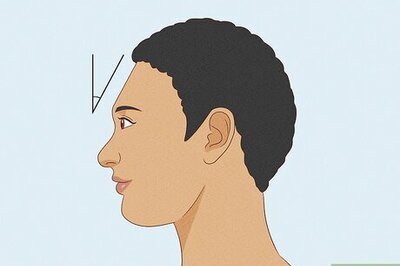
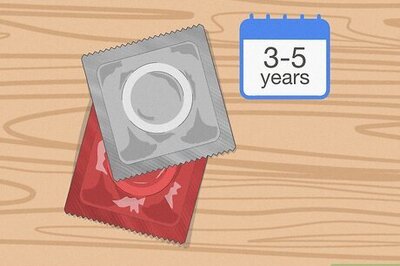
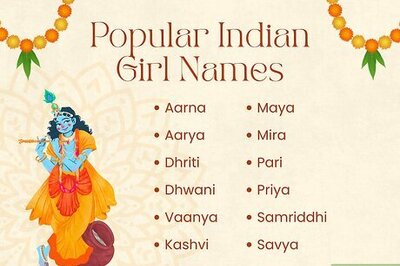
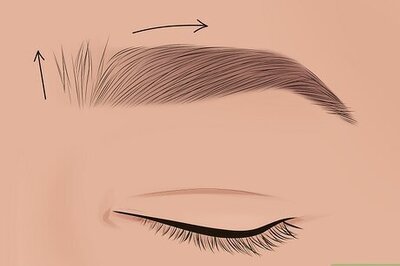

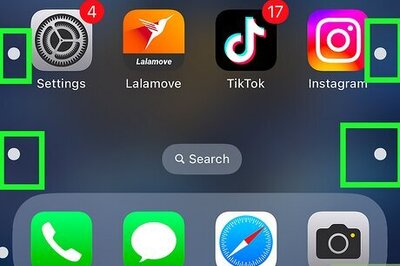
Comments
0 comment