
views
Creating PDFs or portable document formats is quite an easy job on desktops and laptops. These options are used when we need to save files that cannot be altered but can be easily shared and printed. If we are looking forward to share things like documents, forms, and web pages – a PDF file is a very convenient option. Usually, people have applications like Adobe’s Acrobat Reader that helps them read and save PDFs. However, doing the same on your iPhone or iPad may not be as easy as doing it on a computer or a laptop. Fret not, we are here to help you. While on an iPhone it does not require any additional or third-party apps, iPad users may have to download an external app for doing the same.
The process of creating PDFs on your iPhone and iPad is an easy and convenient process. Let us take a look at how to do it:
Creating a PDF on iPhone
Step 1: On your iPhone, open the web page, image or the document that you want to make a PDF
Step 2: Once you have selected the image you want to turn to a PDF, tap on the Share button. Scroll down the options and click on the Print tab.
Step 3: Zoom on the preview image and then tap on the share button.
Step 4: You will get a preview of the PDF version of the web page image or document. If you want to make any amendments, you are free to do it.
Step 5: If you want to keep a copy of the file click on 'Save to Files.’ If you want, you can also share the file to the app for sending the PDF.
Creating a PDF on iPad
If you want to create a PDF file on your iPad, you’ll have to install an app called PDF Expert 7. The app is regarded as the best PDF editor for iOS . It not only helps to create new PDFs but also converts the existing files into PDFs. Follow these steps to create a PDF file on the iPad:
Step 1: Download and open a PDF expert. Tap on the blue plus sign present at the bottom right.
Step 2: Select 'Create PDF'. You will get the option to select the desired paper type and colour of a new PDF file in their iPad.
Step 3: Following this, a blank PDF page will appear on your page and you can add anything you want. With the help of PDF Expert 7, users can easily type the text, add notes, and insert images into your new PDF file.
Read all the Latest News , Breaking News and Ukraine-Russia War Live Updates here.














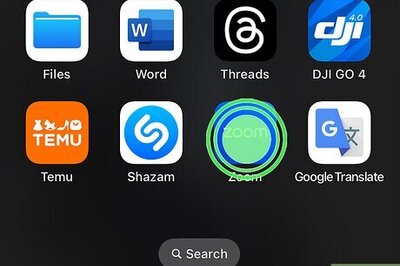
Comments
0 comment