
views
Microsoft is bringing a completely refreshed UI for its users with an overall minimalist design. The new design will include a centred taskbar and windows with rounded corners, but not all is good, as Microsoft has made it extremely difficult to choose your browser by placing Edge as a default choice.
Every time, you try opening a link after downloading a third-party browser on Windows 11, a pop-up will ask you how you would want to open the link. Now, if you are thinking it will work just like the way it did on Windows 10. Then, let us burst the bubble. It won’t be that easy unless you have checked the ‘Always use this app’ option box. If you fail to do so, every consequent link will open in Microsoft Edge and you would never see the pop-up again, even if you exclusively attempt to use the third party browser.
Microsoft isn’t really anti-competition, as you could still find ways to use Google Chrome as a default browser, but it’s not as easy as it used to be. The ways things are done on Windows 11 are different, wherein major web browsers will prompt you to open the Default Apps section of Settings, where you will need to choose the web browser of your liking to use for each file type. In order to get this settings page yourself, simply go to settings followed by Apps and Default Apps.
The Verge also tested browsers like Firefox, Opera, Chrome, Brave and Vivaldi on Windows 11, where only Firefox managed to change all options automatically. Considering Microsoft’s reputation, Edge actually is a good browser but seems like Microsoft wants to convince users by forcing them to use it. Well, that is one way of getting users onboard but it surely feels like a greedy move.
Read all the Latest News, Breaking News and Assembly Elections Live Updates here.














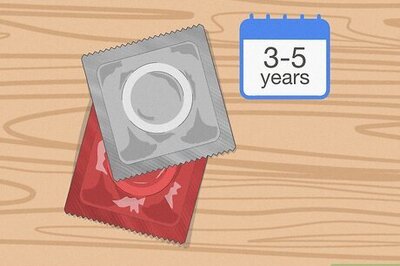


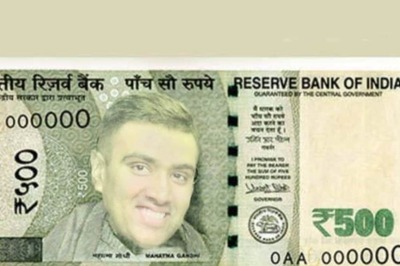
Comments
0 comment