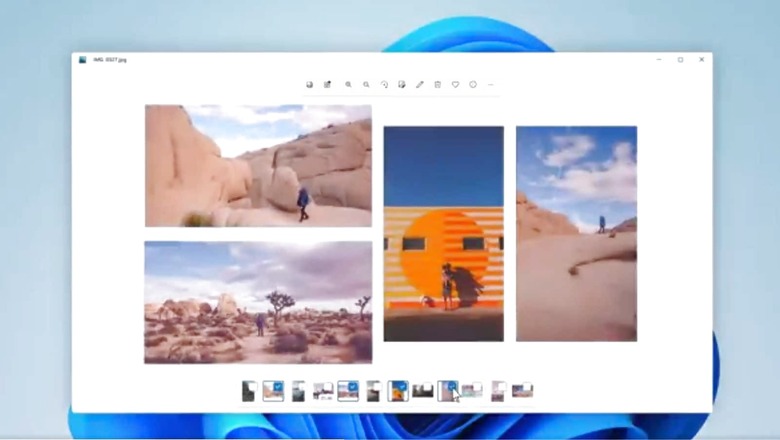
views
Microsoft has lately been pushing the online user account creation on both Windows 10 and 11. After Microsoft removed the option to create an ‘offline account’ during Windows 11 setup, users have been left frustrated. However, there are ways to create local accounts without a Microsoft account or even an active internet connection so that Windows 11 installation can be carried out smoothly. Read on to see how you can get around the limitation.
Create a Local Account on Windows 11 During Setup
Only Windows 11 Pro users can create a local account during the setup process right now. However, you can bypass the restrictions and create a local account on Windows 11 for both Home and Pro editions, being able to install the operating system without a Microsoft account.
For Windows 11 home edition, first connect your PC to an active internet connection. As soon as you reach the sign-in page, turn off the router or unplug the Ethernet cable or in other words, disconnect from the internet. Now click on Create One for creation of Microsoft account. However, since there is no internet connectivity, Windows will give you a local account option. Give it a name in the next page. Set a password on the next screen and you have an offline account during setup.
For Pro users, click on Sign-in Option on the setup page. After clicking on “Offline account" next, choose ‘Limited Experience’. Finally, you can create a local account on your Windows 11 PC by entering a username and password and you will be done.
Set Up Windows 11 Home Without Internet and a Local Account
Press “Shift + F10" to start a Command Prompt window when you get to the network page during the setup. To open the Task Manager, type taskmgr and press Enter. Under the ‘Processes’ tab, look for ‘Network Connection Flow’. After selecting it, click on ‘End task’. Close both the Task Manager and the Command Prompt windows. You’ll now be taken to the identical offline account setup sequence that we saw earlier. You’ll also be able to set up Windows 11 Home with a local account without needing to connect to the internet.
Create a Local Account on Windows 11 After Installation
This works for both Home and Pro users. To enter the Settings app in Windows 11, press the ‘Windows + I’ keyboard shortcut. Go to the left sidebar and select ‘Accounts’, then ‘Family and other users’ in the right pane. Now find the ‘Add account’ button under ‘other users’ and click on it. To create a local account, select ‘I don’t have this person’s sign-in information’ from the pop-up that appears.
After that, click on ‘Add a user without a Microsoft account’. Once you enter a name and password, you are done creating a new local account, to which you can easily shift to from the start menu.
Read all the Latest Tech News here










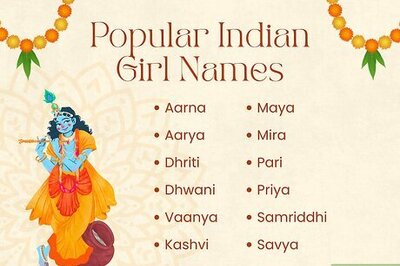





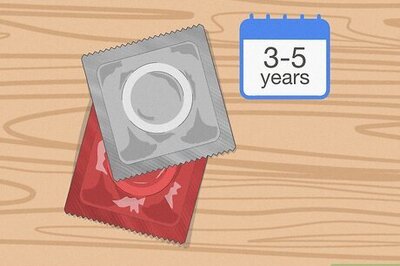
Comments
0 comment