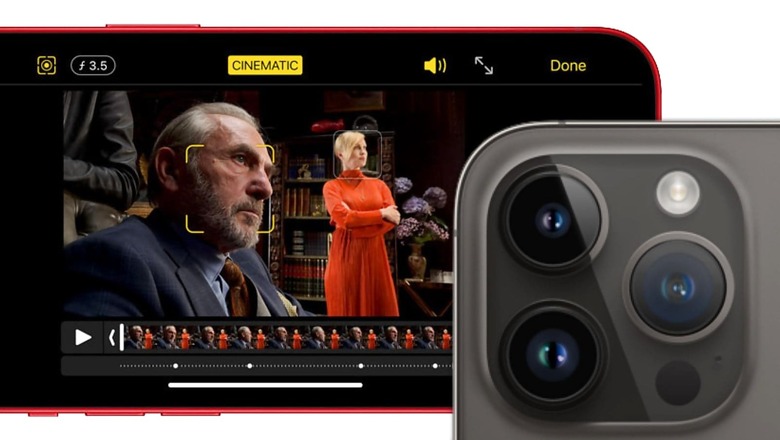
views
Everybody has grown up watching movies and cinematic classics with intricate focus pulls to shift your eyes to another topic in the screen and wondering how they were able to pull off such a shot. To get the outcomes you see in your favourite films and television shows, it takes not just specialised tools but also years of focus pulling experience.
But today, you can have such capability confined into a device as small as a smartphone thanks to companies like Apple. The iPhone’s Cinematic mode, which was first available on the iPhone 13 Series, enables you to shoot films with a shallow depth of field and shift the focus from one subject to another in order to give your work a more “cinematic" aesthetic.
Supported iPhones
Before I explain how to utilise the Cinematic mode properly, make sure your device is supported. Only this year’s iPhone 13 Series and the recently launched iPhone 14 Series are supported at the moment.
- iPhone 14 Pro
- iPhone 14 Pro Max
- iPhone 14
- iPhone 14 Plus
- iPhone 13 Pro
- iPhone 13 Pro Max
- iPhone 13
- iPhone 13 Mini
WATCH VIDEO: iPhone 14 Pro vs GoPro Hero 11 Black Initial Camera Comparison: Which Is Better For Moving Shots?
First and foremost, everything is nice in moderation. Similarly, the background blur, or bokeh, that you may achieve with the Cinematic mode should be used sparingly. Overdoing it can make your footage appear unnatural (more on that later).
To record in Cinematic mode, head to your iPhone Camera app and swipe to Cinematic mode.
Like you would with a “real" DSLR or Mirrorless camera, you may alter the F-Stop in Cinematic mode to alter the depth. Despite not being hardware-based, the software’s ability to give you such fine-grained control over the footage you receive is nothing short of remarkable.
Depending on your shot’s creative direction and needs, choose an F-Stop. Now, as I said earlier in this article, don’t overdo the blur/bokeh. At the end of the day, it’s all software that’s trying to mimic a hardware solution, ergo, make sure that your depth of field doesn’t become too shallow, thereby, making your footage look unnatural.
Depending on the iPhone model that you own, you can choose between 1X normal and 3X telephoto lenses to film your videos. The 3X lens on the Pro iPhones lets you film beautiful videos with cinema-like background compression that comes with lenses 50mm and above.
You may also adjust the exposure by tapping the exposure button and adjusting the slider to make your image darker or brighter.
How to adjust the focus? Well, you can tap your subject in the viewfinder to pull the focus onto them. If you have multiple subjects in-frame, you can alternate between the two as per your shooting requirements. Moreover, you may also set the focus to automatic by double tapping on the subject, and touch and hold on the screen to lock focus at a distance.
Editing Your Cinematic Mode Footage
If you make an error while filming, don’t fret because you can adjust the depth of field and focus areas even after taking the video, something you can’t do on professional-grade cameras.
Here’s how you can edit a Cinematic mode video:
- Open the Photos app > Tap the video that you want to edit.
- Tap Edit
- Using the Depth control button, adjust the depth of field according to your liking. Once finished with the edits, tap Done.
- Now, if you want to change the focus, in the video timeline, you’ll see yellow dots. These dots indicate the moments in your video in which the focus is changing between subjects.
- When you navigate to such a point, the subject in focus will have a yellow square on them, and subjects not in focus will have a white square.
- If you want the focus to change from one to another, tap the white square to change the focus. And you can do anything from locking focus to setting autofocus.
WATCH VIDEO: Noise IntelliBuds TWS Unboxing
As good as the editing features are, making it a habit to do the maximum work while shooting is a good idea. Leaving everything for post-production isn’t ideal.
Cinematic mode is ideal for content creators looking forward to upgrading their production quality. Not only does it create a more professional look and feel for your footage but also ensure that you are pushing yourself creatively. Have fun, let your creative juices flow!
Read all the Latest Tech News here











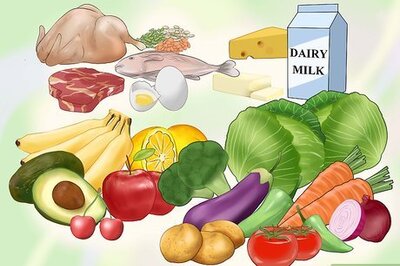
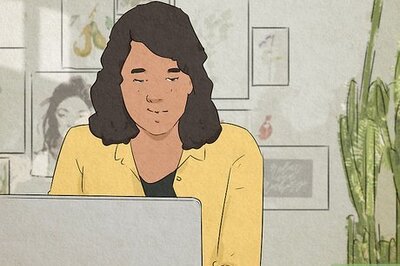


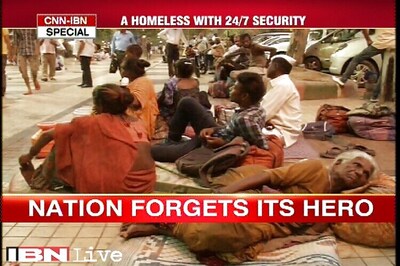
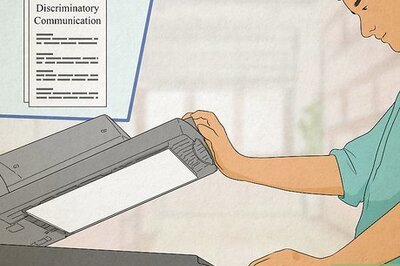
Comments
0 comment