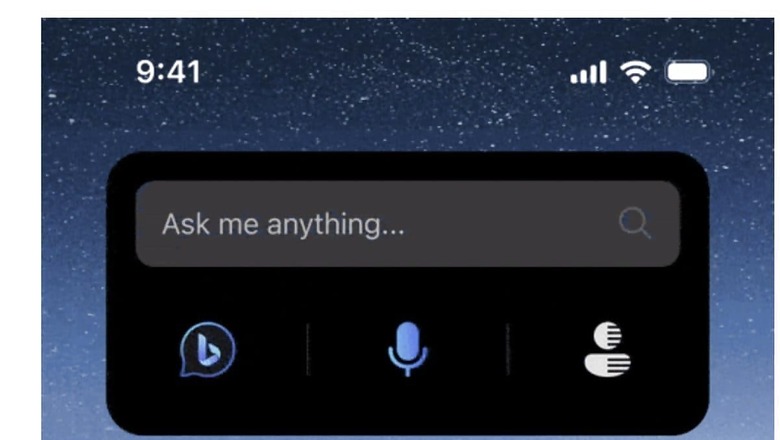
views
The US-based tech giant Microsoft has been working hard to bring together Bing Search and OpenAI’s ChatGPT. The company has now announced a new update to the Bing app for iOS devices, which adds new widgets with a shortcut that takes the user directly to Bing Chat – Microsoft’s chatbot based on GPT technology.
The new update to the Bing app for iOS comes with two new Home Screen widgets. These new widgets allow users to start a chat with just a tap. Previously, these widgets were only available on Android.
“We’ve launched a new Bing Chat widget you can add to iOS. Once installed, you can initiate chat from your Home screen. If you have an iOS device, instructions for how to add widgets to your Home screen can be found here (as previously announced this is already available on Android)," Microsoft said in a blog post.
The iPhone maker Apple introduced adding widgets with iOS 14 a couple of years ago.
To add the Bing Chat widget to the iPhone home screen, follow these simple steps:
– Press and hold a widget or an empty area on your Home Screen until the apps start to jiggle.
– Tap the “+" (Add) button located in the upper-left corner of the screen.
– Choose the widget you want to add and select its size.
– Tap “Add Widget" to add it to your home screen.
– Tap “Done" to finish the process.
Please note that while adding the widget will take you to the relevant section of the app, interactive widgets were introduced with iOS 17 and require app developers to update their apps accordingly.
Meanwhile, Microsoft has also improved the performance of the voice input button on the Bing mobile app for iOS and Android. It should now indicate it’s listening instantly once you tap it.



















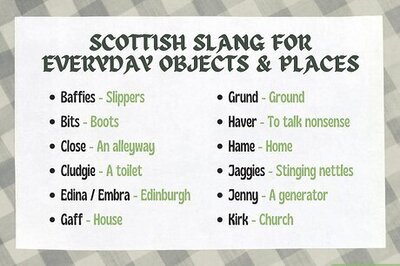
Comments
0 comment