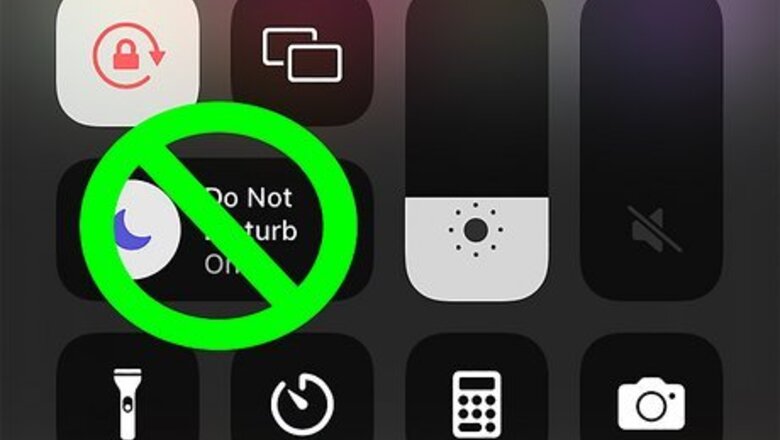
views
- Before you attempt any troubleshooting steps, check that your phone isn't silenced using the Control Center and Quick Menu.
- For iPhone, ensure that the silence switch on your phone is not showing orange.
- Restart your phone before you do anything else. It's the most common fix for every glitch possible.
9 Common Solutions

Check that Do Not Disturb Mode is not active. The Do Not Disturb Mode on iPhone, iPad, and Android silences all incoming notifications, calls, and more. It prevents your phone from making any noise or vibrating, so it can be the reason that you're not getting notifications! Turn this off for an iPhone by tapping the crescent moon icon in Control Center. Also make sure the physical button isn't switched on (showing orange). Turn this off for Android by tapping the circle with a line in the middle in your Quick Menu by swiping down from the top of your screen.

Restart your phone. The current session could be glitched, causing notifications to not come through. For iPhones without a Home button, press and hold either volume button as well as the other side button at the same time. Release the buttons when the slider appears and drag it to power off your phone. Press the same buttons again to turn your iPhone back on. For iPhones 6, 7, 8, or SE (2nd/3rd gen), press and hold the side button until the slider appears. Drag the slider to turn off your phone. Press the side button again to turn your phone on. For iPhone SE (1st gen), press and hold the top button until the slider appears, then drag it to turn off your phone. Press the top button to turn your phone back on. For Android, press the side button until you see options. Tap the Restart option and let your phone restart.
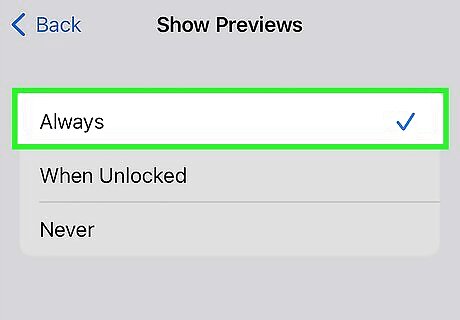
Check your system notification settings. You might have turned them off or made them not appear as usual before, so make sure they are visible now. For iPhone, go to Settings > Notifications > Show Previews > Always. Select "Always" or "When Unlocked" to see the notification previews immediately. If "Never" is selected, you won't see incoming notifications, but will feel the vibration or hear the notification noise instead.
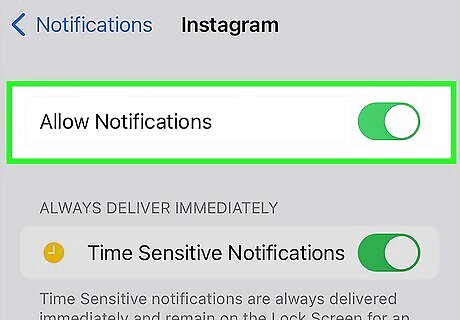
Check app notification settings. You want to make sure you don't have them disabled or you could be wondering why Facebook isn't sending you any notifications. For iPhone, open Settings and go to Notifications and select the app that's not sending you alerts. Once there, make sure the toggle for "Allow Notifications" is on. For Android, open Settings, tap Notifications > App settings and make sure the toggle is on to allow notifications.

Check your battery-saving settings. The battery-saving features on iPhone and Android aim to help you conserve battery power when you don't have much left. This includes turning off notifications for many apps. To turn this off on iPhone, tap the battery icon in Control Center until it's white (the icon will be yellow when it's on). To turn this off on Android, tap the battery icon with the triangle in the middle in Quick Menu (open Quick Menu by swiping down from the top of your screen).
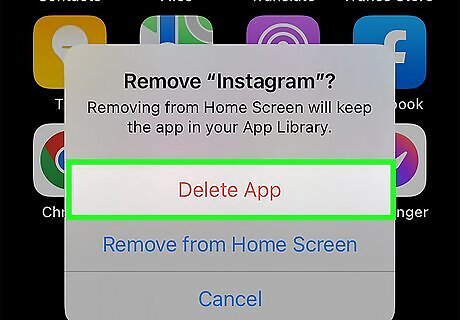
Clear app cache and data. If you haven't done it recently, your cache of temporary files can get overwhelmingly full. If any of these files are corrupted, you could experience bugs or glitches in the app, like not getting notifications. To clear the app cache and temporary data files on iPhone, you need to uninstall the app. Tap and hold the app until it jiggles, then tap Remove App. Then get it again from the App Store. You'll need to sign in again if needed. To clear the cache and app data on Android, open Settings and go to Apps/Apps & notifications, tap the app that's not sending you notifications, and select Storage > Clear Cache > Clear Data.
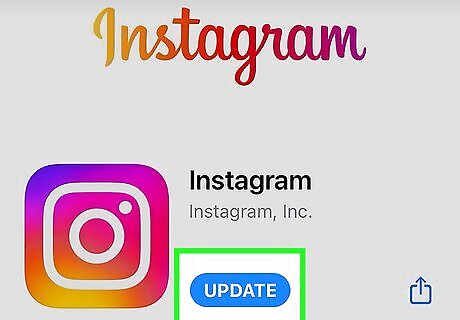
Update your apps. An outdated app can have issues, like not sending you notifications. Open the App Store on iPhone or the Google Play Store on Android and update the app that's not sending you notifications (if an update is available).
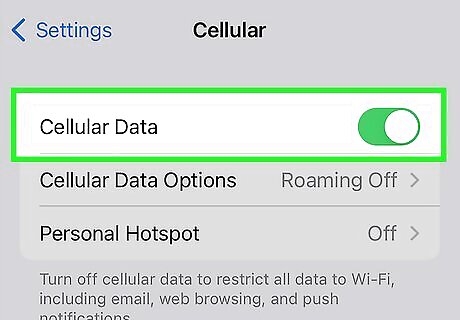
Turn on cellular data or connect to a Wi-Fi network. If you don't have a consistent signal or connection to the internet, your app may not be able to send you notifications. You can turn cell data and Wi-Fi on or off using the Control Center for iPhone or the Quick Menu for Android.
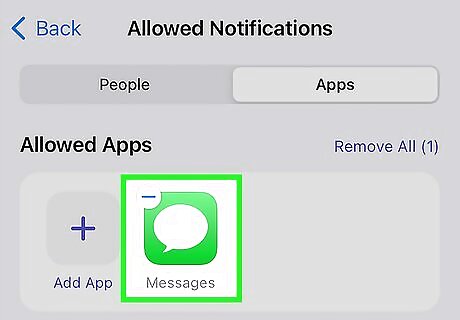
Check your Focus Mode/Do Not Disturb settings. If a scheduled time is triggering Focus Mode or Do Not Disturb to turn on, you won't get notifications until you allow them to alert you during those scheduled hours. To allow notifications while a Focus Mode is active on iPhone, go to Settings > Focus and select the Focus Mode that is active. Tap Apps/Choose Apps and select the app that you want notifications from. To allow notifications while Do Not Disturb is active on an Android, go to Settings > Notifications > Do not disturb and tap App notifications under "Allowed during Do not disturb." Tap + and select the app that you want notifications from. Tap Done to confirm.
FAQ
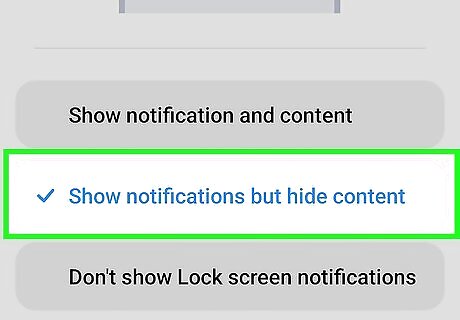
How do I hide notifications on Android's lock screen? Go to Settings > Notifications > Sensitive notifications or Settings > General > Apps & notifications > Notifications > Lock screen > Hide sensitive/Hide all or Settings > Lockscreen > Notifications > Hide content.
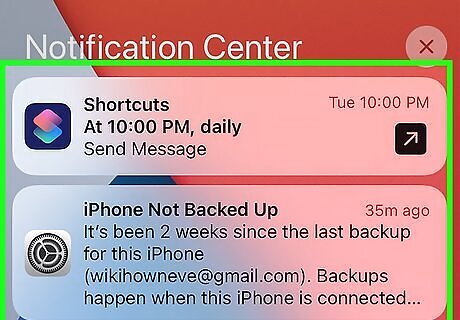
How do I see notification history? Open Notification Center on your iPhone by swiping up from middle of the Lock Screen. Or swipe down from the center of your screen if you're not on the Lock Screen. For Android, go to Settings > Notifications > Notification History. Notification History might be hidden in the "Advanced Settings" option if you see it.
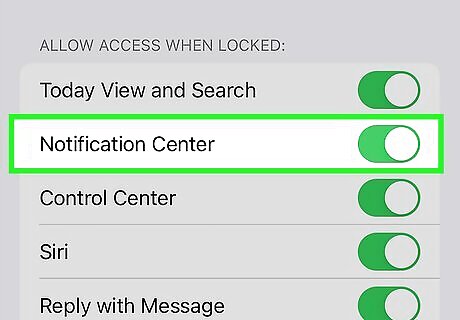
Why won't my iPhone send me notifications when the screen is locked? Go to Settings > Face ID & Passcode/Touch ID & Passcode and turn on Notification Center. That will allow text notifications on the Lock Screen.
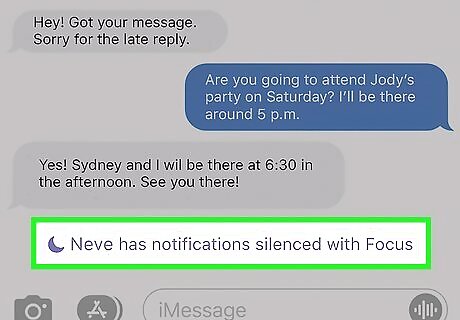
Why are my notifications silenced? You'll see this alert in Messages when you send a text to someone who has Focus Mode or Do Not Disturb enabled.




















Comments
0 comment