
views
Discord Banner Sizes
Server banner According to Discord, the best size for a server banner is an image that is at least 960 pixels wide and 540 pixels tall, and that's in an aspect ratio of 16:9. If you have a larger 16:9 image (such as a 1920x1080 image), Discord will automatically resize it for you. Keep the top 48 pixels (or about 28% percent) of the image simple, since that part will have the server's name placed over it. If this part of the image is busy, it'll be hard to read the server's name. Server banners are only available if your server has been boosted enough.
Profile banner Discord states that the best size for a profile banner is 680x240 pixels, which is an aspect ratio of 17:6. Some Reddit users who have struggled with the Discord profile banner size have discovered that an image that is 1100x440 pixels works without needing to crop any of the image. Discord profile banners are only available to Nitro subscribers. You can also choose an animated GIF from Discord's GIF library if you don't want to upload your own image.
Changing Your Discord Server Banner
Ensure you have the correct permissions. In order to change a Discord server's banner, you must either be the server's owner or have a role with the "Manage server" or "Administrator" permissions. Your server must also be boosted enough to unlock server banners.
Click or tap the name of the server. It's located above the list of channels in the server, on the left-hand side of the screen.
Click Server settings or tap Settings. You'll see Server settings on desktop and Settings on mobile. Both of these options have a cogwheel icon.
Click Boost Perks or tap Overview. On desktop you'll click Boost Perks and on mobile you'll tap Overview.
Click Upload Background or tap the server banner image. On a computer, you'll click the Upload Background button. On mobile, simply tap the server banner image.
Choose a new server banner image. Once you upload the image, exit your Discord settings to see how the new banner looks, and tweak the image if necessary.
Changing Your Discord Profile Banner
Open your profile settings. Here's how to do it on desktop or mobile: Desktop: Click on the cogwheel in the bottom-left corner by your name, then click Edit User Profile near the top of the "My Account" page. Mobile: Tap the You button at the bottom of the screen, then tap the Edit Profile button under your profile info at the top of the screen.
Click your banner, or tap the pencil icon on mobile. On a computer, when you hover your profile banner on the right-hand side of the screen, the banner will say Change banner. On mobile, you'll need to tap the pencil icon in the upper-right corner of your profile banner (next to the button that says Preview profile). You must be a Discord Nitro subscriber to be able to change your profile banner.
Choose a new banner image. You can then check it to make sure that the image looks right. If you don't like it, tweak the image slightly before trying again.
Free Image Resizing Tools
Use a free image resizer to make the perfect Discord banner. There are a number of free tools that you can use to resize images for Discord, whether that's a tool made specifically for Discord, or a free image editing program. Here are some of our top suggestions: Instasize's Resize Discord Banner tool. This tool will only create a banner that works for your Discord server banner, but it's easy to use and free. You can also use this tool to resize images for a Discord icon, emote, or avatar. Photopea. Photopea is a free online image editor that is very similar to Photoshop. You can crop and resize images by specifying the exact pixels, or by choosing an aspect ratio. This tool works completely in your browser, so no downloading is needed. Canva. Canva is another free photo editor online. It's a little different from Photopea, but you can still use it to crop your images. You can also use its tools to make your Discord banner cute with clip art or text styles. GIMP. GIMP is a free image editor that many people use instead of Photoshop. GIMP is a very powerful tool, so it does take a little bit of time to learn and get used to, but cropping images with it is simple enough for anyone to do. Paint.NET. Paint.NET is also a free image editor like GIMP, but it's a little more basic and easy to use. If you're new to photo editing or don't need a super powerful image editor, this is probably the better tool to choose.













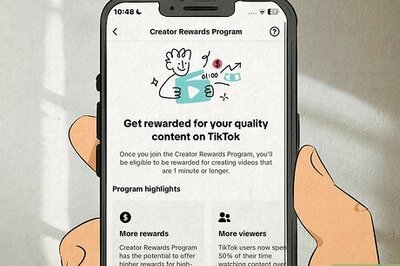




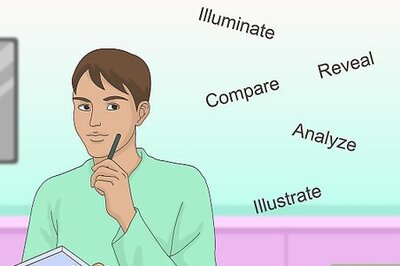
Comments
0 comment