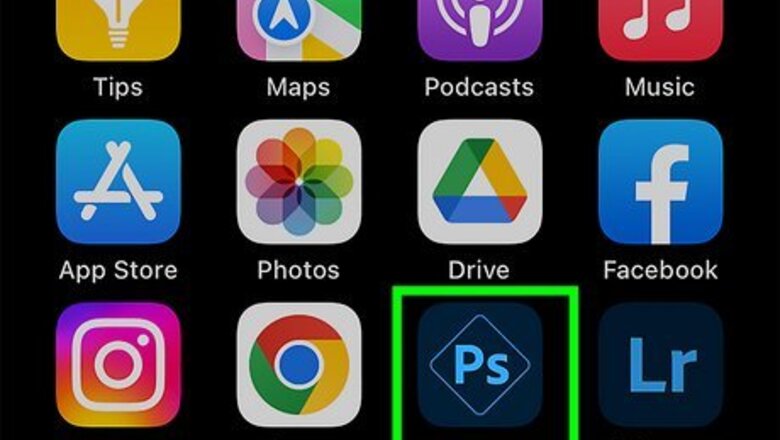
views
- Invert the colors in your photos on iPhone using Photoshop Express or Lightroom.
- In the PS app, tap "Invert" in the "Looks" filter section.
- In the Lr app, reverse the "Curve" line in "Edits > Lights > Curve."
Photoshop Express
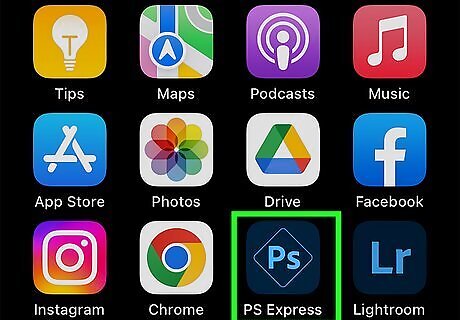
Open Photoshop Express. Tap the app icon that looks like two blue letters "PS" inside a diamond. If you don't have this photo editing app, you can download it for free from the App Store. If this is your first time opening the app, tap Next through the tutorial and sign in with either your Google, Apple ID, or Facebook account. Finally, give the app permission to access your phone's storage. Using Photoshop Express is easier because it has a filter that you can apply with just one tap.

Tap the picture you want to invert. It will open with more editing options. By default, the Looks filter is selected as well as Normal or Free, which shows you all the free filters you can use. If they are not selected as the active editing tool, tap them now.
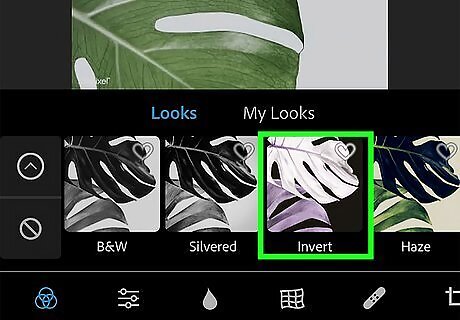
Tap Invert. Use your finger to scroll to the right until you find the inverted filter to the right of the B&W images. You'll see your picture change colors in the preview above.
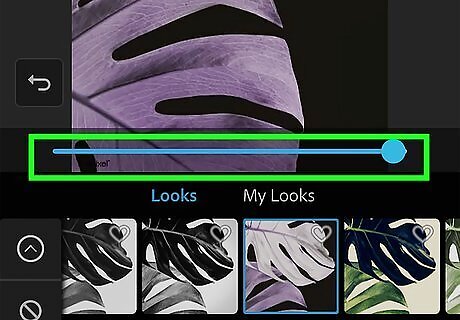
Tap Next. It's in the top right corner of your screen.
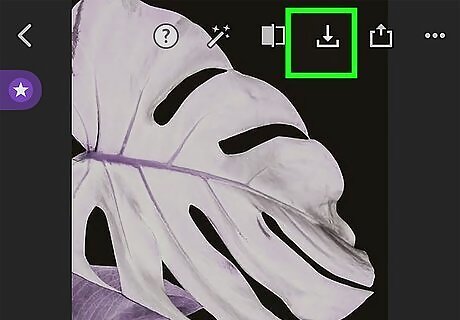
Save or share your inverted image. If you have Instagram installed on your iPhone, you can share the picture directly to your feed, or tap Save to Gallery if you want to save it on your phone.
Lightroom
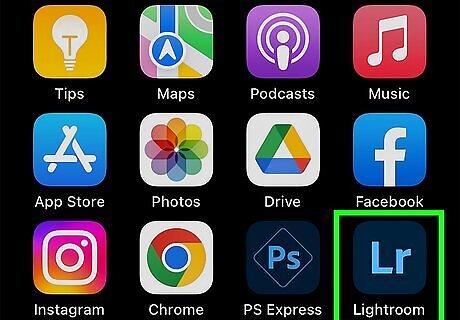
Open Lightroom Photo & Video Editor. Tap the app icon that looks like a blue "Lr" on a dark blue background. If you don't have the app, you can download it for free from the App Store. Tap Skip if you want to skip through the tutorial that starts whenever you open the app for the first time. Then sign in and give the app permission to access your phone's storage. Tap x in the top left corner to close the ad for Lightroom Premium. Using Lightroom is not as easy as applying a filter in Photoshop Express, but you have more control over how the inverted colors appear.
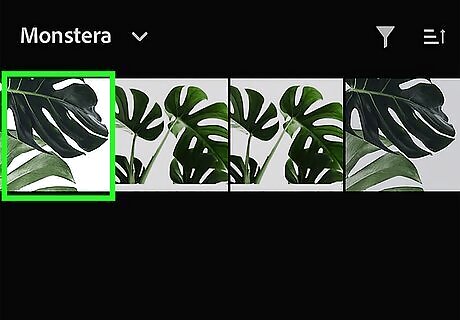
Tap the picture you want to invert. It will open with more editing options.
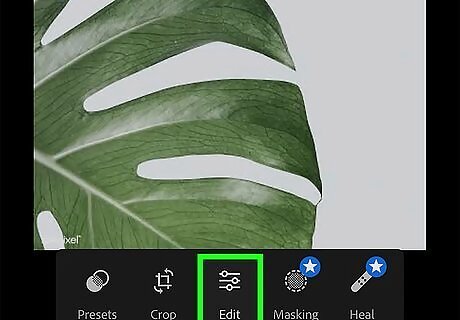
Tap iPhone Photo Edit Button. It's at the bottom of the screen with "Edits." Tapping this expands the editing menu.
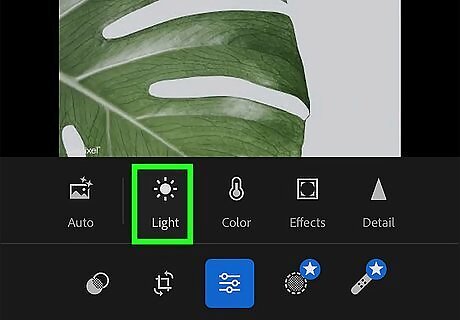
Tap Light. You'll see this with a sunburst icon.

Tap Curve. Scroll down the menu of sliders and tap the icon with the curved line.

Reverse the line. Using your finger, drag the leftmost dot to the top of the chart and drag the right dot to the bottom of the chart. As you're doing this, you'll see the colors of your image change and invert. Move the dots in the chart to change how your colors look even more.
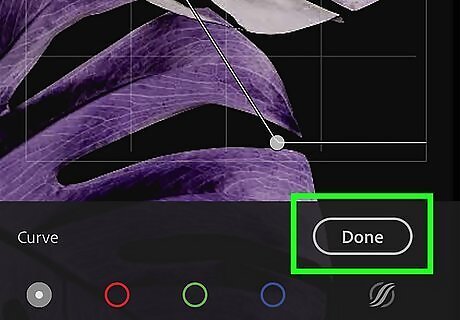
Tap Done when you're finished. It's in the bottom right corner of your screen. The "Curve" window will close.
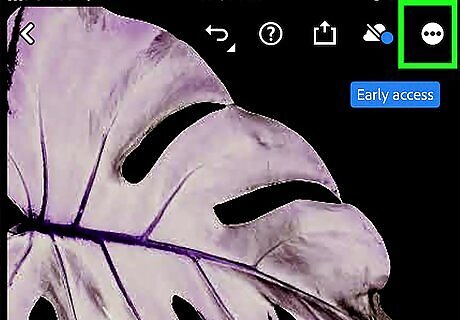
Tap ••• . You'll see the three-dot menu icon in the top right corner of your screen. Tapping it will prompt a menu to drop down. If you want to share your image instead of saving it, tap the Share icon.
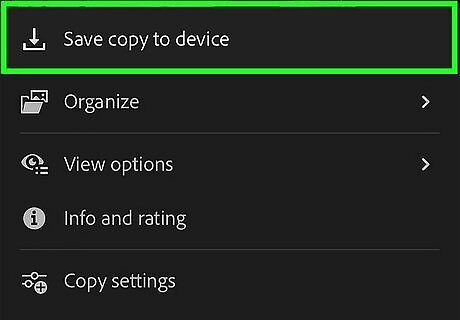
Tap Save copy to device. This will export a copy of the inverted image to your Photos app.
Why Invert Colors

Better accessibility. Some people can see inverted colors better, especially people with photophobia (sensitivity to light) or certain forms of color blindness. Inverted pictures are easier to look at because they are less bright and they make it easier to see shades and tones.
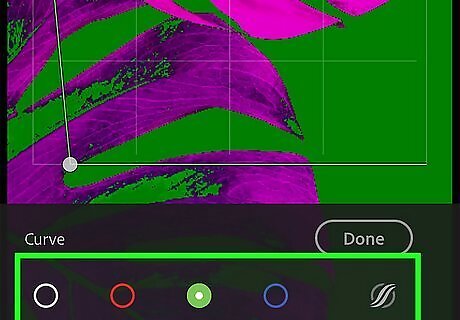
Different artistic expression. If you're strapped for inspiration, try inverting a photo and messing with the colors. The reversed colors highlight different areas that you never previously focused on!
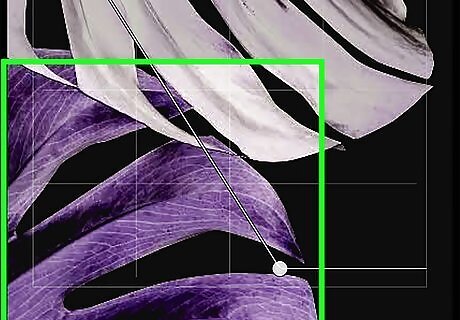
Easier color correction. While you might quickly be able to see and get rid of red eye in a picture, some other color errors aren't as visible. Inverting colors will let you see the trouble spots that you need to focus on fixing.










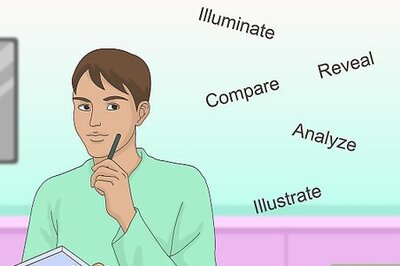



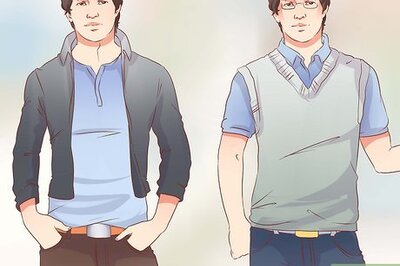

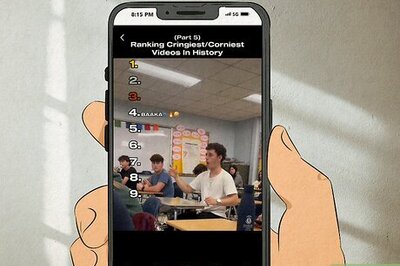
Comments
0 comment