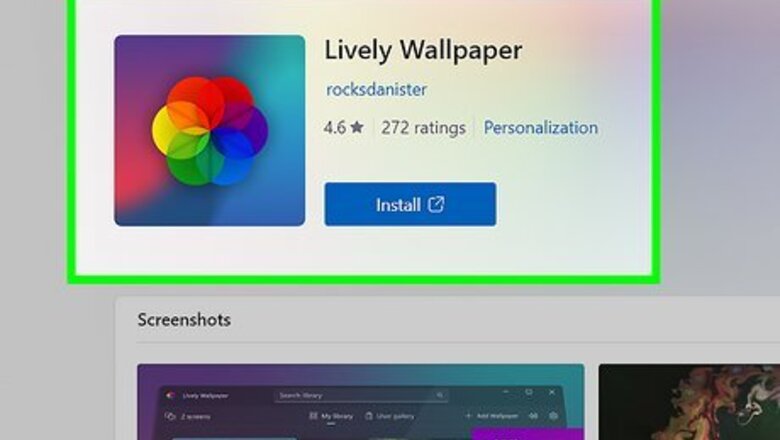
views
- For an iPhone or iPad, you first need to convert the GIF to a Live Photo, then select it from "Wallpaper" in Settings.
- For Android, download the GIF, open your Gallery, tap the three-dot menu icon, and select "Set wallpaper."
- For Windows, download Wallpaper Engine, find a wallpaper, and click "Subscribe."
Windows
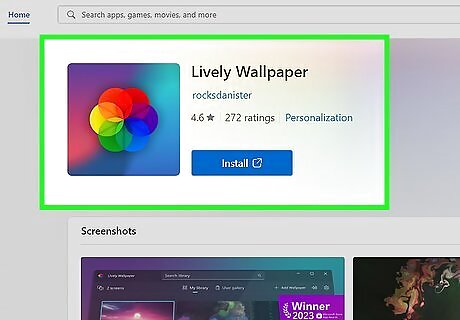
Get Lively Wallpaper from the Microsoft Store. Download this app for free from the the Microsoft Store to get a GIF as wallpaper.
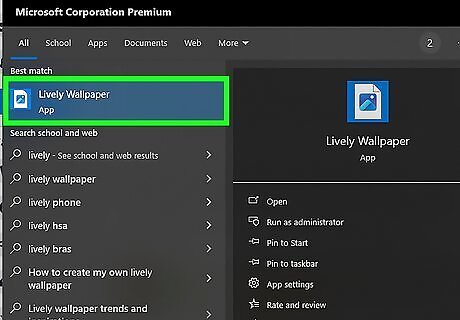
Open Lively Wallpaper. Click Open from the Microsoft Store or click the app icon in your taskbar to launch the program.

Click +Add Wallpaper. You'll see the plus icon near the top of the window. You can also use any of the ones displayed by clicking the three dots and selecting Set as Wallpaper.
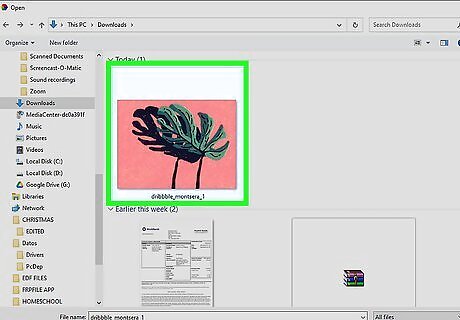
Select the GIF from your computer and click OK. Once you do, you'll have more options to set for your background, like which monitor to show the animated wallpaper on (if you have more than one). Click "Active wallpapers" to manage your wallpapers. Click x in "Active wallpapers" to remove the current background.
Android

Save the GIF to your phone. You can use apps like Giphy to save GIFs to your local device to use them as a wallpaper. If you don't have Giphy, download it free from the Google Play Store.

Open your phone's gallery. The app icon varies between your phone's manufacturer, like Photos, Photo Gallery, or Google Photos. If you can't find the app icon, open the camera and tap the photo thumbnail to get to your gallery. Once you have Gallery open, navigate to the GIF you want to use as wallpaper.
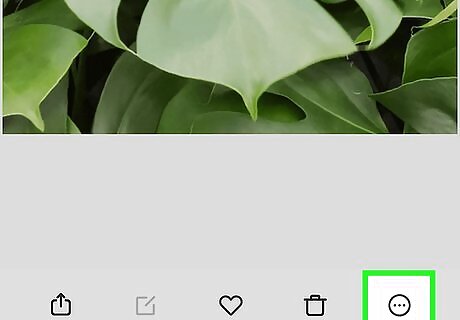
Tap ⋮. This three-dot menu icon is in the bottom right corner of your screen.
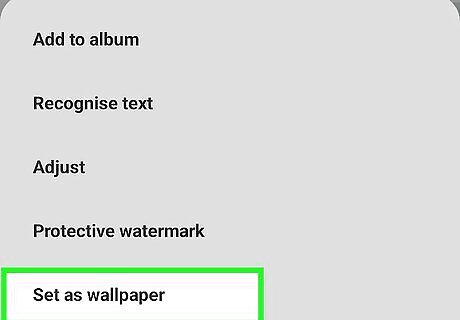
Tap Set wallpaper. A window will slide up from the bottom of your screen so you can opt to set the wallpaper for your Home Screen, Lock Screen, or both. Tap Apply to confirm your choice.
iPhone & iPad
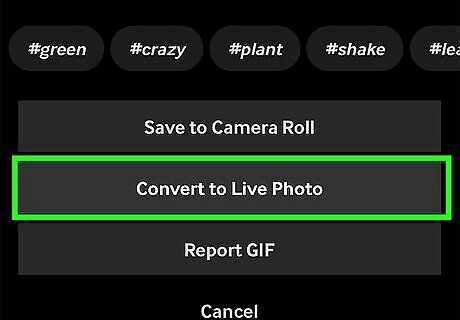
Convert the GIF to a Live Photo. Since iOS doesn't support GIFs as wallpaper, you need to make it a Live Photo first. Many GIF apps offer the conversion for free. The best and easiest way to do this is by using Giphy. All you need to do is tap the three-dot menu icon and select Convert to Live Photo. If you don't have Giphy, download it free from the App Store.

Open Settings. Tap the app icon that features a set of gears on a grey background.

Tap Wallpaper. You'll see this option under General next to a flower outline on a light blue background.
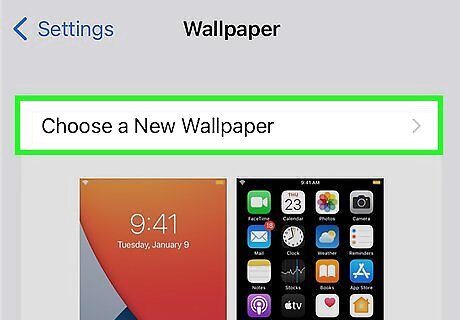
Tap Choose a New Wallpaper. It's at the top of your screen.

Select Live Photos. You'll find this option near the bottom of the menu.
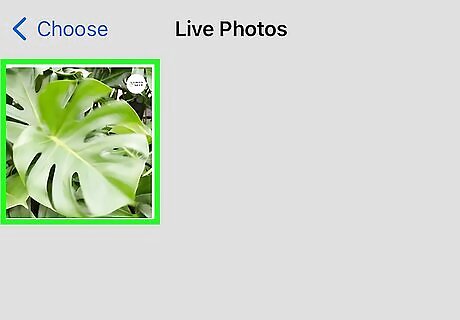
Tap the GIF you saved as a Live Photo. Press and hold your finger on the image to preview it.
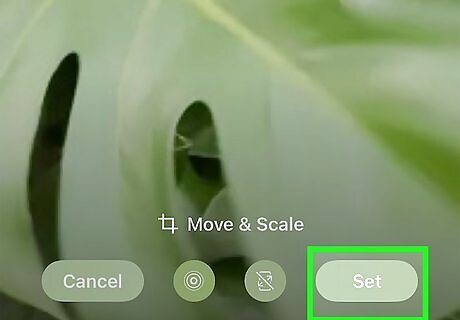
Tap Set. Doing so will save the picture as your background. You can choose if you want the Live Photo to be your Home Screen, Lock Screen, or both.












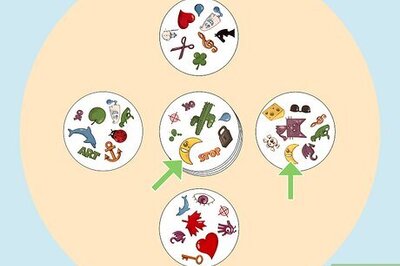







Comments
0 comment