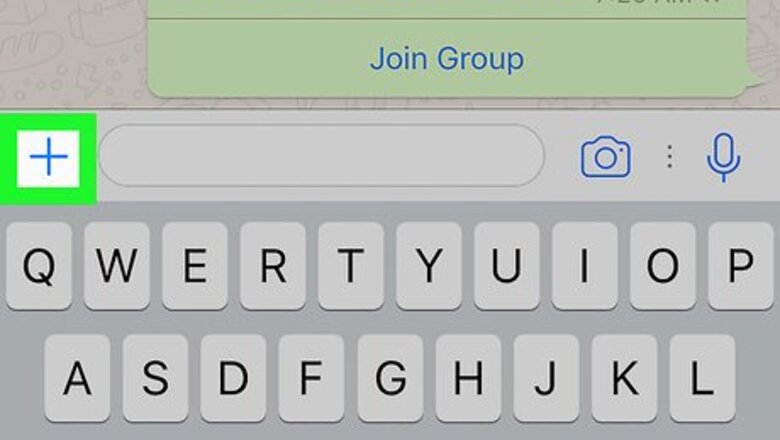
views
- You can transfer files to contacts in both one-on-one and group chats.
- Tap the plus sign at the bottom of the conversation, then choose the type of file you want to transfer.
- You can send files that are stored on your iPhone or iPad, or attach files from iCloud Drive and other cloud storage.
Open any conversation in WhatsApp. You can transfer files to other WhatsApp users in any group or individual chat.
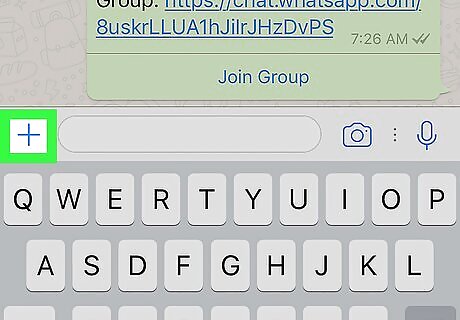
Tap the Attach + icon. You'll see it next to the typing area at the bottom of the screen.
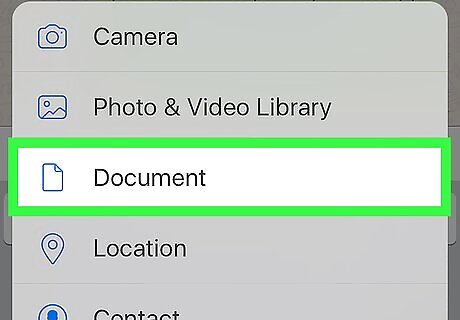
Tap the type of file you want to transfer. You'll see several options for data you can send to the person or people in the chat, some of which aren't helpful if you want to transfer files. To transfer a file, choose either of these two options: To send a photo or video from the Photos app, tap Photo & Video Library. If you want to send a document, such as a PDF, or any other type of file, select Document.
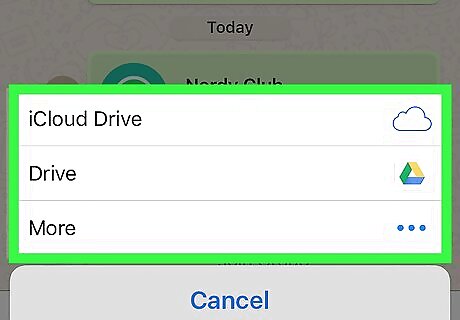
Select the location of the file you want to transfer. You can share text documents, PDFs, presentations, and spreadsheets from your iPhone or iPad's storage, or from a cloud storage service like iCloud Drive, Google Drive, or Dropbox. If you're sending a photo or video, select the album that contains the photo or video. You can transfer files up to 2 GB large.
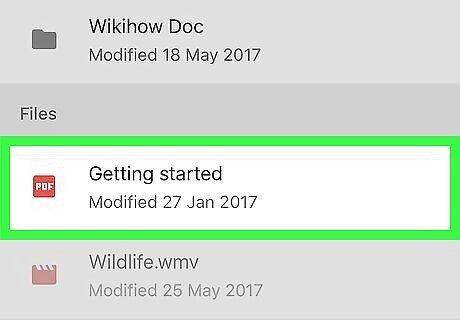
Tap the file you want to transfer. This attaches the file to the conversation, though it won't be sent yet.
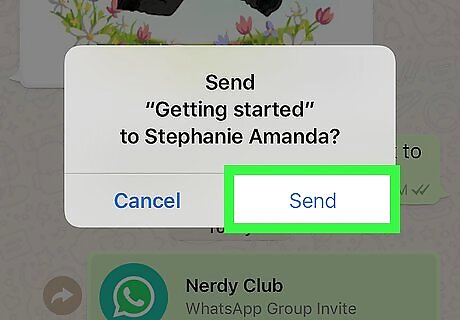
Tap Send to transfer the file. This transfers the selected file to the person or people in the WhatsApp conversation. Your contact(s) can download the file from the chat, and view it on their own device.












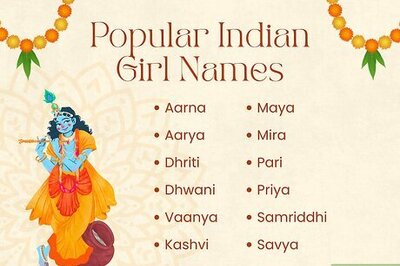





Comments
0 comment