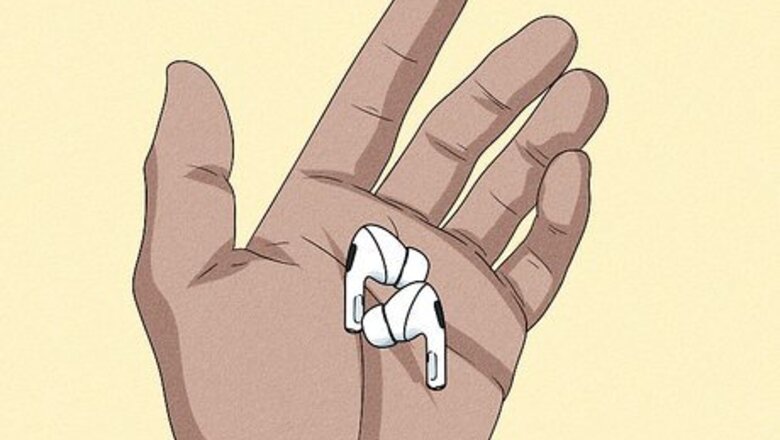
views
- Turn on your Bluetooth headphones and put them in discover mode. This may be done by pressing the Bluetooth button.
- Go to "Settings" → "Bluetooth" → toggle on "Bluetooth". Tap your headphones underneath "Other Devices".
- If you don't see your headphones, make sure it's within 33 feet and your iOS is updated.
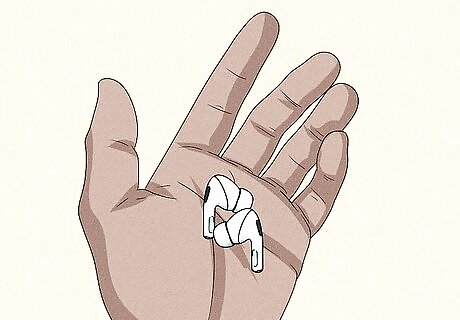
Turn on the Bluetooth headphones. Wireless headphones or earbuds, such as AirPods, will have Bluetooth capabilities. Some may come with a Bluetooth dongle, which may connect to your device. In most cases, you'll just need your Bluetooth headphones and your iPhone or iPad. Make sure your Bluetooth device is fully charged and turned on before attempting to pair. Depending on the accessory, you may have to press a button or activate a switch to power it on.
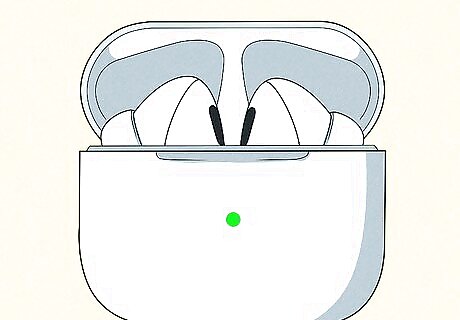
Put the headphones into pairing mode. The headphones must be in pairing mode so that your iPhone or iPad can detect it. Some accessories automatically go into pairing mode when turned on, while others require you to press a button or select an option from a menu. Similar to a Bluetooth speaker, an LED light should indicate whether or not your headphones are ready to be paired.
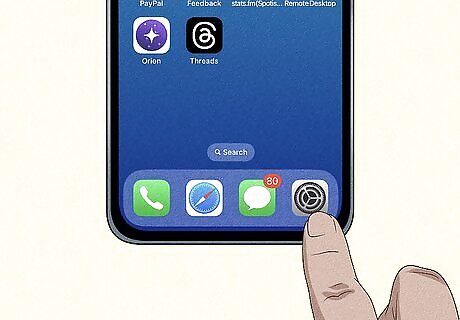
Open the Settings iPhone Settings App Icon app. This looks like a grey cog icon.
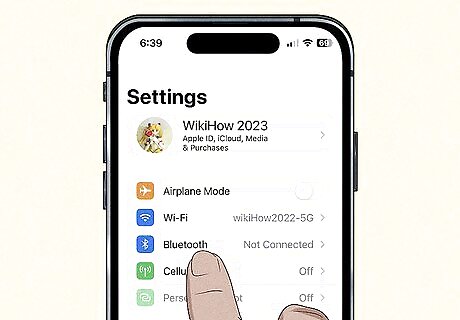
Tap Bluetooth. You can find this underneath Wi-Fi.
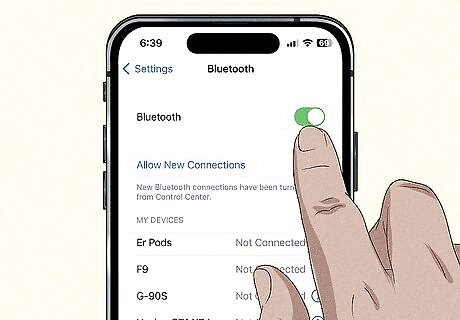
Toggle on iPhone Switch On Icon "Bluetooth". The switch will turn from grey to green. If this is already toggled on, skip this step.
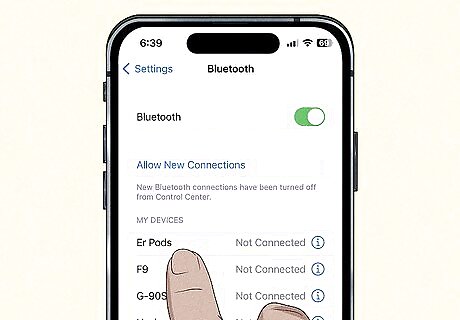
Tap your headphones. You can find a list of nearby devices underneath Other Devices. If you don't see your headphones, make sure you're within 33 feet (10 meters) of your iPhone or iPad. You may need to turn the headphones off and on again. Your wireless headphones should connect. You can now listen to music on your iOS device.
















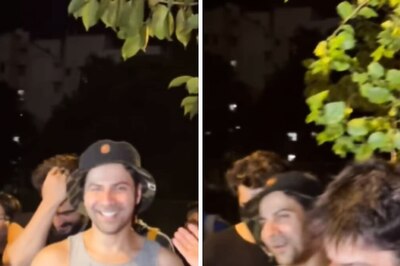
Comments
0 comment