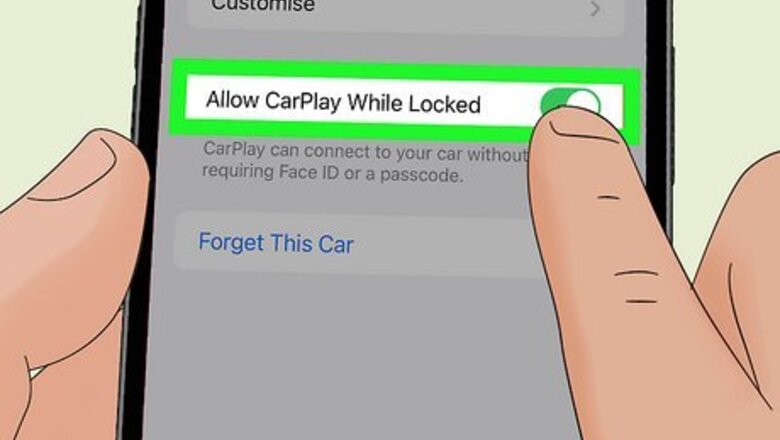
views
- Make sure CarPlay is enabled even when your device is locked.
- Check your charging port or USB cable, as these can cause issues if they're dirty or broken.
- If nothing else works, restart your phone, CarPlay, or vehicle.
Enable CarPlay When Phone is Locked
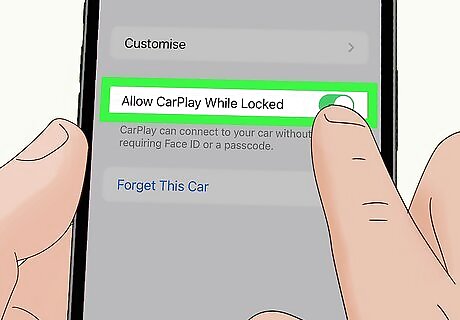
CarPlay may be turning off when your iPhone is locked. In this instance, your phone will remain charging, but CarPlay will stop working. Go to Settings > General > Carplay, then tap on your connected car. Toggle on Allow CarPlay While Locked if it's toggled off.
Clean Charging Port

If your charging port is dirty, the cable may not be making a connection. A common reason your phone won't stay connected to CarPlay is if the charging port is dirty and you're using a wired connection. Try blowing into the charging port to remove any debris, or clean it more thoroughly with rubbing alcohol and compressed air if it's really dirty.
Check Siri

Siri is integral to using your iPhone with CarPlay. CarPlay uses Siri for voice commands, so if you're having trouble with CarPlay working properly, it may be due to Siri not being enabled. Go to Settings > Siri & Search and enable the following options: Listen for "Hey Siri" Press Side Button for Siri Allow Siri When Locked
Check USB Cable
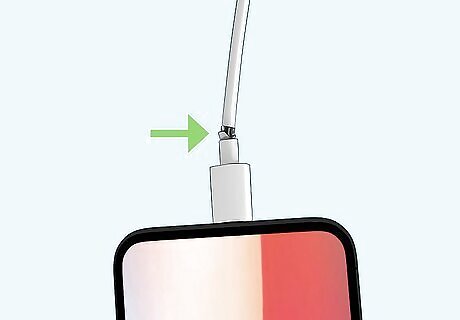
If you use a wired connection, make sure your USB cable works. If you've got an old or worn USB cable, you should replace it. This is especially true if there's visible damage, such as cracks around the plugs or exposed wire. Even if your cable looks to be in good shape, trying a different cable meant for transmitting data and a charge may help. Try using an official Apple-branded cable instead of a third-party cable.
Enable Bluetooth
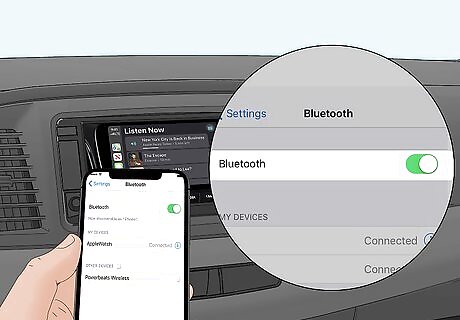
Bluetooth is required if you're using a wireless CarPlay connection. If you're using a wireless CarPlay connection, Bluetooth must be on. If Bluetooth was disabled, you will have problems with CarPlay connecting. Simply pull down from the top-right corner of the screen to open the Control Center, then tap the Bluetooth button to turn it on. If the Bluetooth button has a blue background, it is already turned on.
Turn Off Screen Time

Screen Time can make it so CarPlay won't work. Go to Settings > Screen Time and tap Turn Off Screen Time. For this, you'll need your Screen Time passcode. Screen Time can interfere with how CarPlay works, especially when your device is locked.
Restart iPhone

Try restarting your iPhone to clear out random glitches. If you haven't restarted your phone in a while, restarting it can help fix any random glitches that aren't being solved any other way. Simply press and hold the side button and volume button, then slide the power off slider when it appears on the screen. After waiting a few moments, you can press and hold the side button for a few seconds until the Apple logo appears to turn it back on.
Update iOS

Check for an iOS update, as it may have CarPlay bug fixes. If an update is available, there could be a CarPlay bug fix waiting to be applied to your device. Go to General > Software Update and click Download and Install to start the update process for your device. This can be a lengthy process, so only update your phone if you're at home and have your phone plugged into a charger.
Re-set Up CarPlay Connection
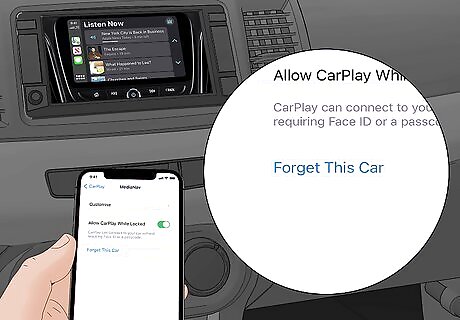
Remove your CarPlay connection and set it back up. Go to Settings > General > Carplay, then tap on your connected car. Click Forget This Car, then set up CarPlay again. If you've got wired CarPlay, simply plug your phone into your car to start the setup process. If you have wireless CarPlay, press and hold the volume control button on your steering wheel to start CarPlay setup.
Restart CarPlay
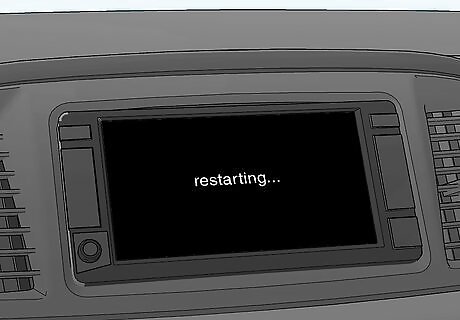
Restarting CarPlay in your car's infotainment system can give it a refresh. Each car will have a different method of doing this, so you may need to look up specific instructions for your vehicle. However, below are some general steps that you can start with: Navigate to your car's settings in the infotainment system Locate "System Settings" or an equivalently-named menu Look for CarPlay settings (which might be under a menu titled Connectivity or CarPlay) Restart CarPlay from this menu
Restart Car

If nothing else works, try turning your car off and back on. If you're not already driving, try turning your car off and back on. Make sure you do this only where it is safe, ideally in a parking lot. If you've pulled off to the side of the road, use your hazard flasher lights to let others know you've pulled off.















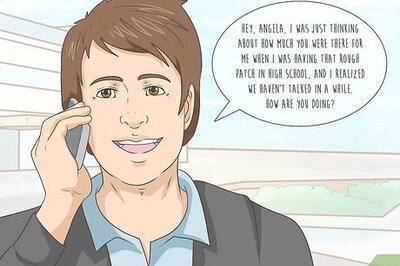
Comments
0 comment