
views
Using your Fingers
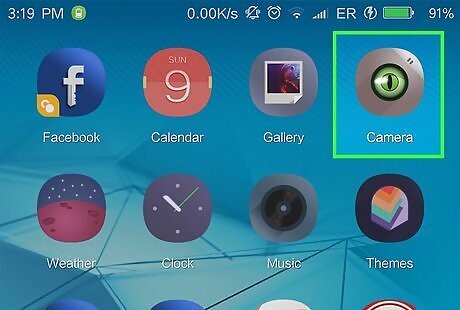
Open your Android’s camera app. Most Androids use different camera apps, so its icon will vary.
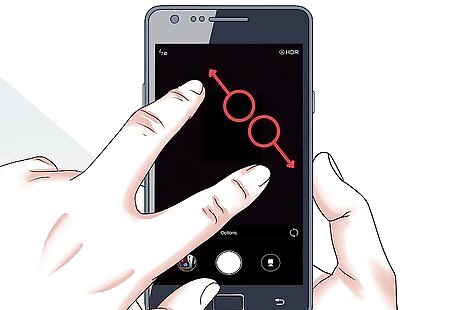
Pinch your fingers outward. This motion is basically the opposite of a pinch. Start by your thumb and pointer finger together on the screen, then move them away from one another in opposite directions. As you move your fingers, the image on the screen will grow larger. Repeat this motion until you’re zoomed in as far as you want to be.

Pinch your fingers together. Start with your thumb and pointer finger a couple of inches apart, then pinch them together. As you pinch, the camera will zoom out, making the image on the screen much smaller. Repeat this motion to zoom out more.
Using the Volume Keys
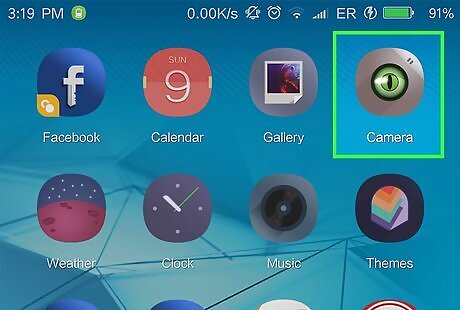
Open your Android’s camera app. Most Androids use different camera apps, so its icon will vary. Not all camera apps support using the volume keys to zoom.

Press the volume-up button. This should zoom in to the area, making everything appear larger. Volume buttons are usually on the left or right edge of the device. The volume-up button is the one closer to the top of the phone. Continue pressing volume-up to increase the zoom.

Press the volume-down button. This will zoom out of area. Continue pressing the button until you’ve zoomed out to the original size.














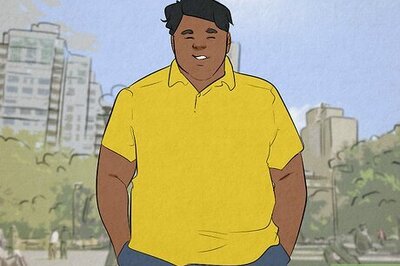

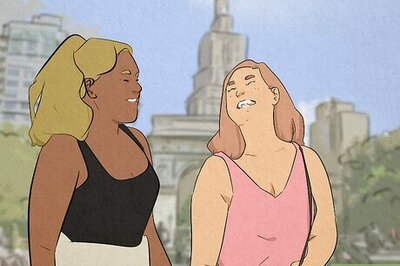
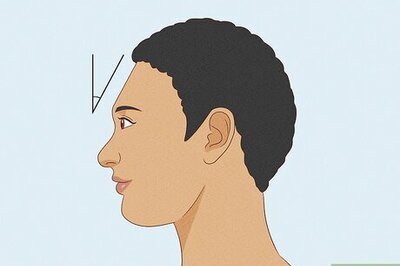

Comments
0 comment