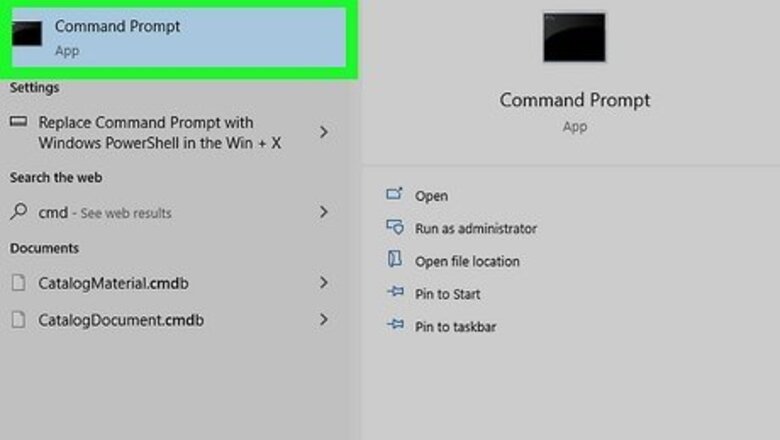
views
- On Windows, open the Command Prompt. Type telnet, hit ↵ Enter. Then, type o, and hit ↵ Enter again.
- Access Star Wars by typing towel.blinkenlights.nl and pressing ↵ Enter. If the server is up, you will be connected.
- On Mac, open the Terminal and install Homebrew if you haven't already. Type brew install telnet and press ⏎ Return, then type telnet and press ⏎ Return.
- Type o and press ⏎ Return, and then type towel.blinkenlights.nl. Press ⏎ Return again to be connect to the Star Wars server.
Windows
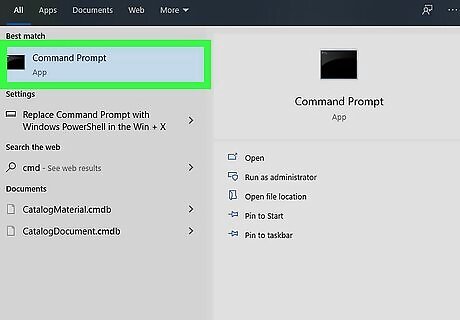
Open the Command Prompt. The easiest way to do this is to press Windows key + S to activate the search bar, type cmd, and then click Command Prompt in the search results. If you're not already connected to the internet, make sure you do so before you continue.
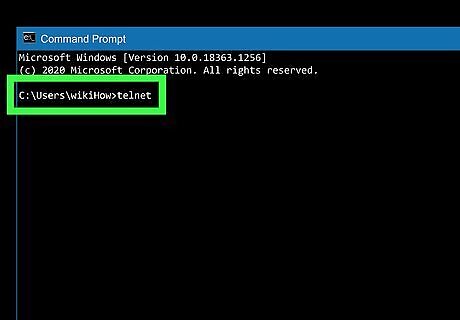
Check to see if telnet is installed. Telnet is a tool used to make connections to remote servers. Because telnet isn't as widely used as it used to be (and more secure options exist), it no longer comes preinstalled on most Windows systems. To find out if you already have telnet: Type telnet at the command prompt and press Enter. If you see "Welcome to Microsoft Telnet Client" and a prompt that begins with Microsoft Telnet, you already have telnet. For now, just type a q and press Enter to quit telnet and return to the prompt. If you see an error that says "'telnet' is not recognized as an internal or external command, operable program or batch file," you must install telnet.
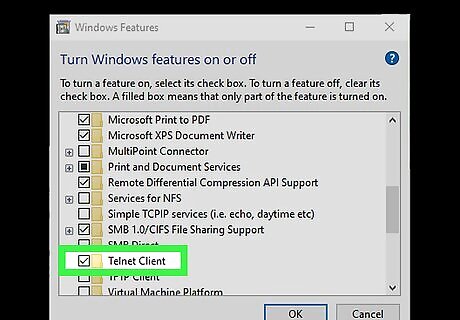
Install telnet if it's not installed. If you already have telnet, skip to the next step. If not, here's how you can easily install it: Right-click the Windows Start menu and select Apps and Features. Click Optional features in the right panel (under "Apps & features"). Scroll down and click More Windows features at the bottom. Check the box next to "Telnet Client" and click OK. Close and re-open the Command Prompt.
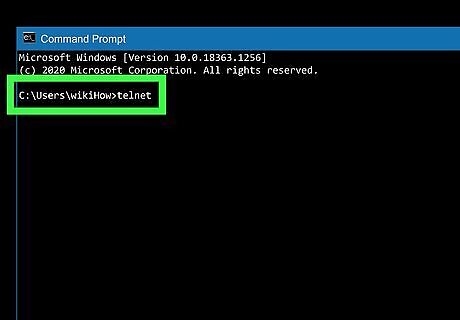
Type telnet at the prompt and press ↵ Enter. This opens the telnet interface.
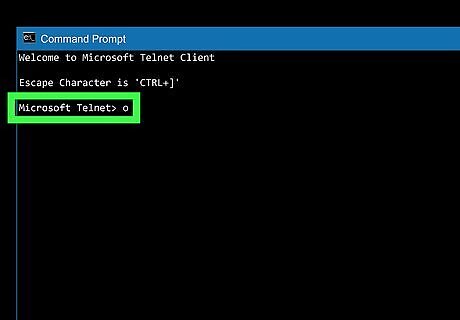
Type o and press ↵ Enter. "O" stands for "open," and this command tells telnet to open a connection. The command line will change to ( to ).
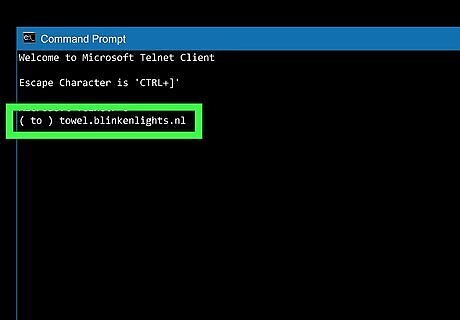
Type towel.blinkenlights.nl and press ↵ Enter. This connects you to the server that hosts the Star Wars animation. After rolling some credits, the movie will begin! To stop the animation and exit telnet, press Ctrl + ]. If the server hosting the Star Wars animation is down, you will receive an error when trying to connect. Sadly, the server is not up as often as it used to be. If you see an error that says "Could not open connection to the host, on port 23: Connect failed," the server is not currently accepting connections. You can still watch the movie in your web browser at http://www.asciimation.co.nz/index.php.
Mac
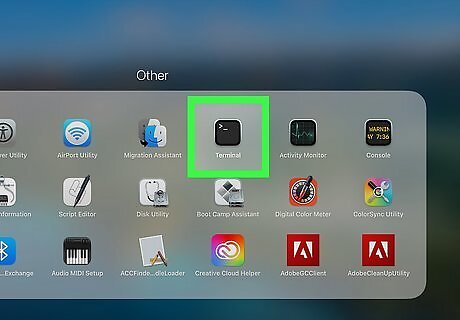
Open Terminal on your Mac. An easy way to do this is to click the Launchpad icon on the dock (it's a rocketship icon on some versions of macOS, and multicolored squares on more recent versions), type terminal, and then click the Terminal icon. You can also open Terminal in Finder—just open the Applications folder, double-click the Utilities folder, and then double-click Terminal.
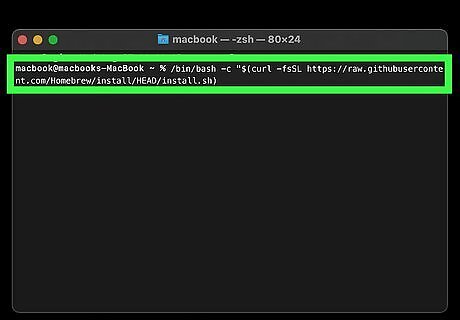
Install Homebrew. As of macOS Mojave, telnet is no longer installed by default. To install it quickly and easily, you can use Homebrew. Here's how: If you're not already connected to the internet, make sure you do so before you continue. Type this at the prompt: /bin/bash -c "$(curl -fsSL https://raw.githubusercontent.com/Homebrew/install/HEAD/install.sh)". Press Return. Follow the on-screen instructions to install Homebrew.
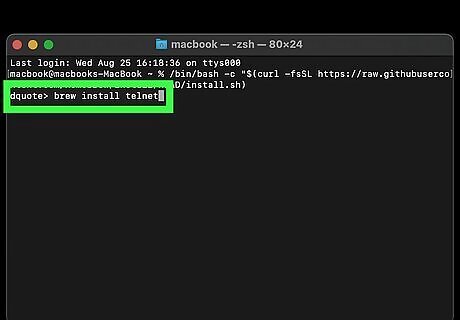
Type brew install telnet and press ⏎ Return. This installs telnet on your Mac.
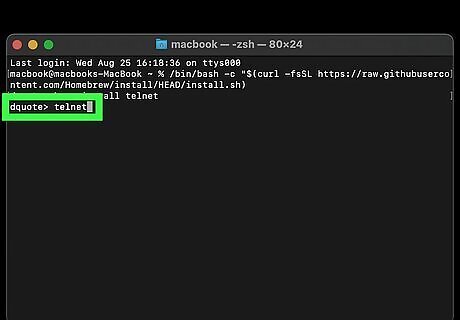
Type telnet and press ⏎ Return. This opens telnet.
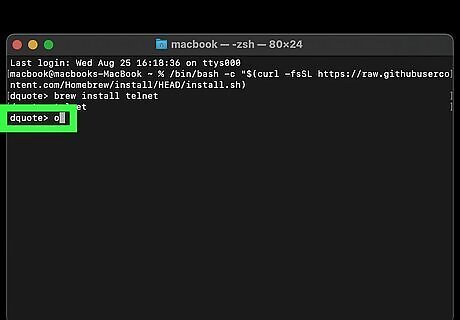
Type o and press ⏎ Return. This is the command to open a Telnet connection (the "o" stands for "open").
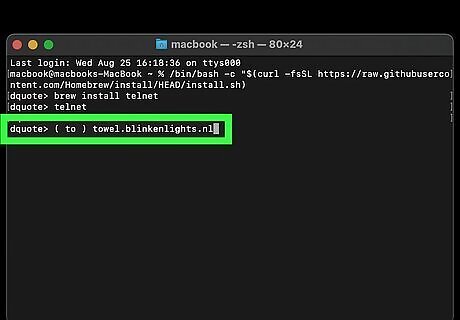
Type towel.blinkenlights.nl and press ⏎ Return. This opens a connection to the host that hosts the Star Wars animation. After some opening credits, the movie will begin to play. To stop the animation and exit telnet, press Ctrl + C. Sadly, the Star Wars animation server is down a lot more often than it used to be. If you see an error that says "Could not open connection to the host, on port 23: Connect failed," the server is not currently accepting connections. You can still watch the movie in your web browser at http://www.asciimation.co.nz/index.php.
















Comments
0 comment