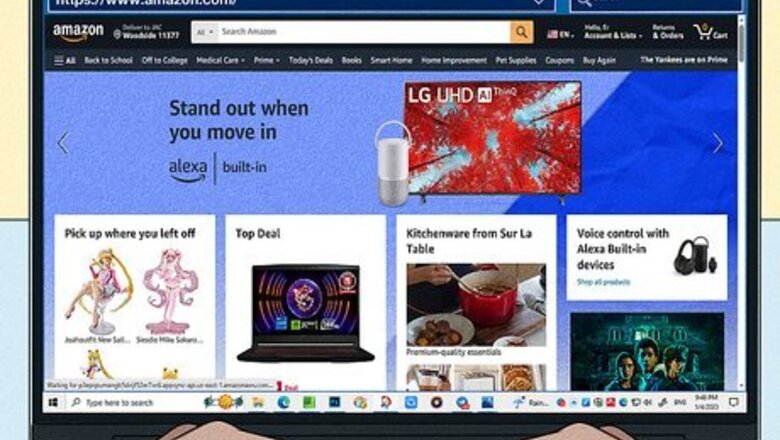
views
- Watch Amazon Prime Video directly via the internet browser of your choice. Make sure your device’s OS is up-to-date, though, or it might not work.
- Alternatively, download the Prime Video app for PC or the Prime Video app for Mac to watch content conveniently on your laptop or MacBook.
- Troubleshoot Amazon Prime Video by updating and restarting your internet browser. Turning off hardware acceleration in your settings may also help.
How to Watch Amazon Prime Video on PC
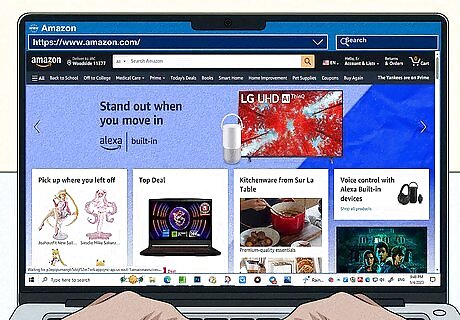
Go to Amazon’s homepage and log in. Use whichever login is associated with your Amazon Prime Video account. Alternative: Install the Prime Video for Windows app from the Microsoft Store. Log in directly to the app to start enjoying your content.
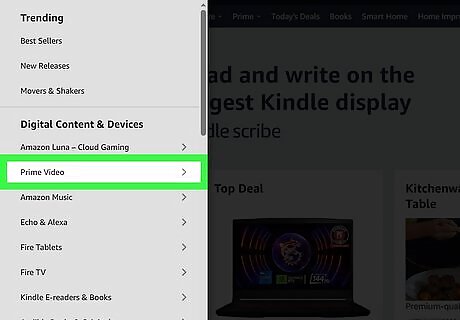
Select Prime Video from the main ≡ All menu. You can find it in the top left corner of the screen, located in the “Digital Content & Devices” section. Hit the Prime Video button one more time on the submenu to be taken to the Prime Video client.
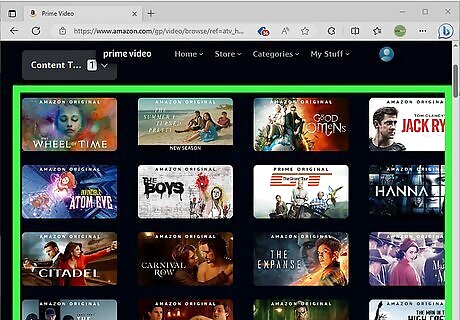
Choose your desired content and start watching. If you were previously watching something, select the program from the “Continue watching” menu at the top of the page.
How to Watch Amazon Prime Video on Mac
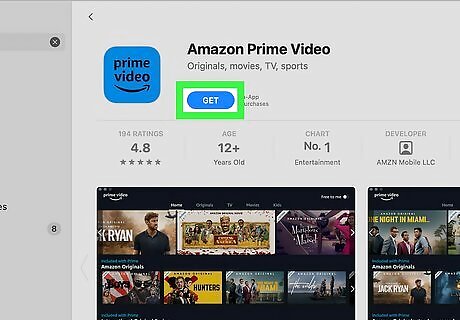
Download the Amazon Prime Video app from the Mac App Store. The app is free, but you’ll need a paid membership to access Amazon Prime Video content. Then, log into your account, and you’ll be ready to watch all of your favorite content. Alternative: Log into your Amazon Prime account on Amazon’s homepage. Then hit the “Prime Video” option twice in a row on the ≡ All in the top left corner of the Amazon webpage. You’re now ready to watch your preferred content on your internet browser!
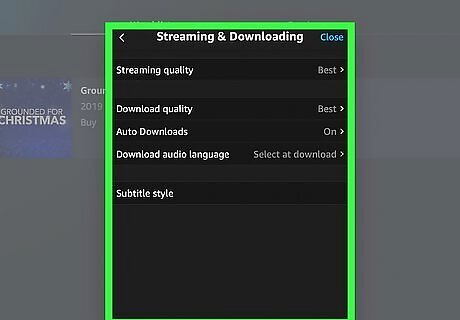
Adjust your settings if needed. In the app, hit the My Stuff button, along with the Android 7 Settings App icon. From there, hit the Streaming & Downloading option, where you can adjust the streaming quality as you desire. You can also adjust the quality of your downloads in these settings.
Troubleshooting Solutions
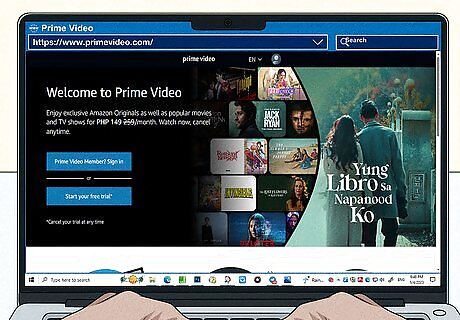
Open Amazon Prime Video in a new browser. Do you keep getting specific error codes and issues while watching Amazon Prime Video on a specific internet browser? Try loading up the streaming service in a completely different browser, like Firefox, and see if it works.
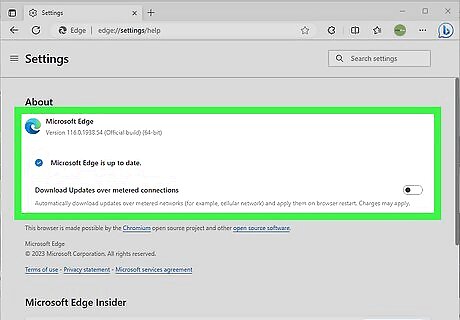
Take a moment to check your browser for updates. Amazon Prime Video may not work properly on older versions of your internet browser. Here’s a quick review on how to update different browsers: Chrome: Hit ⋮ and then select Help, About Google Chrome, Update Google Chrome, and then Relaunch. If the “Update” option is unavailable, your device is up-to-date. Firefox: Hit ≡, along with Help and About Firefox. At this point, any new updates will start downloading (if available). Safari: Check for and install any available updates on your Mac device—the latest version of Safari will be included automatically. Opera: Select the O or Opera button, along with Update & Recovery and Check for Update. If there’s an available update, hit the Update button, wait for it to download, and then restart your browser. Edge: Go to edge://settings/help and check under the “About” section for an update. If there’s one ready, hit Download and install and then restart your browser. If the “About” section only gives you the option to restart your browser, hit the Restart selection instead.
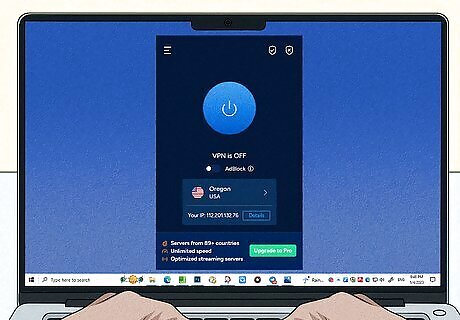
Switch off any VPNs you have on your device. Amazon Prime Video may not let you access any content if you have an active VPN on your computer or desktop. Go into your VPN’s settings and temporarily switch it off before you start streaming and see if that helps.
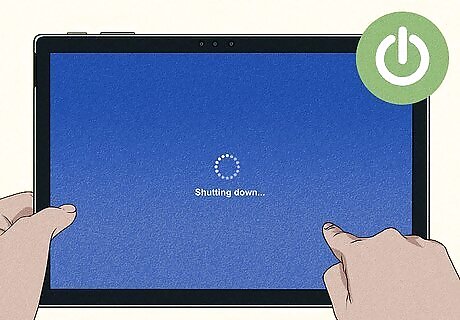
Shut off other devices that are hooked up to the internet. Amazon Prime Video may run into some issues if your internet network has too much traffic. Switch off the Wi-Fi on some of your other devices (like your phone or tablet), and switch off any other internet-using devices that you aren’t utilizing at the moment. Then, see if the client starts working properly.
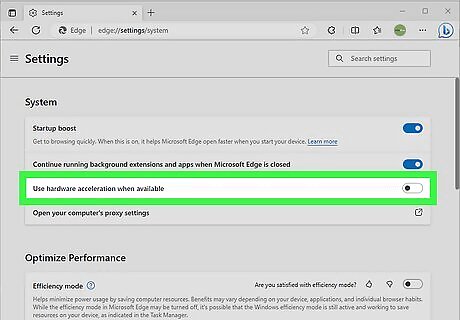
Turn off hardware acceleration in your browser if you get a black screen. Head into your browser’s settings and toggle off the “hardware acceleration” option, if there’s one available. Hardware acceleration basically gives your laptop or desktop permission to tap into more of its hardware to boost its performance as a whole. Chrome: Hit ⋮, along with Settings. In the search bar, type in “hardware acceleration”; then, toggle off the “Use hardware acceleration when available” option. Firefox: Type about:preferences in the top search bar of your browser. Then, search for “hardware” in the search bar on the page. Uncheck the “Use recommended performance settings” box, along with the “Use hardware acceleration when available” option. Safari: Current versions of Safari don’t give you the option to adjust this setting. Opera: Hit Android 7 Tune, followed by “Go to full browser settings.” Using the search bar, type in “hardware acceleration,” and then toggle off the “Use hardware acceleration when available” option. Edge: Hit ..., followed by Settings and System and performance. Scroll to the “Use hardware acceleration when available” feature, and then switch the toggle off.
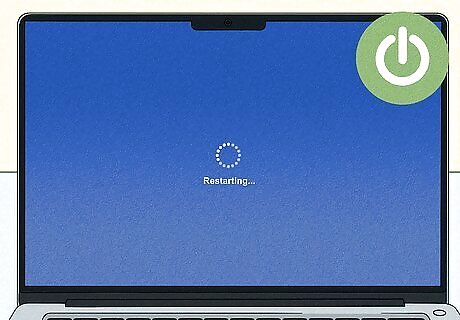
Turn your device off and back on again. As simple as this solution may seem, it works more often than you might think. Simply power down your laptop or desktop before booting it back up again. A quick refresh may help solve whatever issue is plaguing your Amazon Prime Video client.
What are the system requirements for Amazon Prime Video?
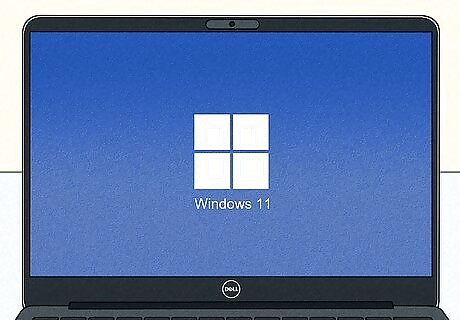
PC: Windows 10 or above According to Amazon’s official help page, Amazon Prime Video works on both Windows 10 and Windows 11 operating systems. If you’re using an older OS, like Windows 8 or Windows 7, Amazon Prime Video might not work properly on your laptop or desktop computer.

Mac: macOS 11.4 Big Sur or above Currently, MacBooks and other Mac devices require macOS 11.4 (Big Sur), which was released in May 2021. If your Mac device isn’t up-to-date with this OS, Amazon Prime Video might not be functional. Not sure if your Mac is up-to-date or not? Hit the Mac Apple menu and select “System Preferences,” followed by “Software Update.”
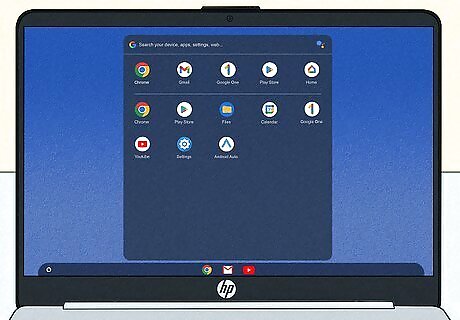
Chrome OS or Linux Amazon Prime Video is available to Chromebooks and Linux-powered devices, but the movies and TV shows are only accessible in regular definition (as opposite to high definition/HD).
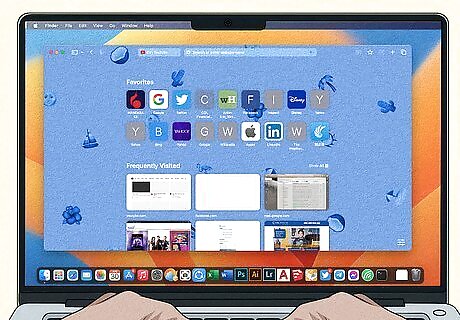
Latest version of most major internet browsers Amazon Prime Video works on a variety of platforms, including Google Chrome, Safari, Mozilla Firefox, Opera, and Microsoft Edge. If you’re watching on a PC laptop/desktop or Mac device, your Amazon Prime Video content may offer features like HD video quality, closed captions, stereo sound quality, live streaming, and more.










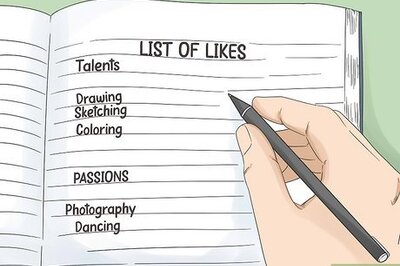

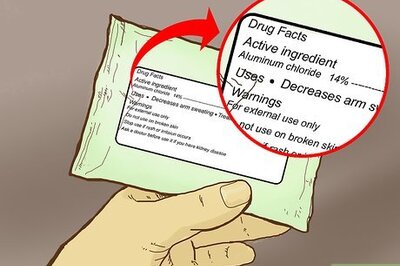


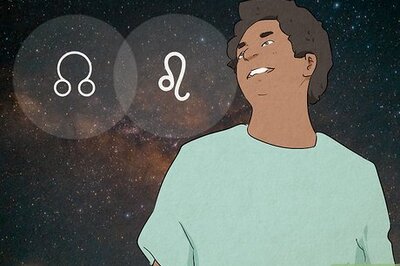


Comments
0 comment