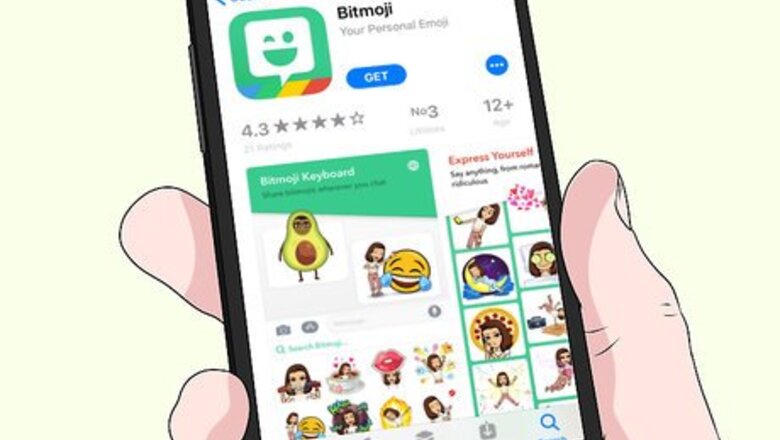
views
Using the Bitmoji Keyboard
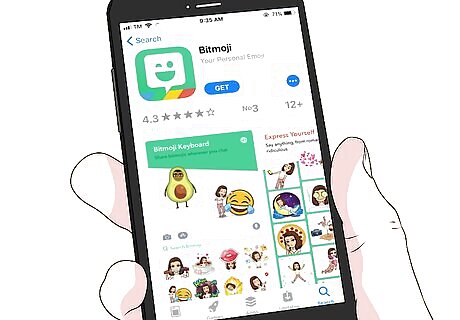
Install the Bitmoji keyboard on your iPhone or iPad. If you haven’t set up the Bitmoji keyboard, see Add the Bitmoji Keyboard on iPhone to do so now.
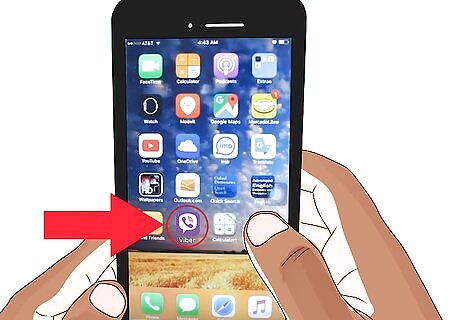
Open Viber. It’s a purple icon containing a chat bubble with a phone receiver inside. You’ll usually find it on the home screen.
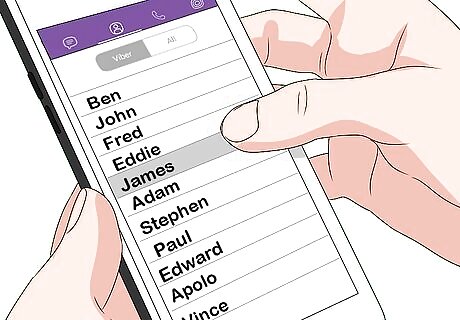
Tap the contact you want to receive the Bitmoji. A conversation with this contact will appear. If you select someone from the Contacts list, tap Free Message to start a chat. If you want to send your Bitmoji to a group, tap the Groups tab near the top of the screen, then select a group.
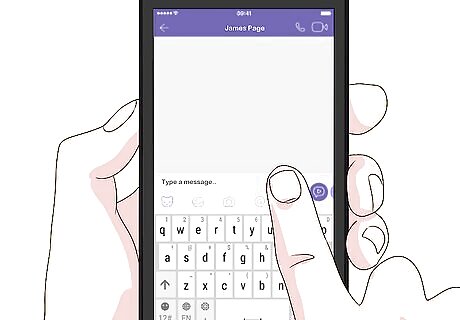
Tap the text box at the bottom of the conversation. This opens your iPhone or iPad’s keyboard.
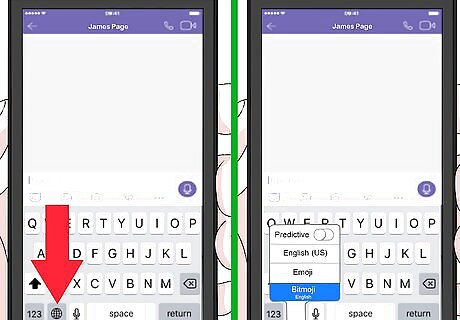
Tap and hold the globe key. It’s near the bottom-left corner of the keyboard. A list of keyboards will appear.
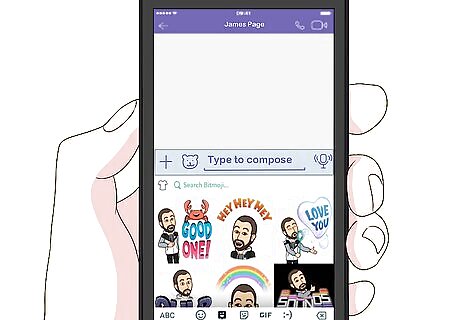
Tap Bitmoji.This opens the Bitmoji keyboard.
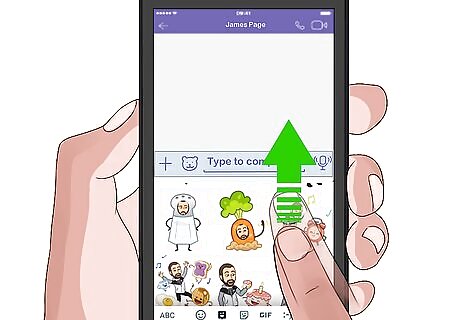
Navigate to the Bitmoji you want to send. You can swipe left through the various columns or tap one of the category icons.
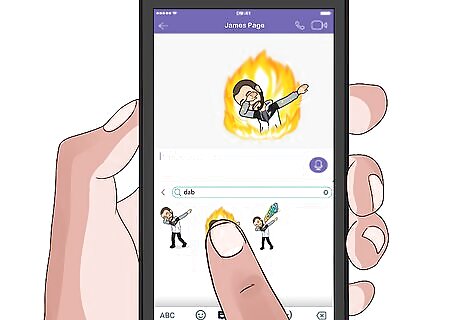
Tap the Bitmoji you want to send. You’ll see a message that says, “Bitmoji copied. Now paste it.”
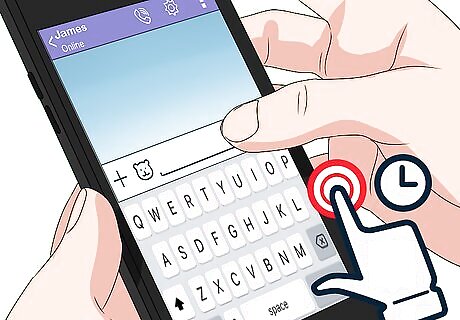
Tap and hold the message box. It’s at the bottom of the screen.
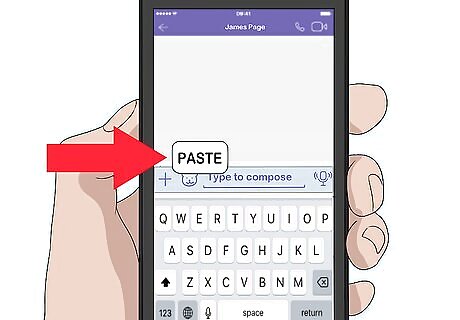
Tap Paste. The Bitmoji will open in an editing screen.
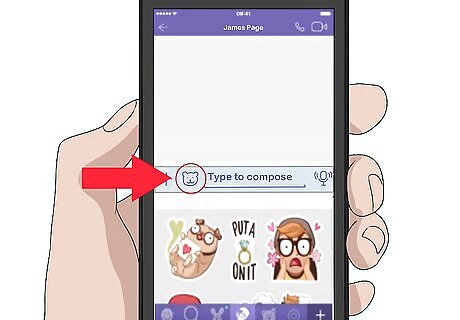
Customize your Bitmoji. If you’d like to add a more creative touch to your message, you have several options: Tap the bear icon at the top of the screen to select a sticker. Tap the T in a square to add text. Tap the squiggly line to freehand draw. Tap the stopwatch to add a timer to the message. You can select an amount of time the message will appear on the screen—once that timer runs out, your Bitmoji message will disappear. Type a message into the “Add description” box, if you wish.
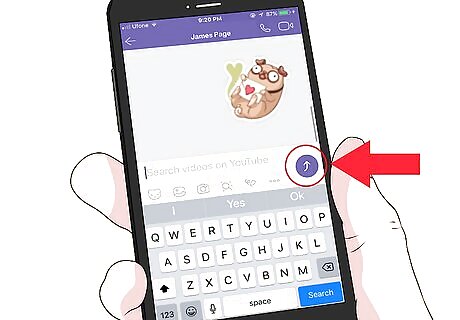
Tap the send icon. It’s the blue circle with a curved arrow inside. This sends the selected Bitmoji to the recipients.
Using the Bitmoji App
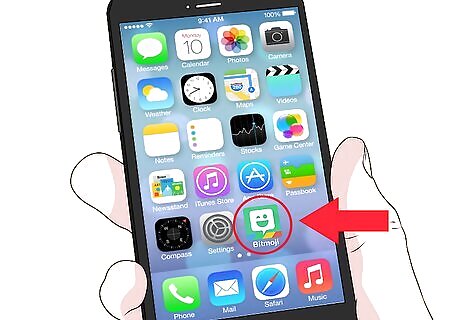
Open Bitmoji on your iPhone or iPad. It’s the green icon with a white winking chat bubble inside. There’s a rainbow stripe at the bottom of the icon. A list of Bitmoji will appear.
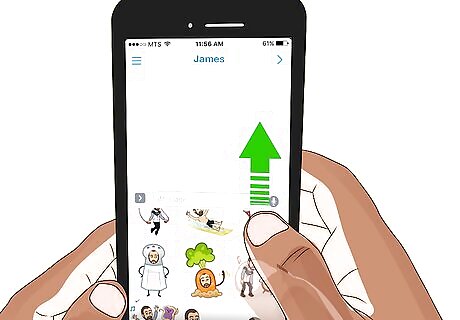
Navigate to the Bitmoji you want to send. You can swipe left through the various columns or tap one of the category icons.

Tap the Bitmoji. A list of apps will appear.
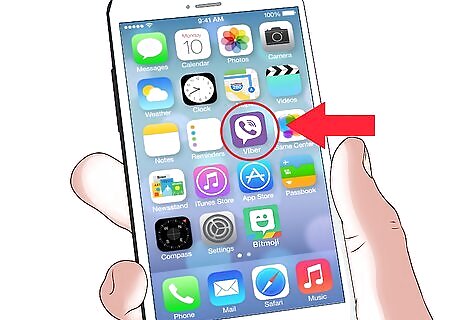
Tap Viber. It’s the purple icon with a white phone receiver and chat bubble inside. Viber will open to the Contacts screen. If you don’t see Viber, tap More, slide the Viber switch to iPhone Switch On Icon, then tap Done.
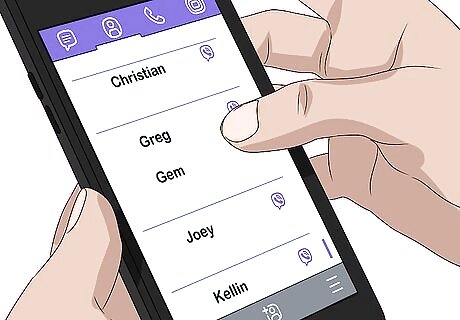
Select a contact. Scroll down and tap the name of the person or group who should receive the Bitmoji. A confirmation message will appear.
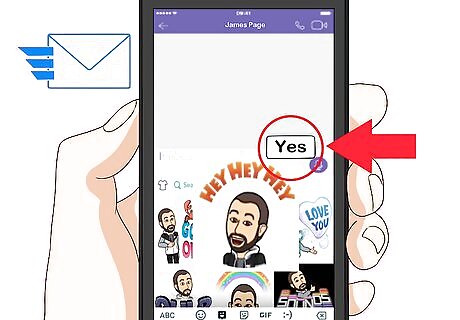
Tap Yes to confirm. The selected contact will receive a message containing your Bitmoji.















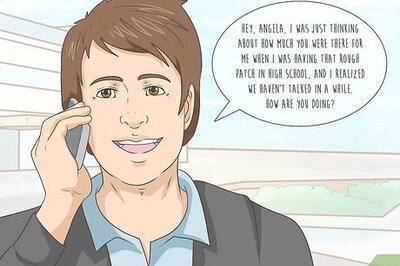
Comments
0 comment