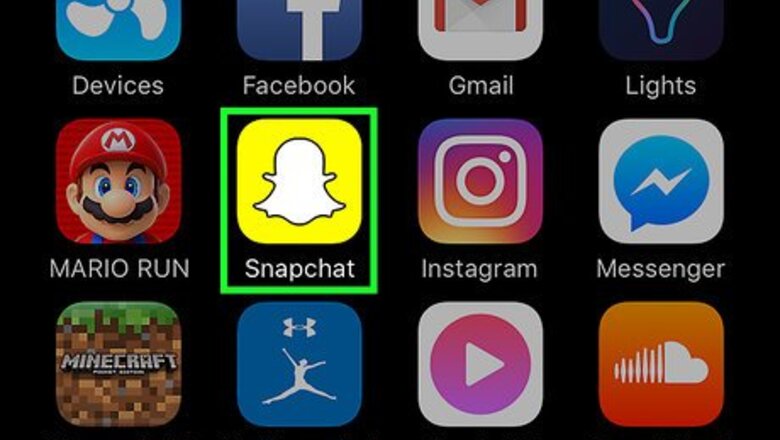
views
Uploading from a Chat
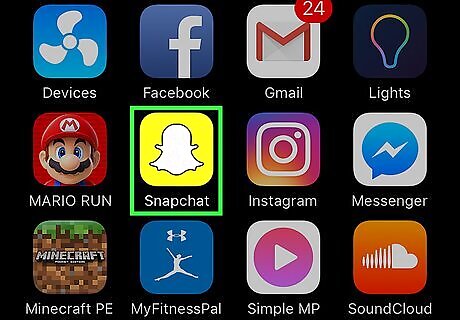
Open Snapchat. If prompted, enter your username and password and tap Sign in.
Tap the Chat button. This is the chat bubble in the lower left corner. You can also swipe right on the screen to access this page.
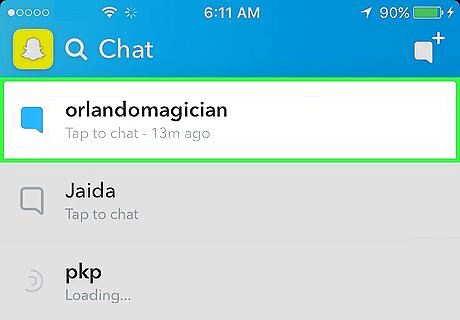
Tap the chat you want to share a picture to.
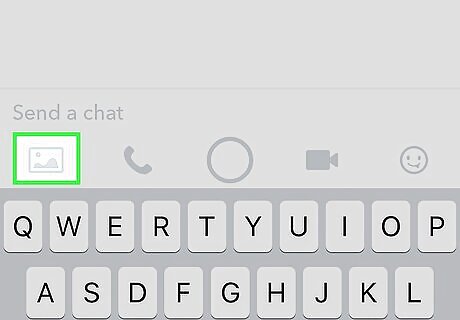
Tap the photo icon. This is to the left, below the text field.
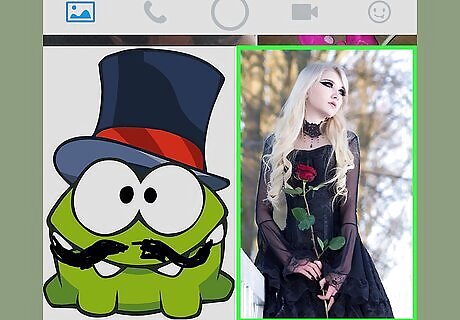
Tap the photo you want to share. You can select more than one photo to share at once.
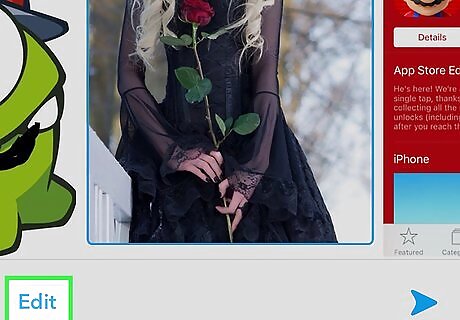
Tap Edit (optional). You can add text, stickers, or draw on your photos. If you select multiple photos at once to share, you cannot use the Edit option.
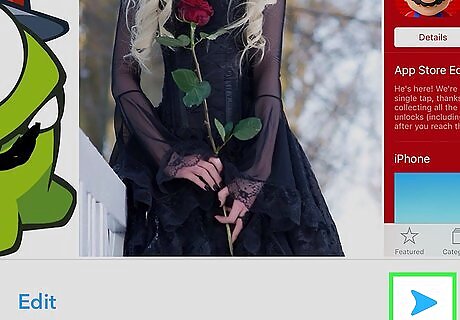
Tap the Send button. This is the blue arrow in the lower right corner. This will share your photo(s) and any edits you made to the selected chat.
Sharing from the Camera Roll (iPhone and iPad)
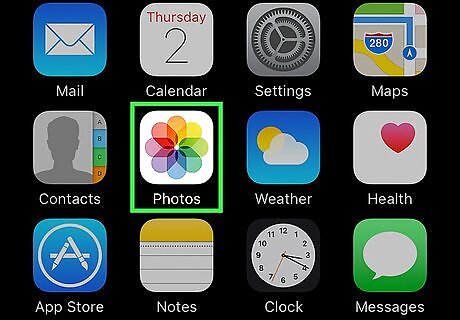
Open the Photos app. This is the app with the rainbow pattern on a white background on one of your home screens.
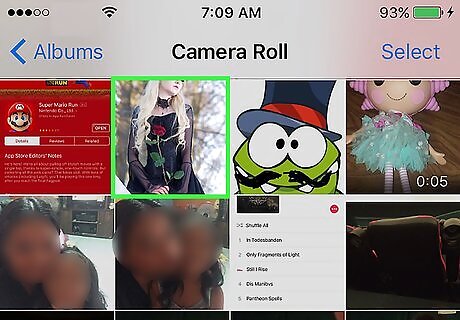
Tap the photo you want to upload.

Tap the Share button. This is the square with an arrow in the upper right corner.
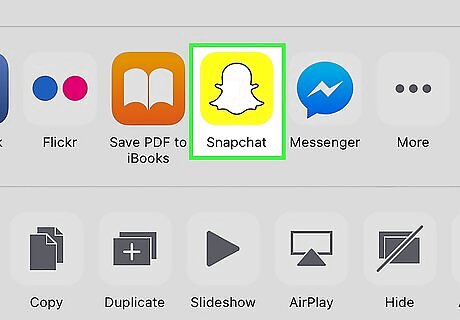
Tap Snapchat. This will appear in a list of app options below the photo. If you do not see this option, tap More in the list of apps and slide the Snapchat button to the on position. The button will be green when turned on.

Edit your photo (optional). Once opened in Snapchat, you can add text, stickers, or draw on your photo.

Tap the Send button. This is the blue arrow in the lower right corner.
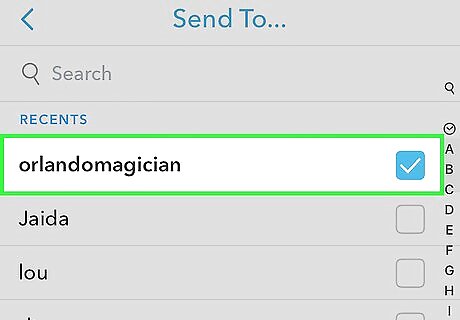
Select recipients. A blue checkmark will appear next to a name when it is selected.
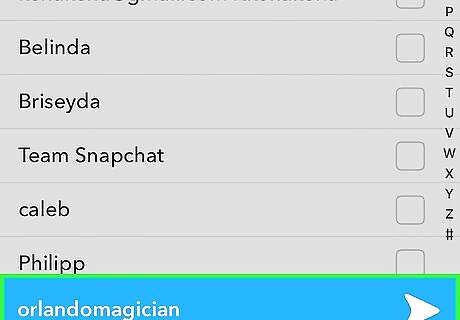
Tap the Send button. This is the blue arrow in the lower right corner. The photo will be uploaded and sent as a snap to the selected contacts.
Sharing from the Photos app (Android)
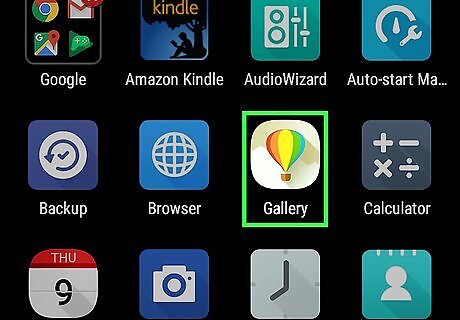
Open the Photos app. This is the app with the rainbow pinwheel icon and can be found in the app drawer.
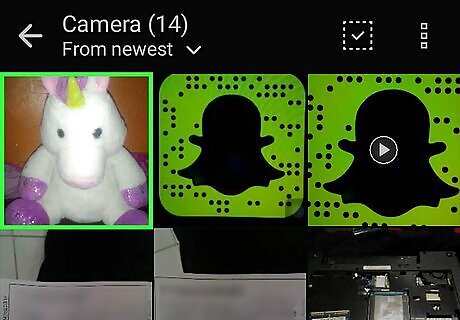
Tap the photo you want to upload.
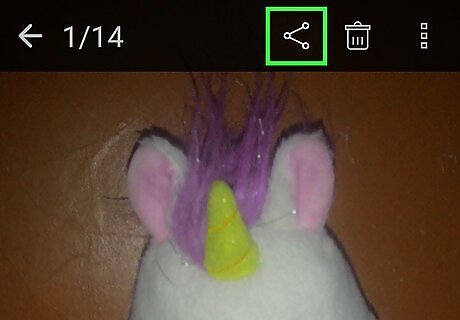
Tap the Share button. This it the 3 dots connected by lines in the lower left corner of the screen.
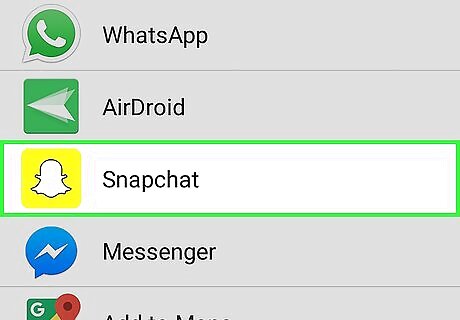
Tap Snapchat. Scroll down if you do not see it in the list of options.
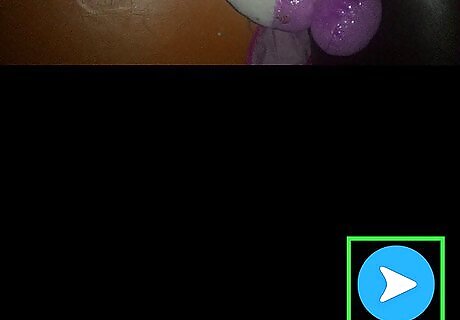
Tap the Send button. This is the blue arrow in the lower right corner.
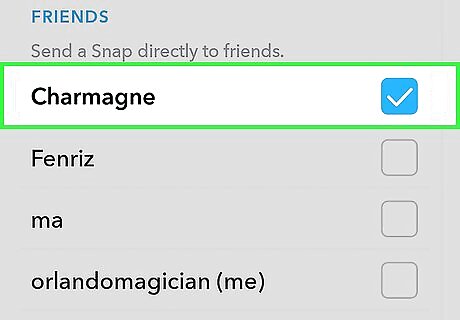
Select recipients. A blue checkmark will appear next to a name when it is selected.
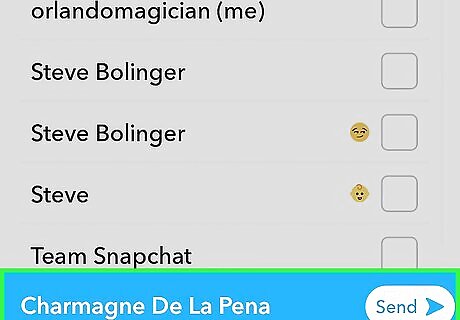
Tap the Send button. This is the blue arrow in the lower right corner. The photo will be uploaded and sent as a snap to the selected contacts.

















Comments
0 comment