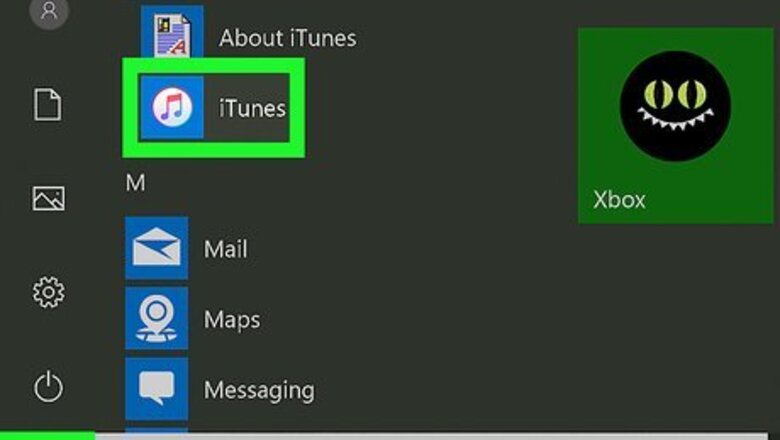
views
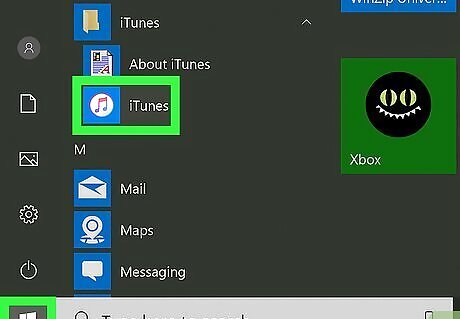
Launch iTunes on your Windows or Mac computer. You'll find this music-note icon in your Start Menu or in the Applications folder. If you enabled certain features, iTunes will open automatically when you plug-in your iPhone. If that's the case, you can skip this step.

Plug in your iPhone to your computer. Using the lightning cable that came with your iPhone when you bought it, connect your iPhone to your computer with the USB port. When your iPhone is connected, it will show up in your iTunes display.
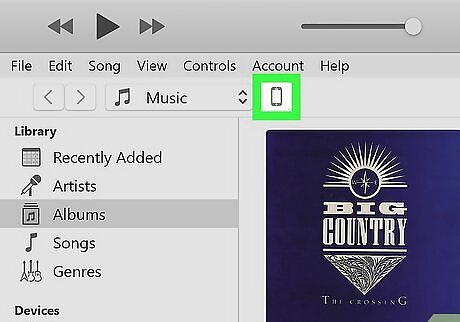
Click your iPhone's icon in iTunes. You'll see the iPhone icon near the top of the program to the left of "Library." Before you update, you should manually back up just in case you lose some data.
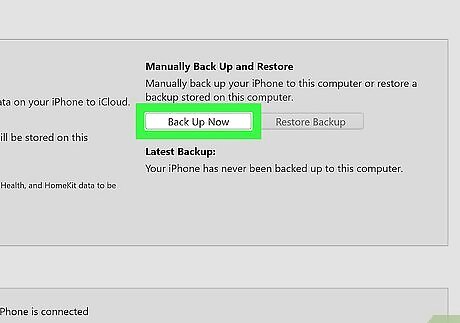
Click Back Up Now. Before updating, it's always advised to create a backup in case something goes wrong. This should only take a minute or two and will allow you to restore your iOS device along with all your data if an error happens during the update process.
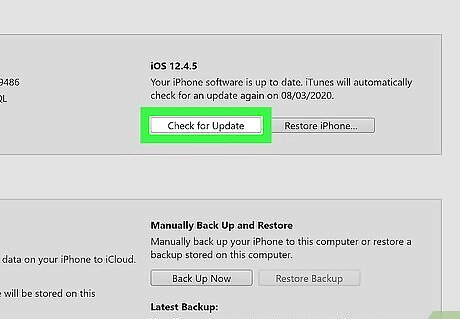
Click Check for Update. You'll see this under the current iOS version your iPhone is running. You might get a pop-up when you first plug in your iPhone to update your iOS.
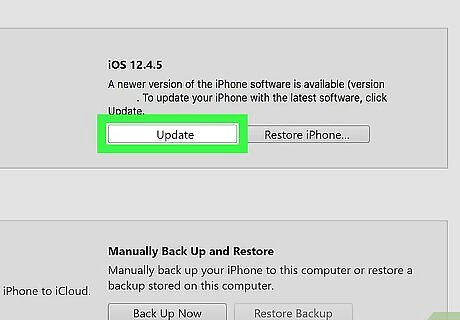
Click Update. You'll see this only if there's an update available to you. This process might take a few minutes depending on your connection speed and the size of the update. Don't interrupt the process by disconnecting your iPhone.



















Comments
0 comment