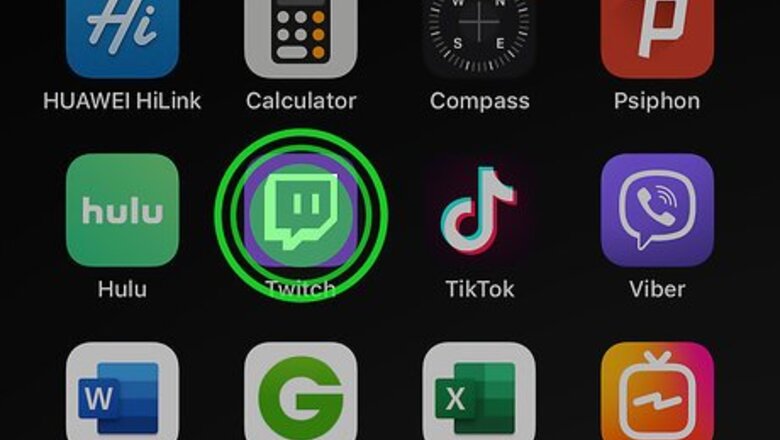
views
Deleting Twitch
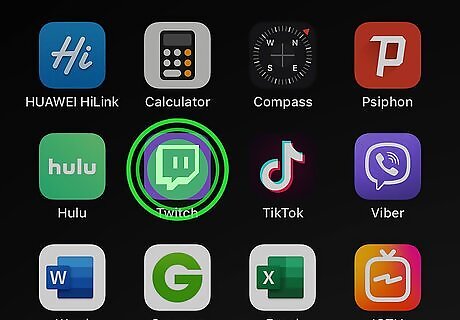
Tap and hold the Twitch icon on the home screen. This app icon looks like a white chat bubble on a purple background. The icons will start jiggling. Deleting Twitch will delete all your information, like your login information.
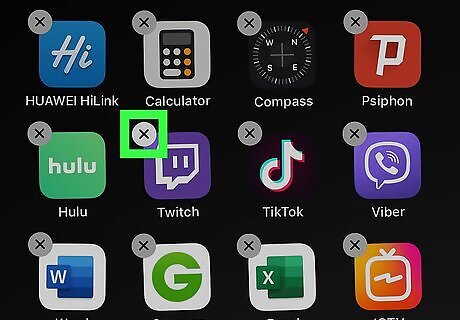
Lift your finger from the screen. An “x” will appear in the upper left corner of the Twitch app icon.
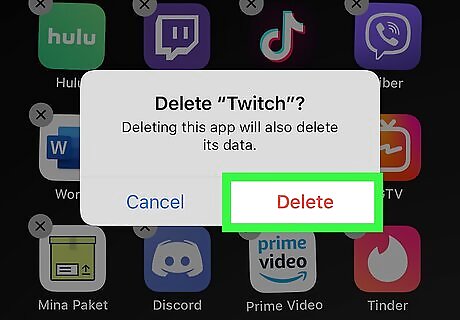
Tap the “x”. You’ll have to confirm this action. Tap “Delete” to delete the app and all its information.
Offloading Twitch
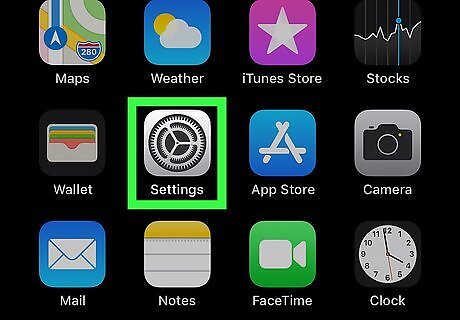
Open Settings iPhone Settings App Icon. You’ll find this on the Home screen. Offloading Twitch will uninstall Twitch, but keep your information, like your login information. In order to Offload Apps, you need at least iOS 11.
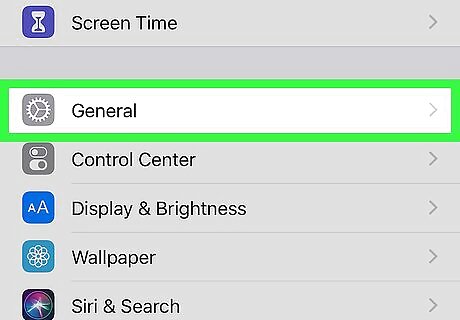
Tap General. You might need to scroll down to see this menu.
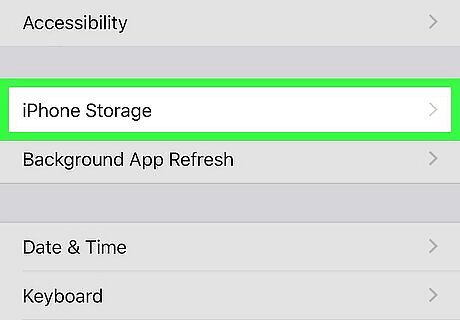
Tap iPhone Storage. You might see “iPad Storage” instead.
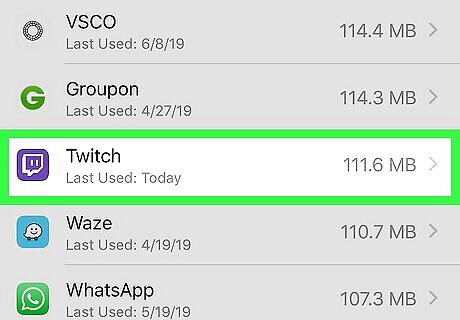
Tap Twitch. You might need to scroll down to find this.
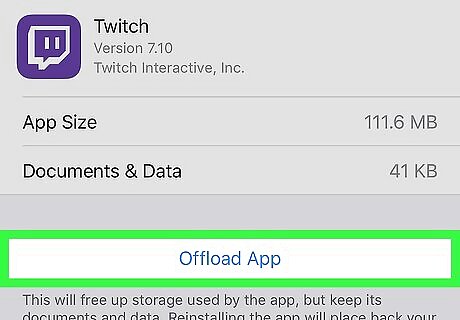
Tap Offload App. You’ll need to confirm this action. The Twitch app is uninstalled from your phone, but all your information is saved. You’ll see the app icon still on your home screen with a cloud next to the name.



















Comments
0 comment