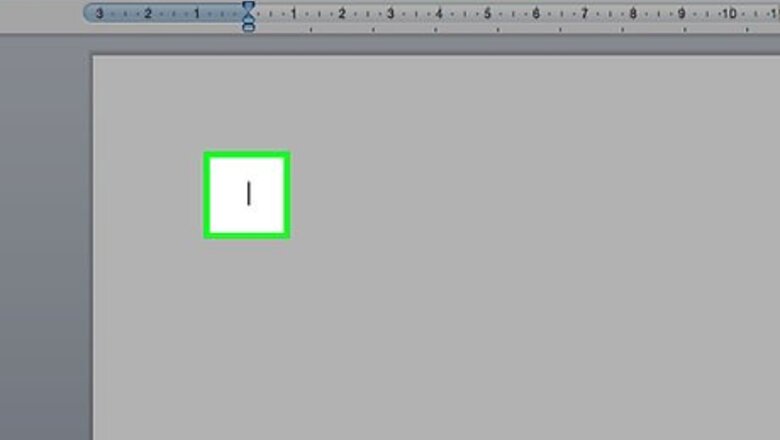
views
Microsoft Word
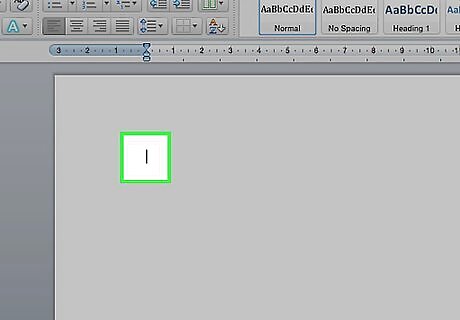
Open your Word document. Place your cursor where you want the dash to appear. When you are ready to enter your dash, use one of the following key combinations. En dashes are typically used to separate numbers in a range, while an em dash can signify a break in a sentence. Stylistically, the em dash acts similar to parentheses, though it reads stronger. See this guide for more details on proper usage.
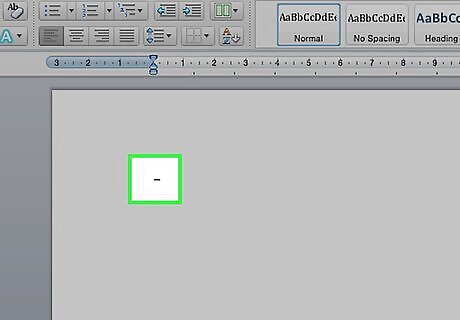
Write an en dash. Hold down Ctrl and press - on the numeric pad. Your en dash will appear.
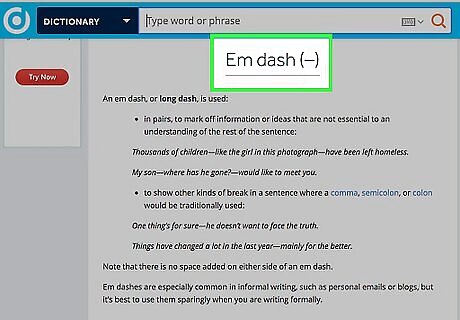
Write an em dash. Hold down Ctrl+Alt and press - on the numeric pad. Your em dash will appear.
Windows Alt Codes
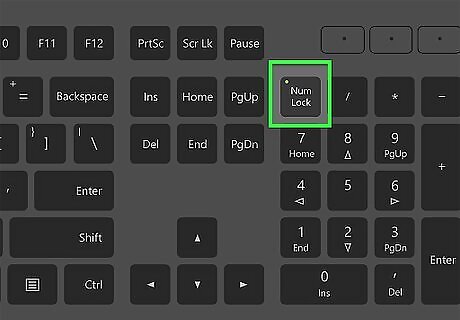
Use this method in any text field in Windows. Almost all versions of Windows in North America and Western Europe support Alt codes. These are key combinations that can be used in any text field to access special characters, such as the en and em dash. If you are using a laptop, you will need to press the NumLock key first in order to activate the numeric pad. Pressing the number keys on the top of the keyboard will not result in symbols appearing.
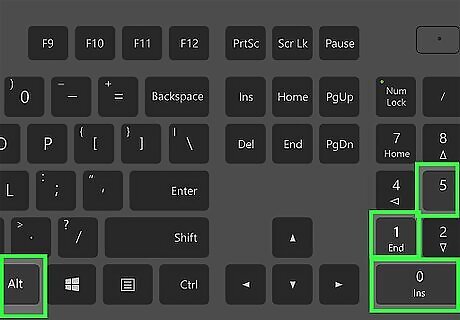
Write an en dash. Hold down the Alt key, press 0150 on the numeric pad, and then release the Alt key. The en dash will appear in the text field where your cursor is.
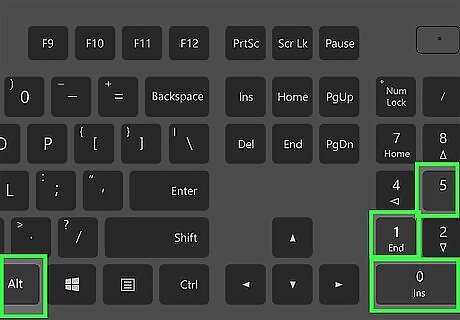
Write an em dash. Hold down the Alt key, press 0151 on the numeric pad, and then release the Alt key. The em dash will appear in the text field where your cursor is.
Mac OS X
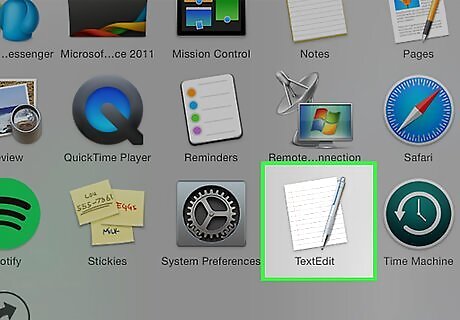
Use this method in any text field in Mac OS X. Almost all versions of OS X support these codes. You can use them in any text editor or any other field where you can input text.
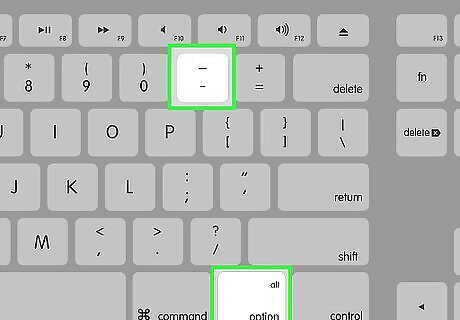
Write an en dash. Hold down the ⌥ Option key and press - on the numeric pad. Your en dash will appear.
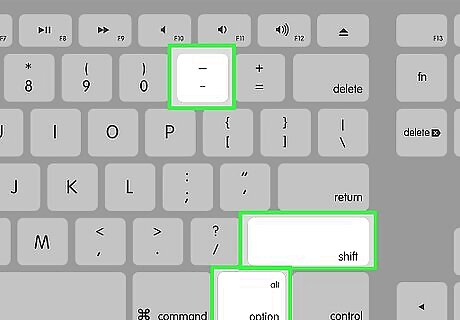
Write an em dash. Hold down the ⌥ Option+⇧ Shift keys and press - on the numeric pad. Your em dash will appear.
Linux

Use codes to create dashes. Much like Windows, Linux has support for four-digit codes that call special symbols. To access the code input, place your cursor where you want the dash and press Ctrl+⇧ Shift+U. You will see an underlined “u” appear. Enter the code you need and the symbol will appear. To create an en dash, press 2013 and then press ↵ Enter. To create an em dash, press 2014 and then press ↵ Enter.
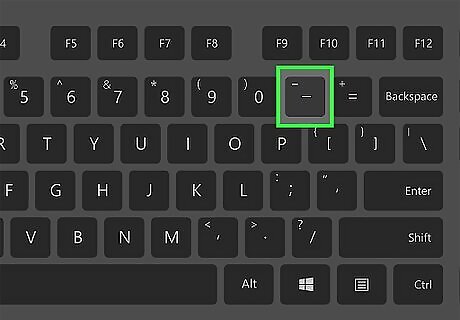
Use the Compose key. If your keyboard doesn't have a dedicated Compose key, you can assign a key on your keyboard to become the ⎄ Compose key, which will allow you to quickly create symbols. You should pick a key that you don’t typically use. To map the ⎄ Compose key, open your Settings in Linux, and then select Keyboard Layout. Click Options and then assign a key on your keyboard to be the ⎄ Compose key. To create an en dash, press ⎄ Compose and then --. To create an em dash, press ⎄ Compose and then ---
HTML
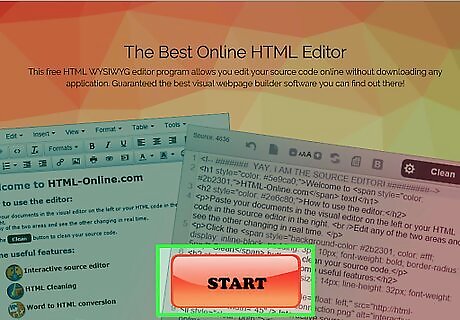
Open your HTML editor. You can use special HTML codes to display dashes on your website. There are a couple of options, and barring any browser-specific bugs, both should output the same thing. You may want to use the second option in each case, as it is easier to read if someone is going through your code.
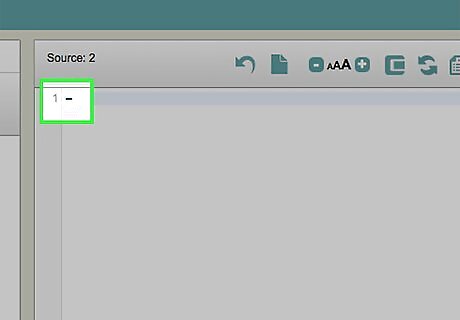
Write an en dash. To insert an en dash into your site, type “–” or “–”











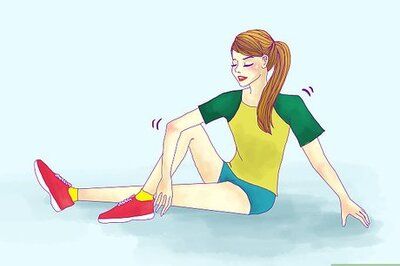

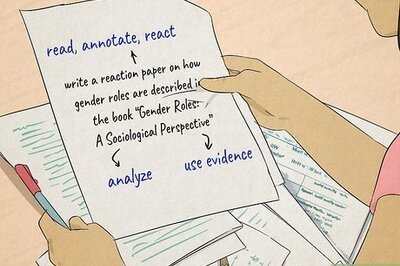


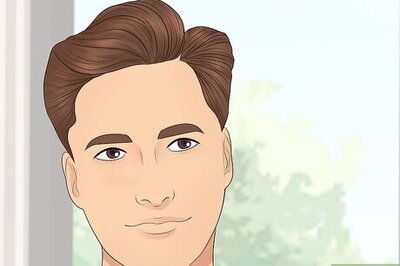


Comments
0 comment