
views
- If your Lenovo laptop has a backlight, you'll see the Backlight icon on your spacebar.
- To turn on the backlight, press the Function (Fn) key and Backlight shortcut key at the same time.
- To turn on the ThinkLight, press the Function (Fn) key and Page Up key together.
Turning on Backlight
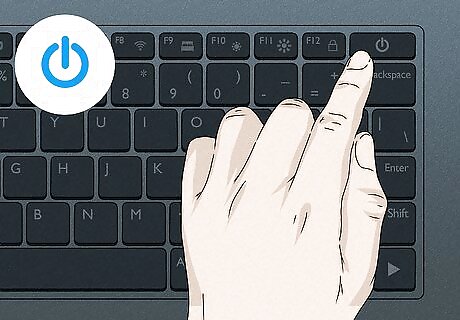
Turn on your laptop. In some cases, your backlight may not turn on due to low battery. Make sure your laptop is charged to at least 75%. If your battery is an issue, there are ways to increase your battery longevity.
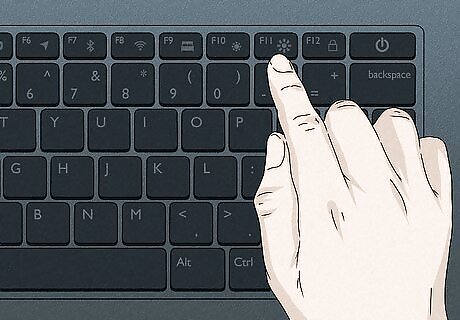
Locate the Backlight shortcut key. In most cases, this will be located on your keyboard's Spacebar. The icon looks like a horizontal bracket with arcing rays above it.
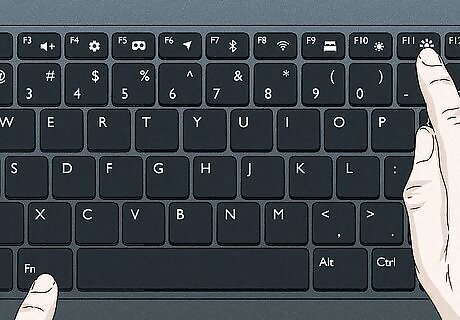
Press Fn+Backlight to turn on your keyboard backlight. Fn is the abbreviation of Function. Similar to taking screenshots on Lenovo, you'll need to press these keys at the same time. To adjust your brightness, press Fn and Backlight as many times as needed to cycle through your laptop's brightness presets. To turn off your backlight, press Fn and Backlight until the backlight turns off.
Turning on ThinkLight
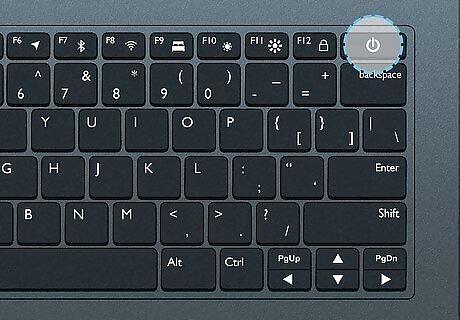
Turn on your laptop. Make sure your laptop is charged.
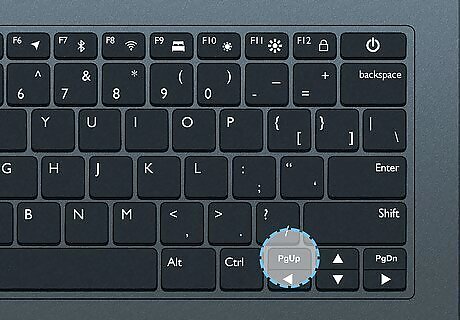
Locate the ThinkLight shortcut key. In most cases, this will be located on your keyboard's Page Up button. This is abbreviated as PgUp on your keyboard. The icon looks like a half circle with rays extending below it.
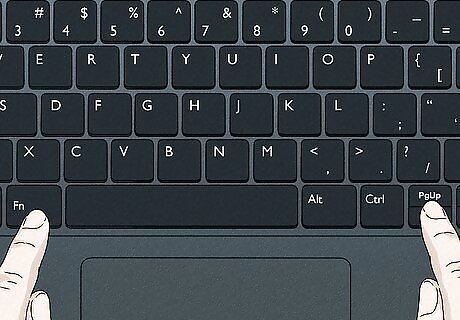
Press Fn+ThinkLight at the same time. Fn is the abbreviation of Function. Your ThinkLight should turn on. To turn ThinkLight off, press Fn and Page Up together again.
Troubleshooting the Backlight
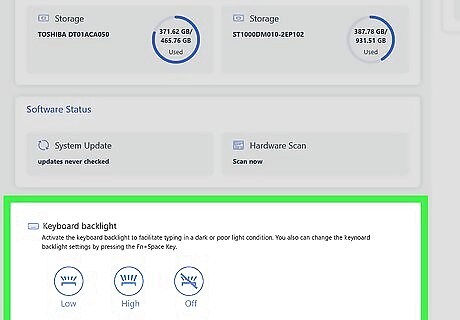
Check Lenovo Vantage. This is a built-in application that helps your Lenovo device run properly. Open your task bar and search for Lenovo Vantage. Click Device, Input & accessories. Confirm Keyboard backlight is activated.
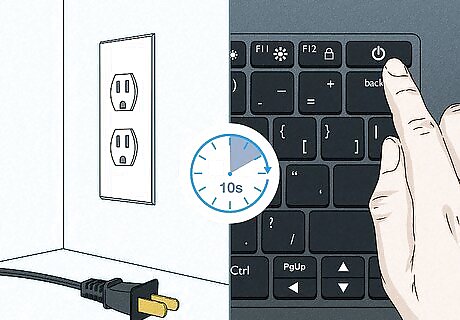
Power drain the built-in battery. Newer laptops will have a built-in battery. Unplug the AC adapter. Press and hold your device's Power button for 10 seconds. Reconnect the AC adapter and turn the device on.

Power drain the detachable battery. Older laptops will have a detachable battery. Unplug the AC adapter. Press and hold your device's Power button for 10 seconds. Install the battery, reconnect the AC adapter, and turn the device on.



















Comments
0 comment