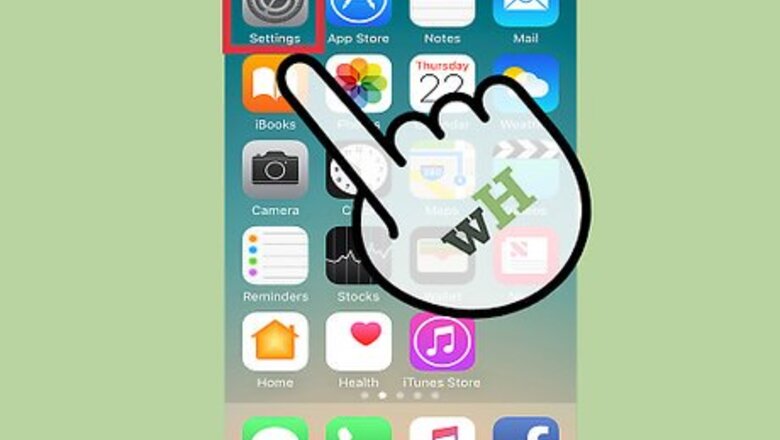
29
views
views
10 second version:
1. Open the Settings app.
2. Tap Notifications.
3. Tap Tips.
4. Tap the green "Allow Notifications" switch.
1. Open the Settings app.
2. Tap Notifications.
3. Tap Tips.
4. Tap the green "Allow Notifications" switch.
Disabling All Tips Notifications
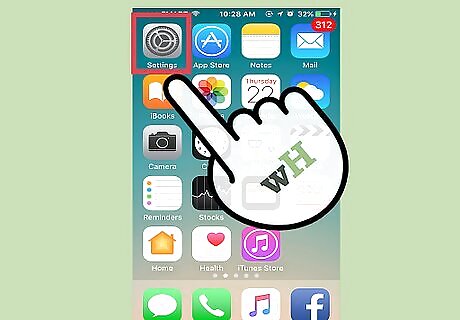
Open the Settings app.
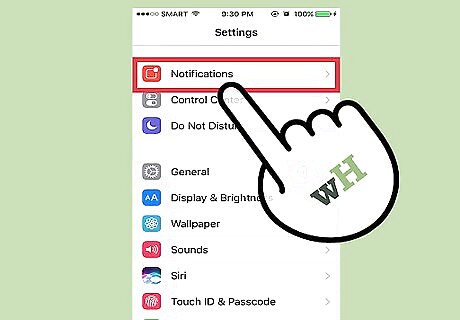
Tap Notifications.
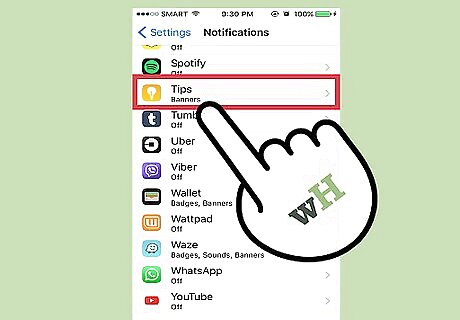
Tap Tips.
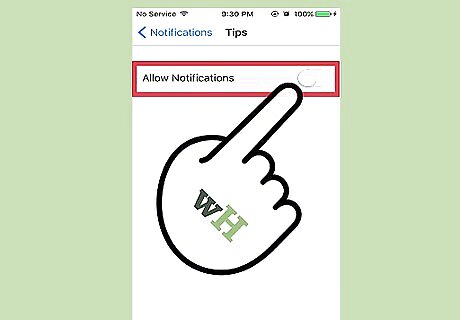
Tap the green "Allow Notifications" switch. It should turn grey, signifying that you will no longer receive notifications from the Tips app.
Disabling Specific Tips Notifications
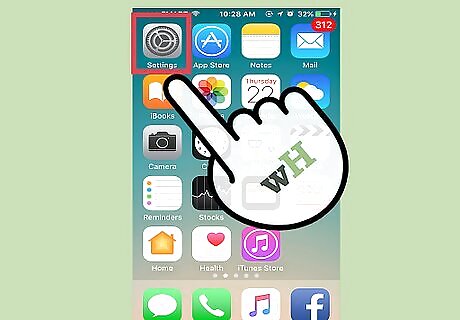
Open the Settings app.
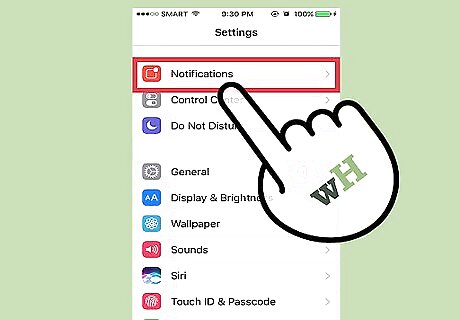
Tap Notifications.
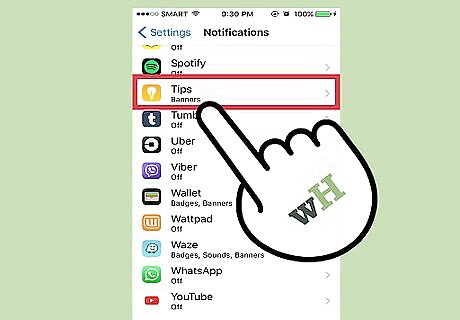
Tap Tips.
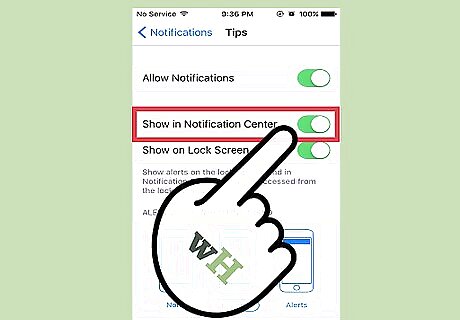
Tap the green "Show in Notification Center" switch.
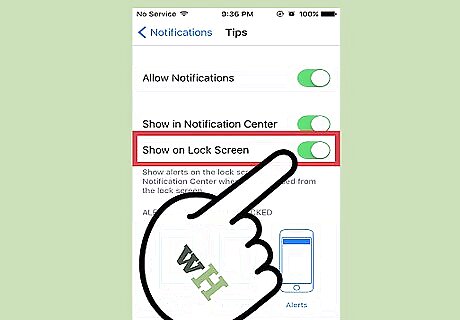
Tap the green "Show on Lock Screen" switch.
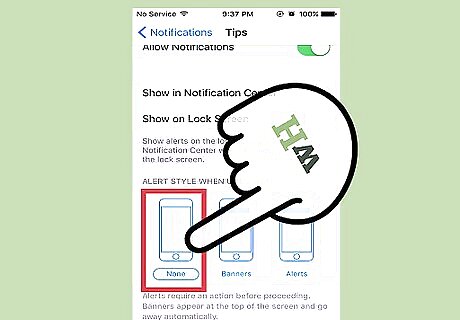
Tap "None" under the "Alert Style When Unlocked" header. Your Tips app's notifications should now be disabled for your selected options.











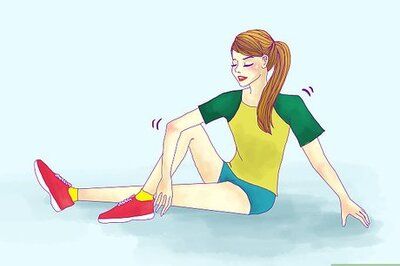


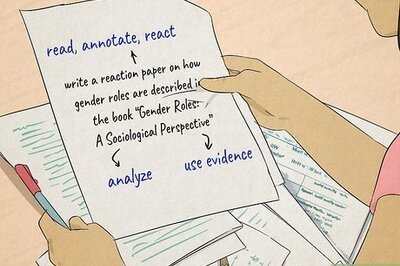



Comments
0 comment