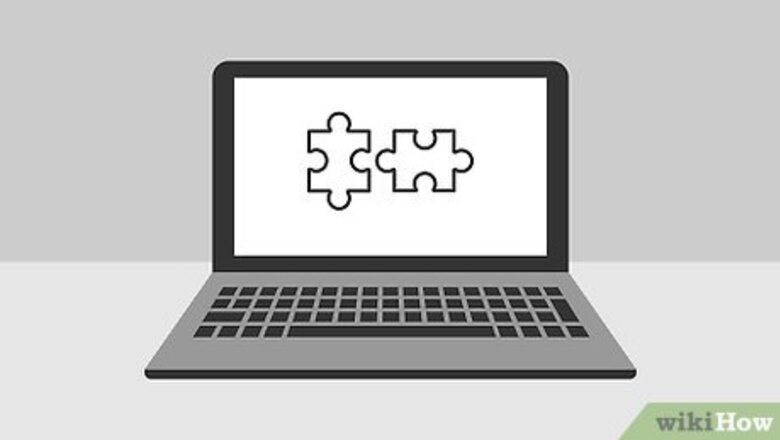
views
Using General Methods
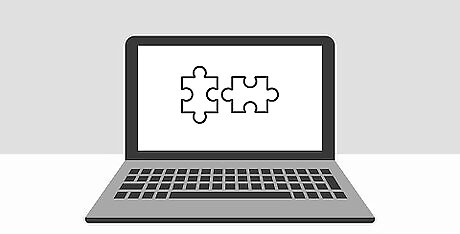
Understand the drawbacks of tracing a phone number. You can generally approximate the location and/or type of phone that the person is using, but in order to pull up an accurate, up-to-date version of their number, you'll need to use a paid service. There are a couple of other downsides to tracing a phone number: If the person whose phone number you want to trace has requested that their phone number be removed from services such as WhitePages, you most likely won't be able to look up their number. If the phone number has recently been deactivated or transferred to another user, the search may not be accurate.
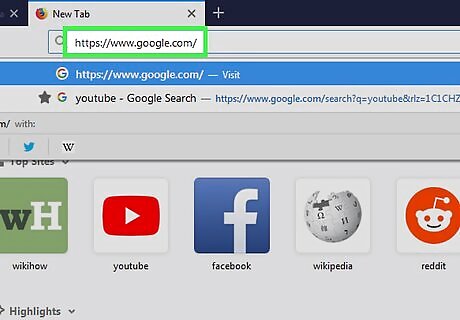
Try Googling the phone number. Much of the information that paid services have comes from Google and other search engines, so running a Google check to see if you can find the phone number's owner should be your first step: Go to https://www.google.com/ in your computer's web browser. Type your number in (123) 456-7890 format into the Google search bar. You might also type owner or user after the phone number. Press ↵ Enter Review the results.
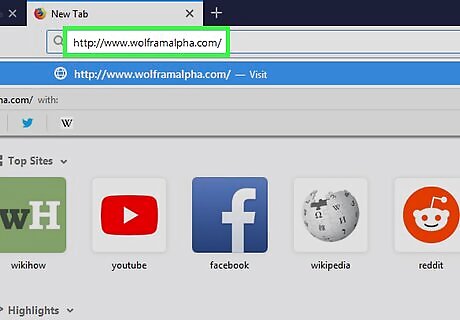
Use WolframAlpha to generate information about the phone number. WolframAlpha is a free computational website which can give you some basic information about the phone number and its location: Go to http://www.wolframalpha.com/ in your computer's browser. Type your number in (123) 456-7890 format into the search bar. Press ↵ Enter Review the results (in many cases, you'll only see the city to which the number belongs).
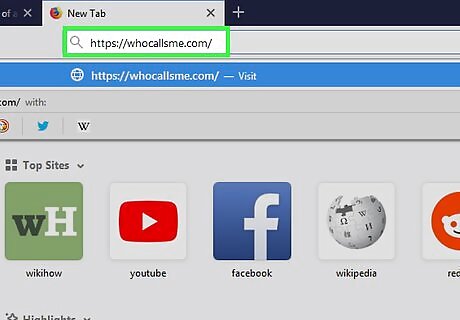
Check the WhoCallsMe site. If you're receiving calls from a suspected telemarketer or spam service, you can check the number against WhoCallsMe's database of known spam: Go to https://whocallsme.com/ in your computer's web browser. Type a 10-digit phone number into the text box. Click Search Review the results.
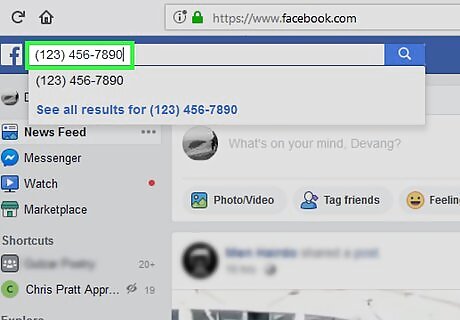
Use a more specific database. You can try to search social media for the phone number. While this won't often yield a result, searching a social media service is free and fast. Facebook, Instagram, and Twitter are all good choices for informal searches.
Using Spy Dialer
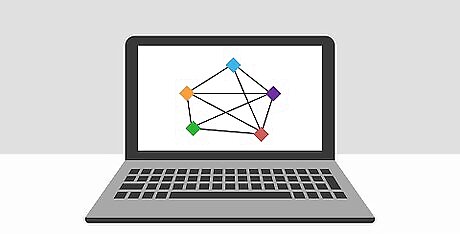
Understand how Spy Dialer works. Spy Dialer is a free service which searches old phone records and available online information. While Spy Dialer is free, it is also relatively out-of-date; this means that you may find the old owner of the phone rather than the current one. As with any phone number, you won't find any information about the person if they've requested that their number be removed from common databases.
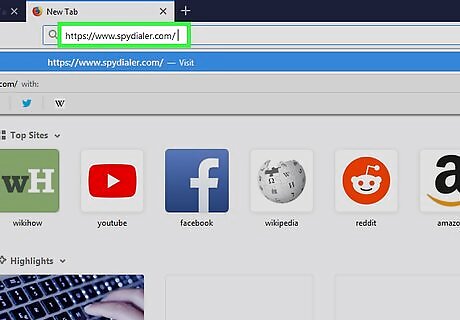
Open Spy Dialer. Go to https://www.spydialer.com/ in your computer's web browser.
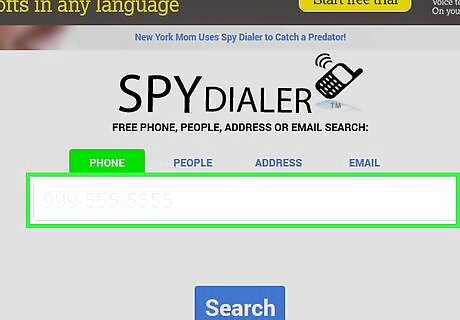
Click the search bar. It's in the middle of the page.
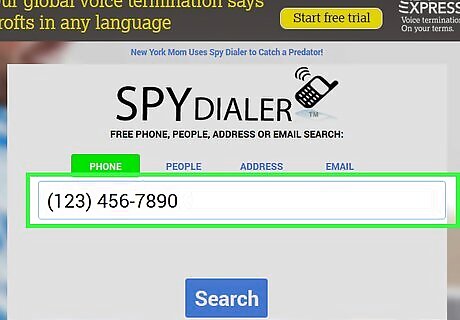
Enter a phone number. Type in the 10-digit phone number that you want to look up.
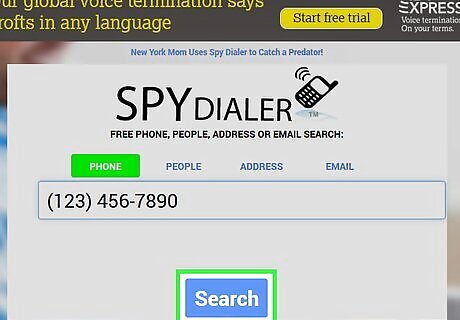
Click Search. It's a blue button below the search bar. Doing so will prompt Spy Dialer to begin processing the phone number.
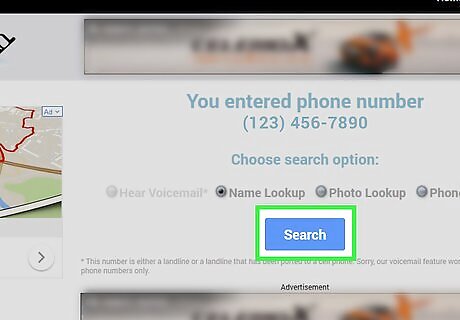
Click Search when prompted. This blue button will appear in the middle of the page once Spy Dialer finishes displaying an ad. If you use an ad blocker, you won't see the ad; instead, you'll just wait for a few seconds.
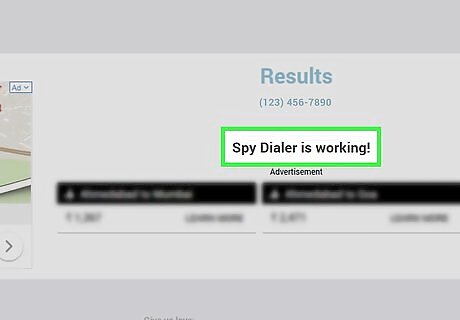
Review the results. If the owner hasn't requested that their phone number be removed, you should see a name and an approximate location (e.g., "near San Jose, CA"). Again, the name that you see here may be incorrect. You can try to get the correct name by running the same search a few more times.
Using WhitePages
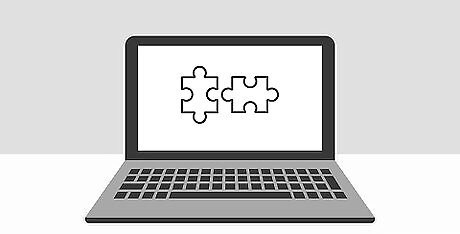
Know that WhitePages is a paid service. While you can use WhitePages to look up a phone number to see its general location and determine that the information about it is up-to-date, you'll need to pay for a Premium subscription if you want to see the phone number's owner. The positive side to using WhitePages is that they keep a relatively up-to-date record, meaning that you're much more likely to see accurate information about your phone number. WhitePages charges $4.99 for a one-month, 20-search period. Since this is cheaper than paying a one-time fee for the information, you'll most likely want to sign up for the membership and then cancel it as soon as you've gotten what you need.
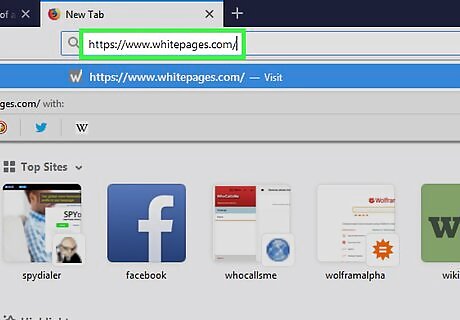
Open WhitePages. Go to https://www.whitepages.com/ in your computer's web browser.
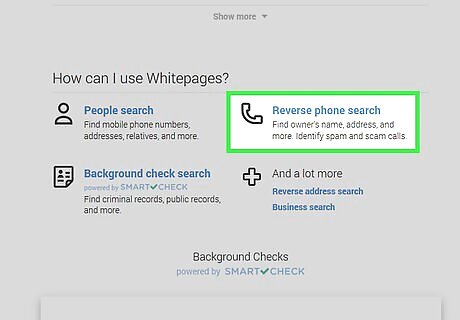
Click the REVERSE PHONE tab. You'll find this option near the top of the WhitePages page.

Enter a phone number. Click the search bar in the middle of the page, then type in a 10-digit phone number.
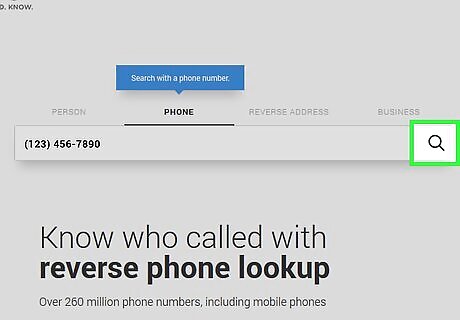
Click the "Search" Mac Spotlight icon. It's to the right of the search bar. Doing so will search WhitePages for your phone number.
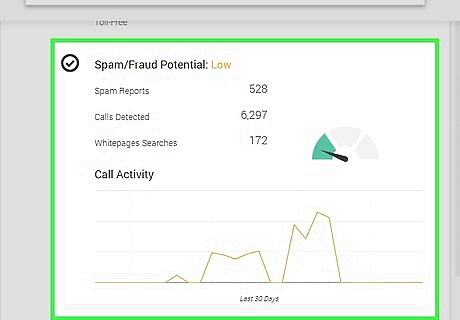
Review the results. Depending on the number, you may see the first letter of the person's first and last name, their current city, and/or their carrier. This information may be enough for you to identify the number (or convince you to sign up for Premium).
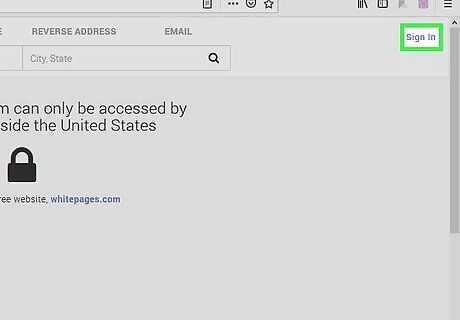
Sign up for Premium if necessary. If you determine that the amount of information on the free page is sufficient to warrant paying $4.99 to unlock, do the following: Click SIGN IN in the upper-right corner of the page. Click Get Started under the "NOT A PREMIUM MEMBER" section. Click SELECT PLAN under the MEMBERSHIP heading. Enter your email address, create a password, and enter your payment information. Scroll down and click SUBMIT ORDER
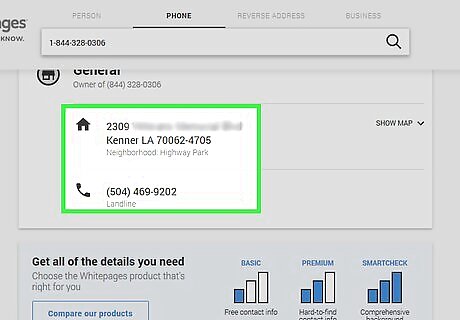
Review your searched phone number's Premium details. With a Premium membership, you'll be able to see the number's owner, address, carrier, and more.
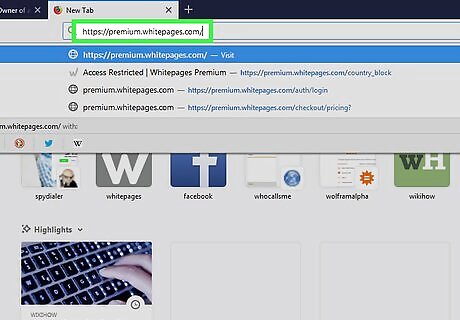
Cancel Premium when needed. When you're done viewing your Premium information, you can prevent your subscription from automatically billing you again by doing the following: Go to the page and sign in. Click ACCOUNT SETTINGS on the left side of the page. Click CANCEL AUTORENEW Select a reason. Click CONFIRM CANCELLATION

















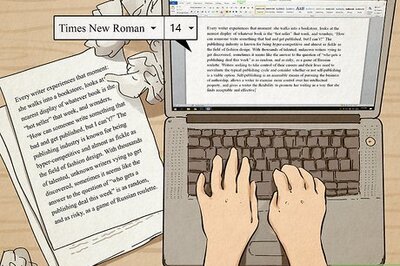


Comments
0 comment