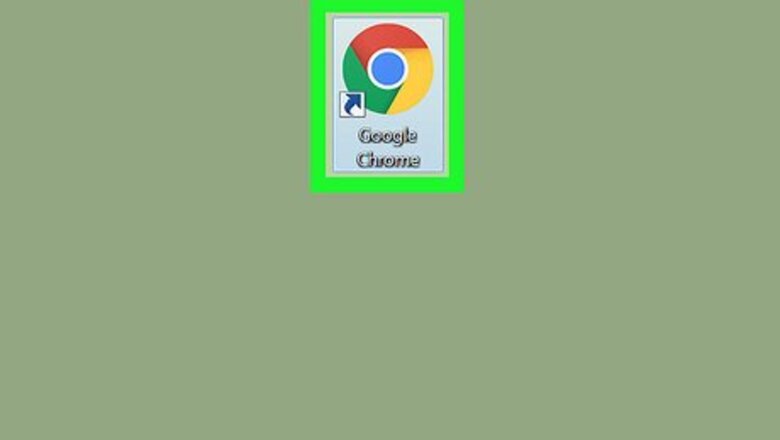
views
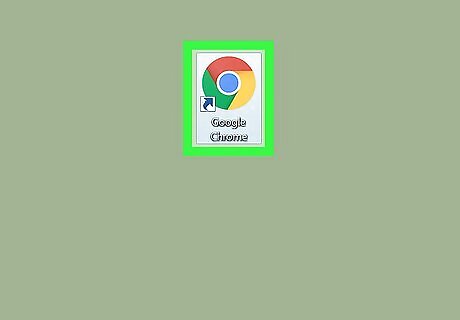
Open Google Chrome. It’s in the Applications folder on macOS. If you're using Windows, it's in the Windows Start menu.
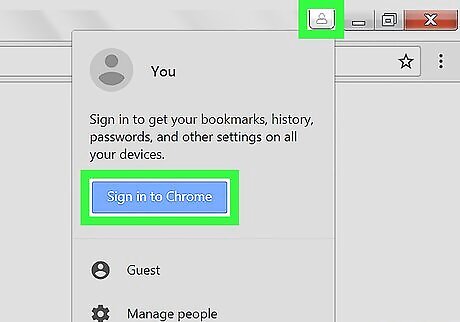
Sign in to Chrome. If you see your name (or Google account name) near the top-right corner of Chrome, you’re already signed in. If not, here’s how to sign in to Chrome using your Google account: Click the small icon of a person’s head and shoulders near the top-right corner of the window. Click Sign in to Chrome. Enter your email address and click Next. Enter your password and click Next. If prompted, click OK, Got It.
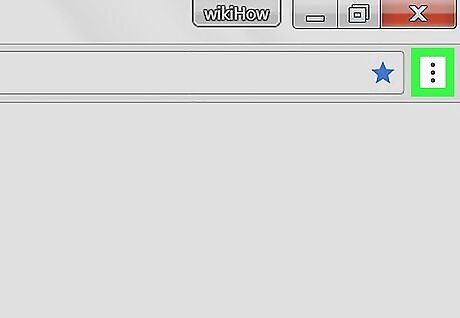
Click ⁝. It’s at the top-right corner of the window.
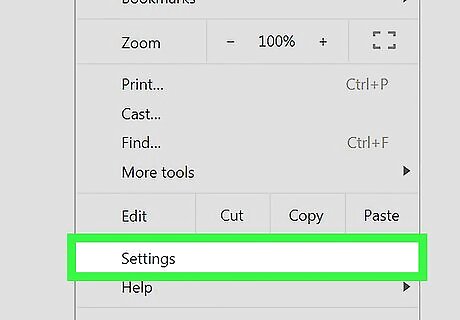
Click Settings. It’s near the bottom of the menu.
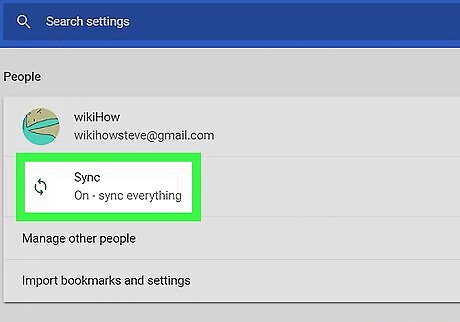
Click Sync. It’s under your account name under the “People” header.
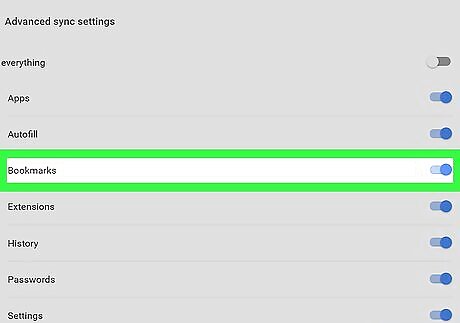
Slide the Bookmarks switch to the Windows Switch On position. Your bookmarks will now sync to your Google account. Once synced, you can access them on any computer, smartphone, or tablet with Google Chrome installed. Just sign in to Chrome with your Google account anywhere else you use Chrome. When you add a new bookmark, it will automatically sync to your Google account.













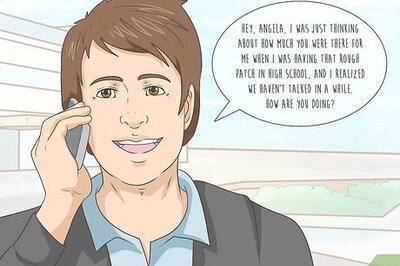


Comments
0 comment