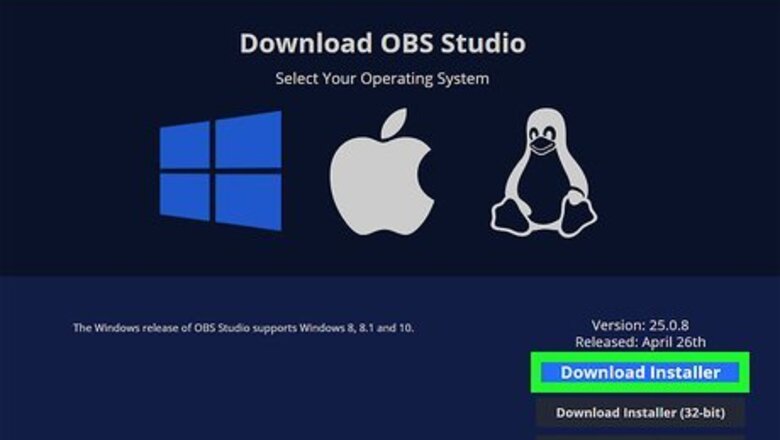
views
Setting up Open Broadcast Software
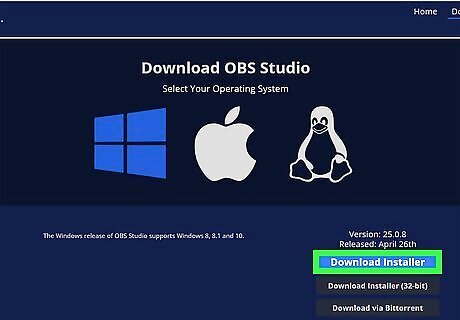
Download and install OBS from https://obsproject.com/. OBS is a free and popular video recording and streaming software that people use that allows the use of overlays, multiple inputs, and other features. Download the Windows or Mac version of the program, then follow the on-screen instructions to install the downloaded file.
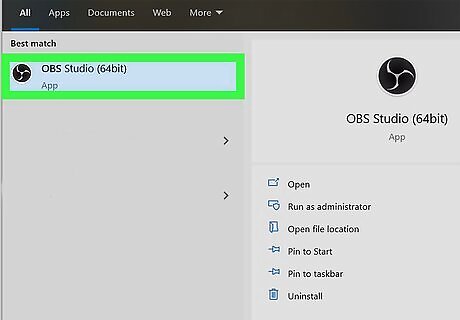
Open OBS (if it doesn't automatically open after installing). You'll find this in the Start menu or the Applications folder if it doesn't automatically open after you install it.
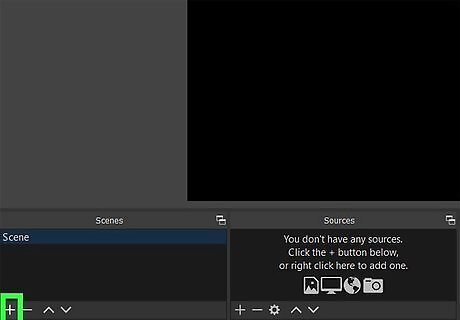
Add your scenes. Click the plus sign + in the "Scenes" panel to get a new window. Name the scene and click Save. You might want to name it something you'll easily recognize, like "Webcam Capture" or "Logitech Video". Add as many scenes as you need; you can always add a scene that consists of an "I'll be right back" image or GIF that you can throw up on the screen when you're away from your computer.
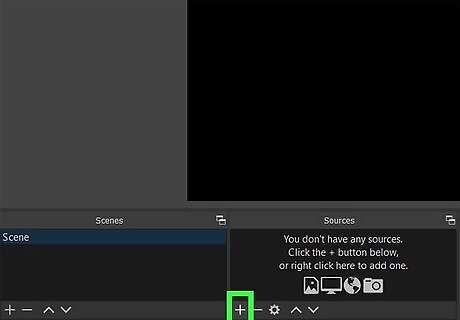
Add your sources to your scenes. Click the plus sign + in the "Sources" panel when you have a scene selected, and you'll trigger a menu to pop-up at your cursor. Add the sources you need to your scene by clicking the plus icon +. Click Video Capture Device or Audio Input Capture then OK. Those are the most commonly used sources, but as you have more equipment, you could have multiple sources.
Streaming to YouTube
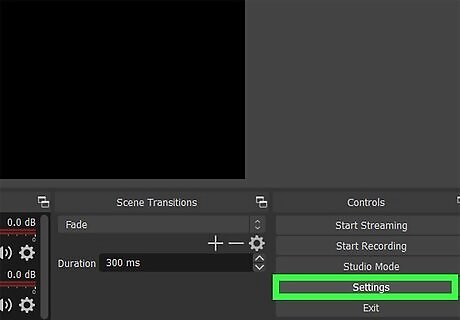
Go to Settings in OBS. You'll see this in the lower right corner of your screen under the "Controls" header.
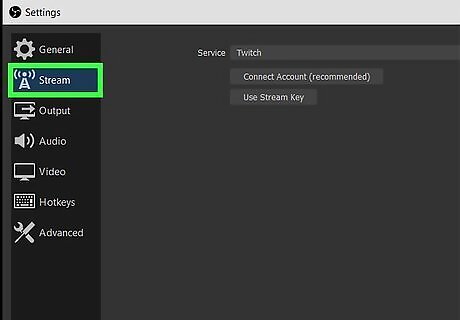
Click Stream. It's usually the second option in the menu on the left side of the window.
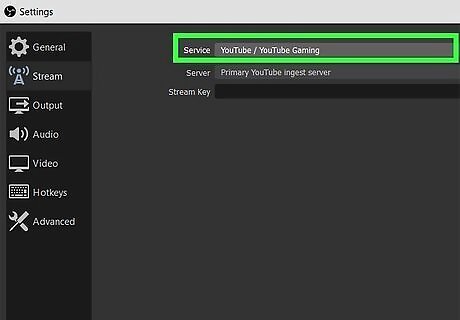
Click YouTube next to "Service." The stream will start on that account once it's connected. You'll need to follow on-screen instructions to enter your YouTube username and password to log in.
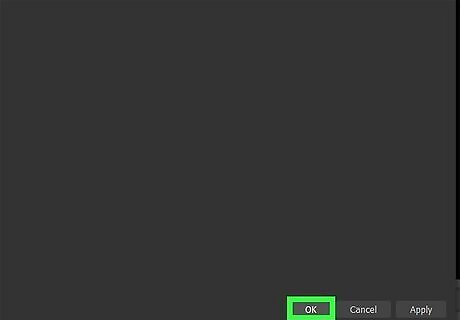
Click OK. You'll see this at the bottom of the Settings window. After you click OK, the window should disappear.
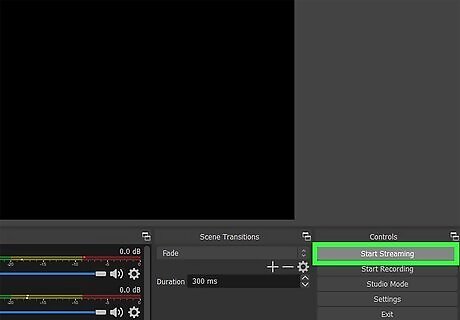
Click Start Streaming. Once you have your YouTube credentials entered and you're connected to your account, you'll be able to stream to YouTube from OBS on your computer. Click Stop Streaming when you're done streaming.










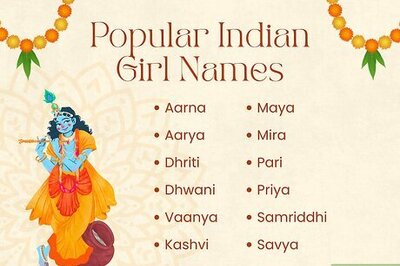





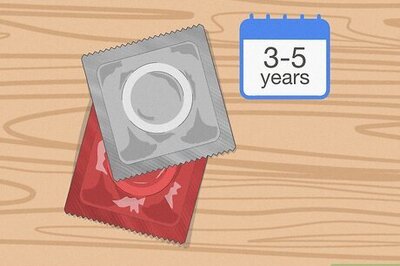
Comments
0 comment