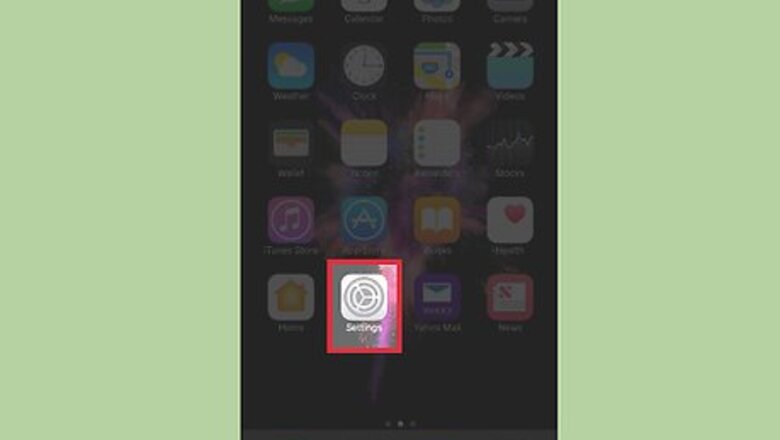
views
Enabling Silent Siri
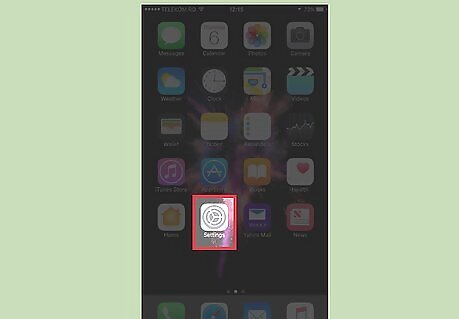
Open your iPhone's Settings. This is the gray cog icon that will either be located on one of your home screens or in a folder labelled "Utilities."

Scroll down and tap Siri. It's located in the third section of menu options.
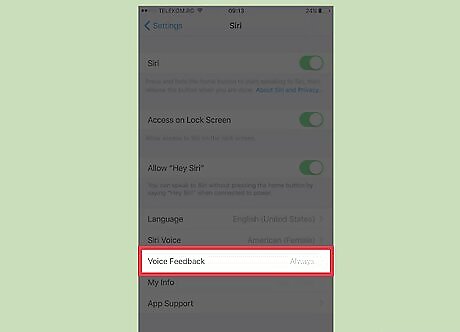
Tap Voice Feedback.
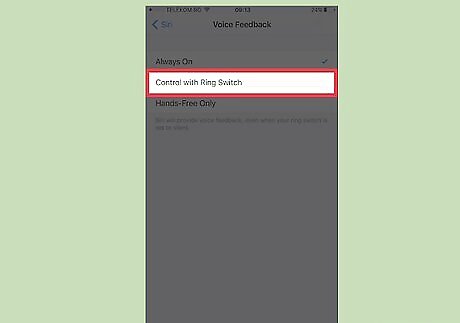
Select Control with Ring Switch. With this enabled, Siri will only beep and speak when your phone's ringer is on (i.e. not on silent).
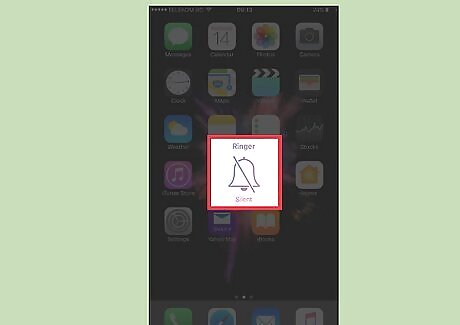
Silence your phone. To do this, push down on the ringer switch on the left side of your phone. You should see a bell with a slash through it and the word "Silent" beneath it appear on your screen after doing this.
Using Siri Silently
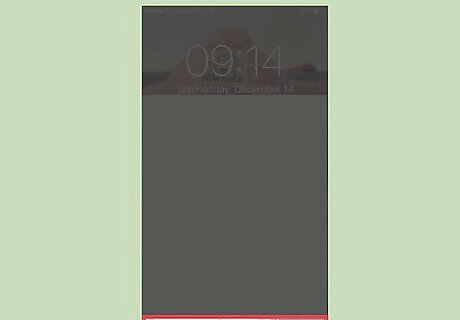
Hold down the Home button. The Home button is the circular button at the bottom of your phone, and holding it will activate Siri. Depending on your Siri settings, you may need to unlock your iPhone first.
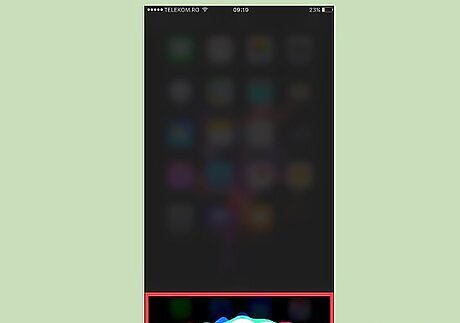
Make a request to Siri. Siri will not speak or beep as long as your phone is in silent mode.















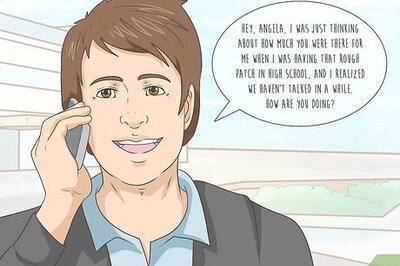
Comments
0 comment