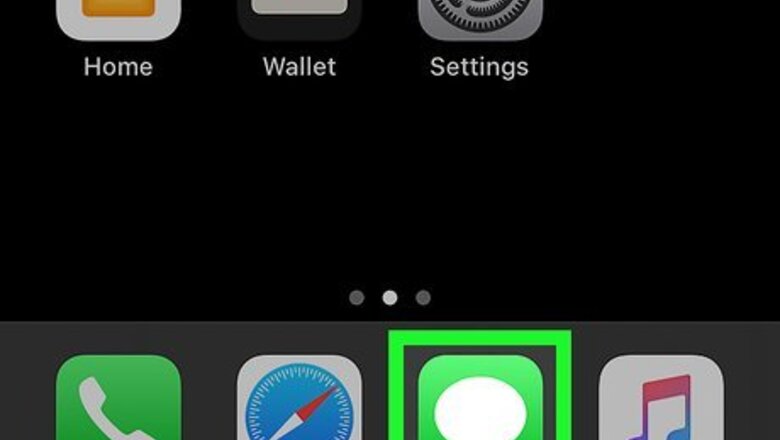
views
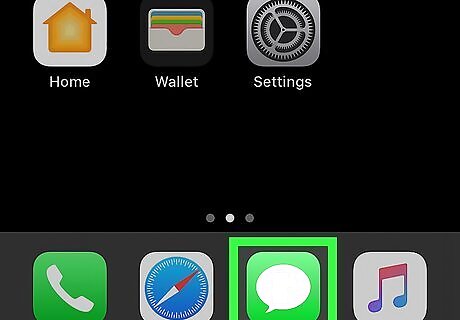
Open the Messages iPhone iMessage App app. It's the green icon containing a white chat bubble. You'll typically find it at the bottom of the home screen. You'll be prompted to set up a profile automatically after updating to iOS 13. If you skipped creating a profile during setup, you'll be prompted to create one in a few moments. It is not possible to share your Messages profile with Android users.
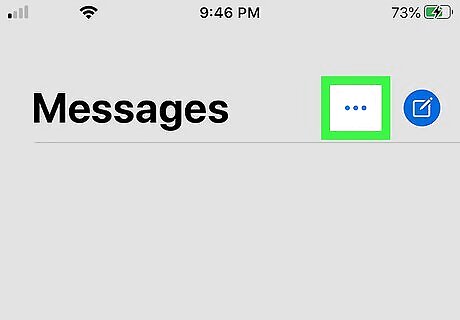
Tap the ... menu. It's the three dots near the top-right corner of the screen.
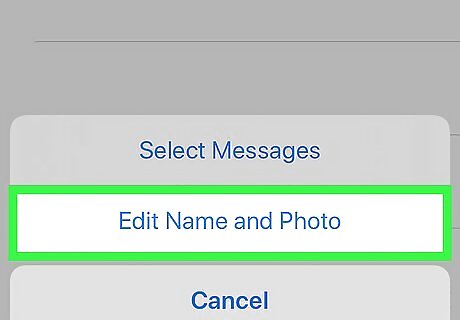
Tap Edit Name and Photo. It's on the menu at the bottom of the screen. If you haven't set up a profile, follow the on-screen instructions to select a photo and add your display name. Then, skip to Step 5 to share.
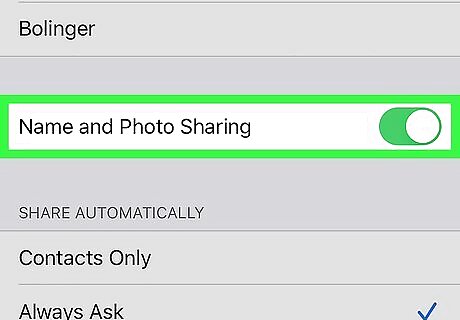
Toggle the switch to the On iPhone Switch On Icon position to share your profile. The switch appears below your display name. Several sharing options will appear below.
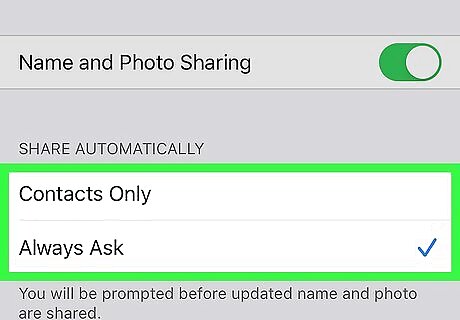
Select who to share with automatically. You have two sharing options: If you want to automatically update the way your name and profile photo appear on all of your contacts' phones or tablets, tap Contacts Only. If you'd prefer sharing this information on an individual basis, tap Always Ask instead.
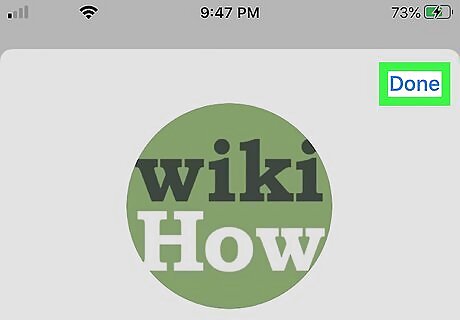
Tap Done to save your changes. It's at the top-right corner of the screen. If you just created your profile for the first time, this option appears at the bottom.
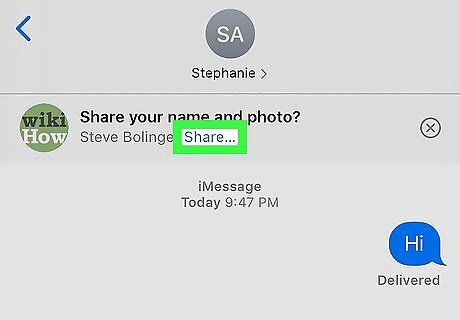
Share your profile with one person. If you chose Always Ask for profile sharing, you can share your contact info with contacts in the Messages app. To do so, tap a conversation with that person in Messages, then tap Share at the top of the screen.



















Comments
0 comment