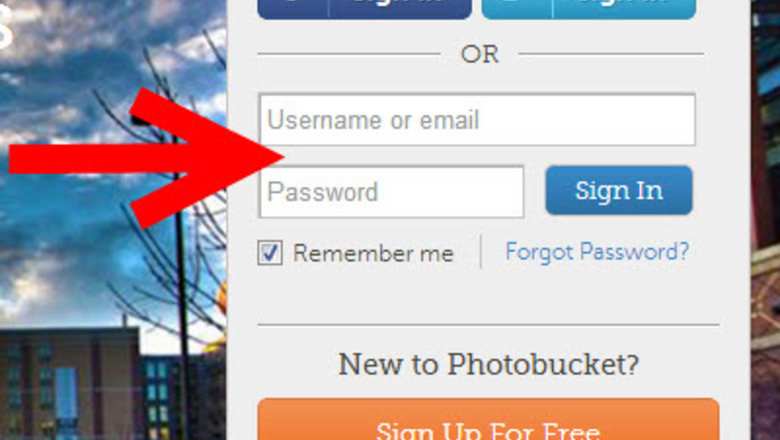
views
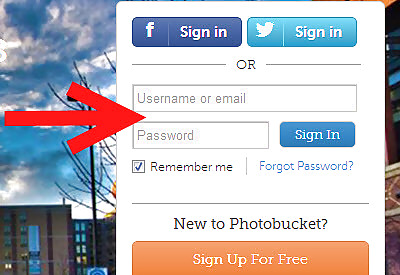
Log into your Photobucket account.Share Photobucket Pictures with Friends Step 1.jpg
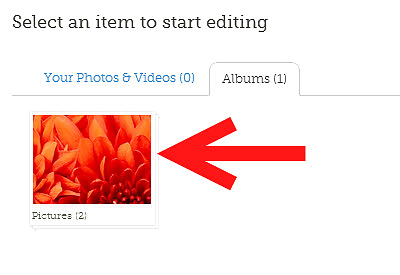
Open an album where a photo or image is located.Share Photobucket Pictures with Friends Step 2.jpg
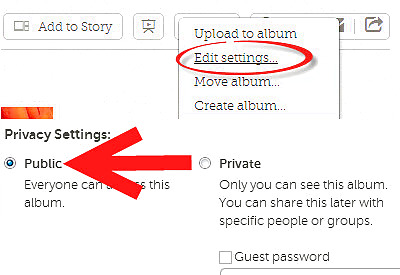
Click on "Edit setting" button and change Privacy to 'Public'.Share Photobucket Pictures with Friends Step 3.jpg
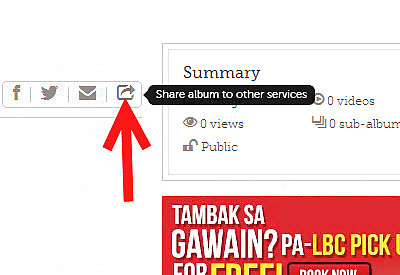
Click on the photo you want to share,Share Photobucket Pictures with Friends Step 4.jpg
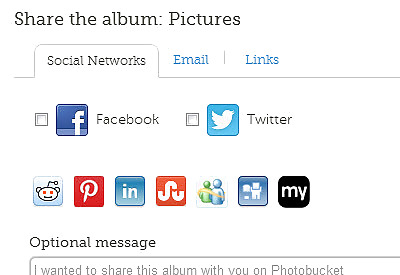
Click on the "Share" button.Share Photobucket Pictures with Friends Step 5.jpg It will open a new screen where you will see a few options for sharing.
Let us review a few options.
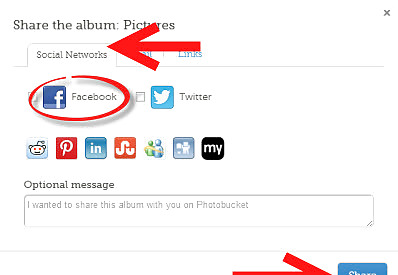
Post a photo to Facebook.Share Photobucket Pictures with Friends Step 7.jpg Click on the "Social Media" tab. Click on the "Facebook" button to log in. Click on the "Share" button. A photo (or image) will be posted on your Facebook wall. Be discreet when you post on Facebook, considering your settings - WHO is going to view your photo. You can view your post by clicking on "View post" button.
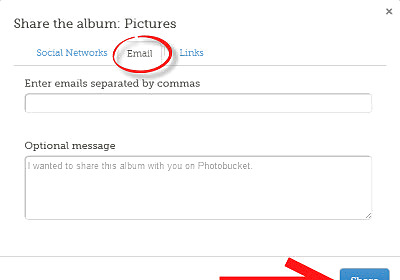
E-mail a photo.Share Photobucket Pictures with Friends Step 8.jpg Click the "E-mail" tab. Enter e-mail of a person to send to. Enter a subject. Enter a message if you desire. Click on "Send" button.
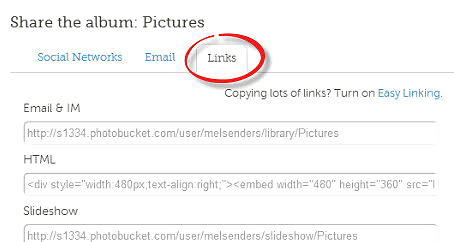
Post a photo on Forums, websites, Myspace Click on the "Get link code" tab. Depending where you want to post your photo out of the options. Select a link that applies to your option. Mark a box. Highlight a link fully. Click CTRL-C to copy to the clipboard. Click on "Save" button to save your selection for the future.
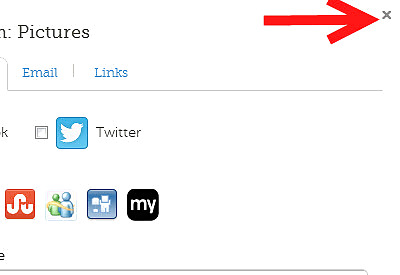
When you are done, click on "X" icon on the top to get out of the screen and return to the album.Share Photobucket Pictures with Friends Step 10.jpg
















Comments
0 comment