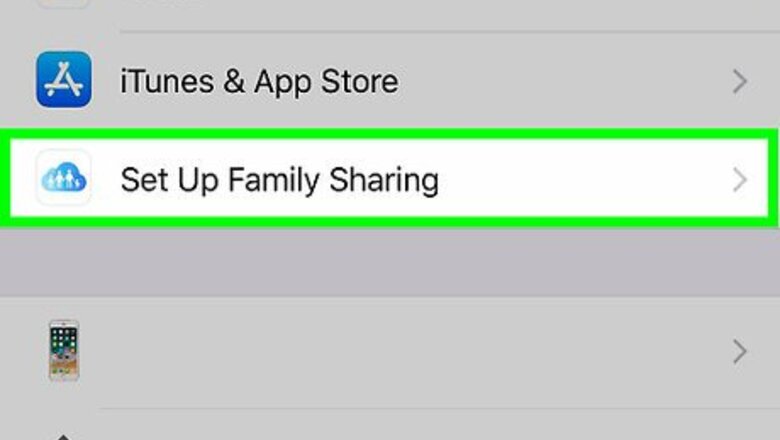
views
Sharing an Apple Music Account with Family
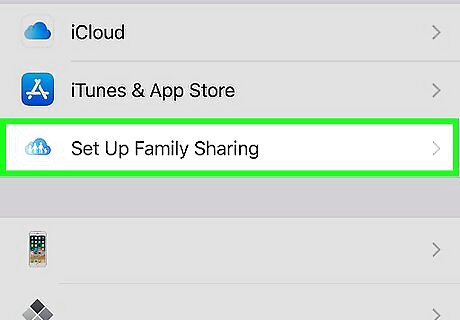
Set up Family Sharing on your iPhone or iPad. If you haven’t already set up Family Sharing: Open the Settings iPhone Settings App Icon app on the home screen. Tap your name at the top of the menu. Tap Set Up Family Sharing. Follow the on-screen instructions to add members to your family.
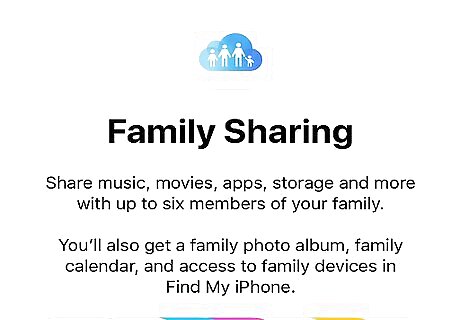
Ask the person you want to share with to accept the Family Sharing invitation. Once the invitation is accepted, you’ll be able to share Apple Music with them.
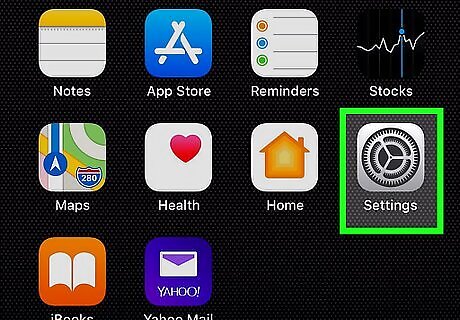
Open your iPhone’s Settings iPhone Settings App Icon. It’s on the home screen.
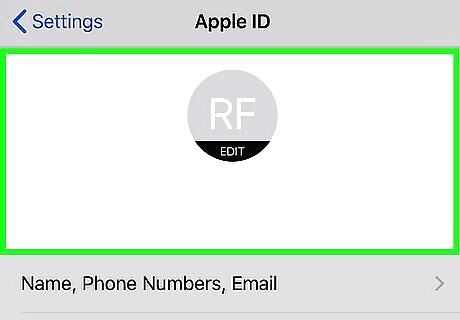
Tap your name. It’s at the top of the screen.
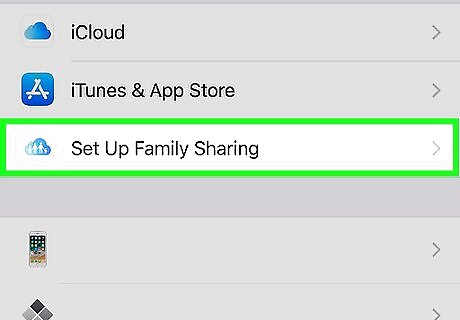
Tap Family Sharing. A list of your family members appears at the top of the screen.

Tap Apple Music. It’s under ″SHARED FEATURES.″
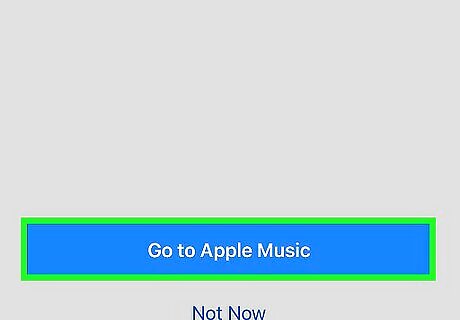
Tap Go to Apple Music.
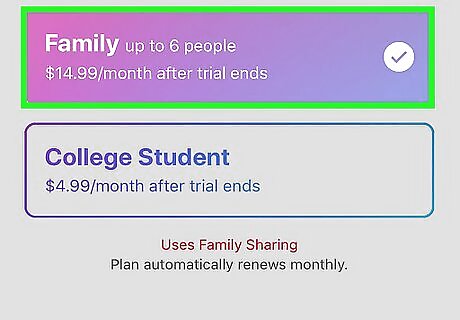
Tap Family to upgrade your plan. You’ll need a Family Plan in order to share Apple Music with your family. This plan allows you to share with up to 6 people.
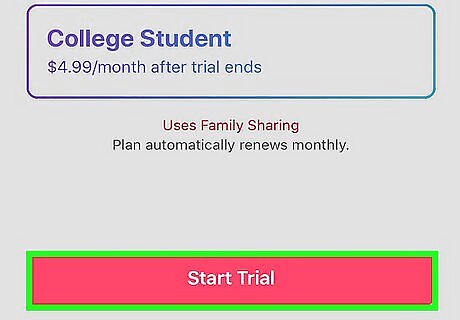
Tap Done. Now Apple Music is shared with all members of your Family Sharing.
Sharing Songs or Playlists
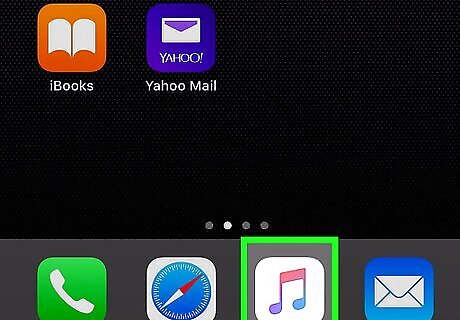
Open Apple Music on your iPhone or iPad. It’s the pink, purple, blue, and white music note icon typically found on the home screen.
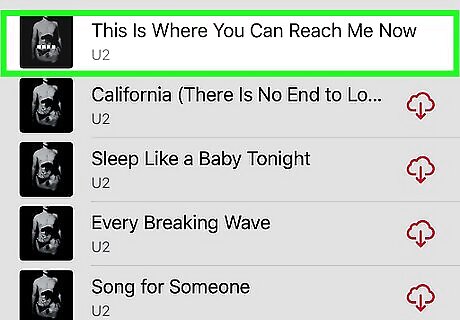
Tap the song or playlist you want to share.
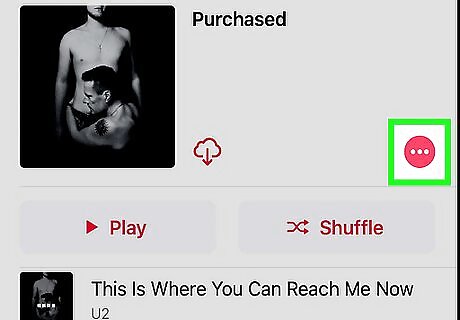
Tap the menu icon or long-press the song/playlist to open the menu.
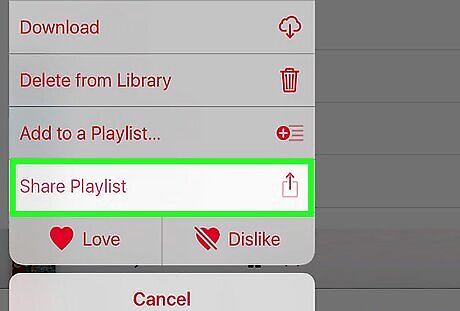
Tap Share Playlist or Share Song. A list of sharing options will appear.
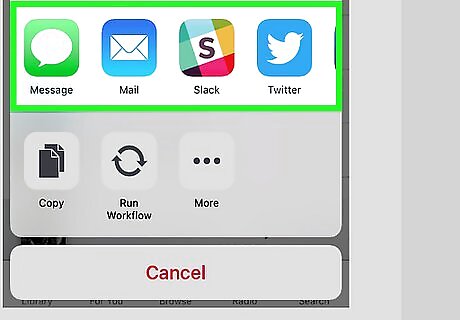
Select a sharing method. You can share through Messages, Mail, or AirDrop by default. To share with a different app, tap More, then select the app. If sending through AirDrop, the song or playlist will play immediately once your friend accepts the transfer.
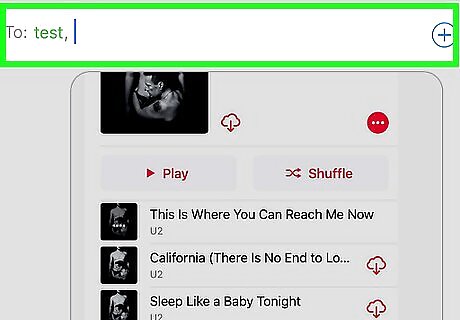
Enter a recipient and send the song or playlist. The steps vary depending on the app you selected, but you’ll typically enter or select a contact’s information and then tap the Send button.










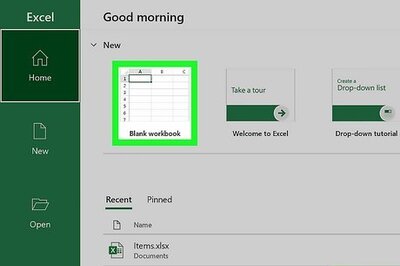


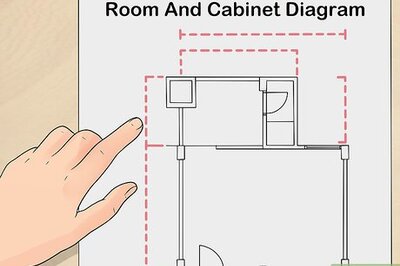
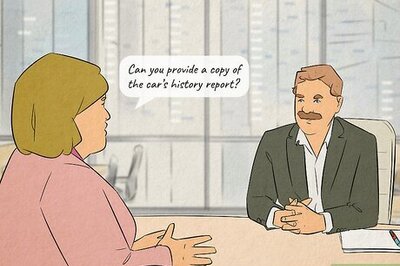




Comments
0 comment