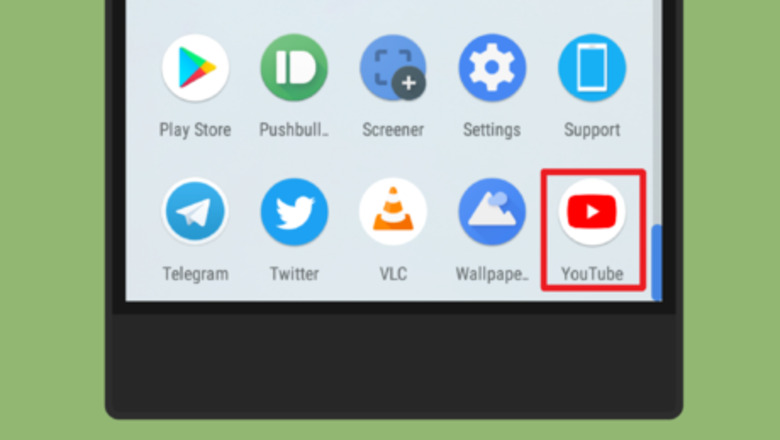
views
Using Android
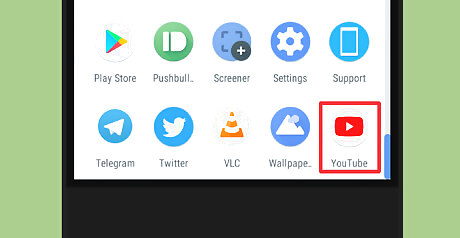
Open the YouTube app on your device. The YouTube icon looks like a white Play button on a red rectangle. Make sure that your YouTube app is up to date, because of this feature only available on 13.17+ version. If it's not, go to the Google Play Store or App Store and update your app.
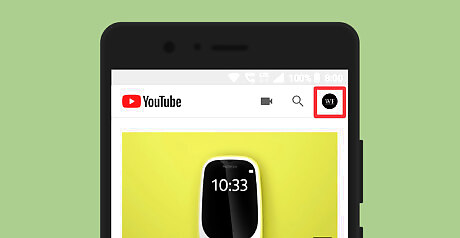
Tap on your profile picture or the grey icon at the top right corner of the app. This will open your "account" tab.
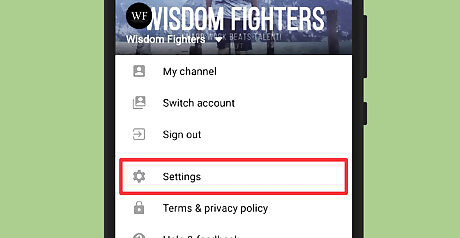
Tap Settings. You will see the Settings option with a gear icon, under the Your data in YouTube label.
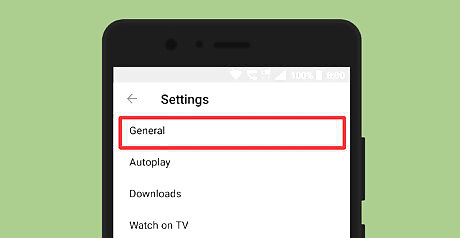
Navigate to the General settings. It will be the first option in the tab. Only Android users will need to select this option. If you are an iOS user, just skip to the next step.
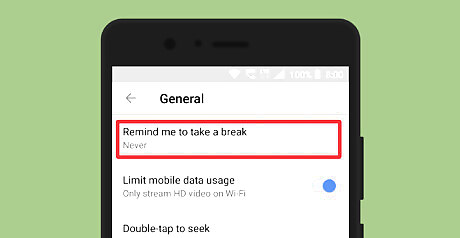
Tap on Remind me to take a break option. When you tap on it, a dialog box will appear on your screen. You can also get to this Menu by clicking your profile picture and then Time watched.
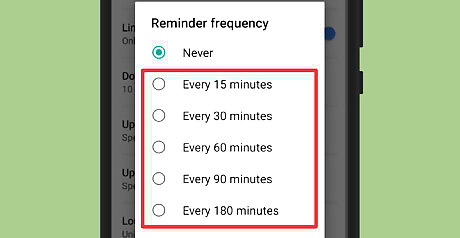
Select your "Reminder frequency" from the dialog box. This value determines how many minutes of view time you'll have before the app will alert you to take a break. When you are done, go back to the normal window and enjoy your favourite videos. When the alert shows up, your video will pause until you dismiss it or resume playing the video.
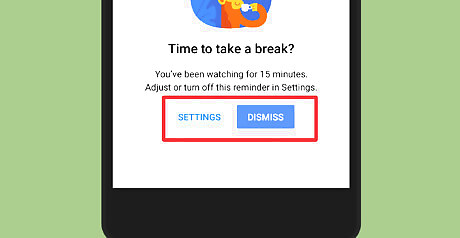
Dismiss or adjust the reminder. Tap on the Dismiss option, when the reminder shows up. Or tap on SETTINGS to adjust the time. Alternatively, navigate to Settings > General > Remind me to take a break to manage the reminder.
Using iPhone or iPad
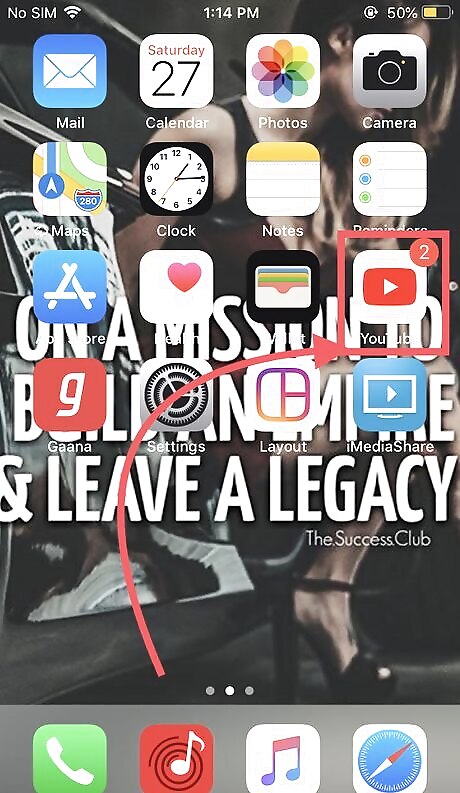
Open YouTube.
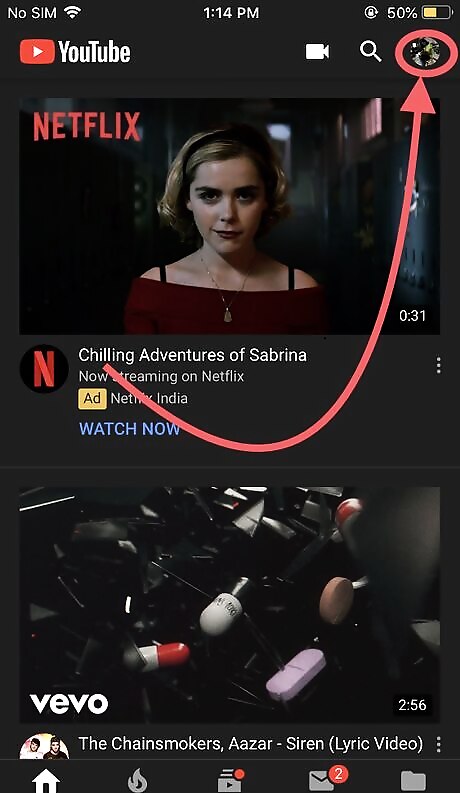
Click profile button at top.
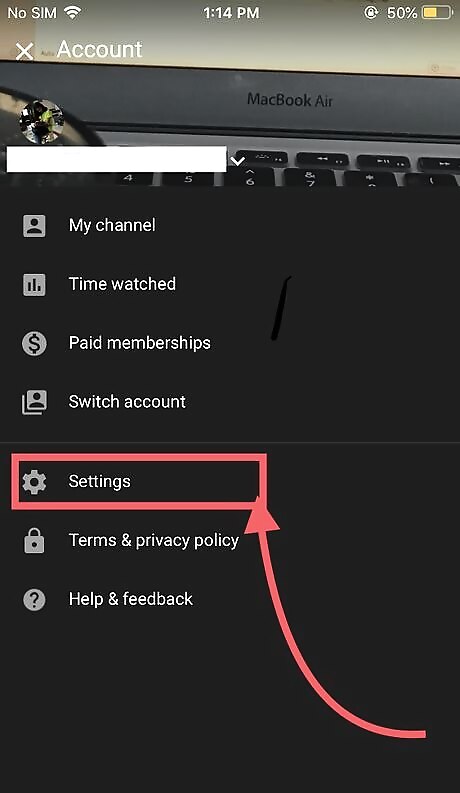
Click Settings.
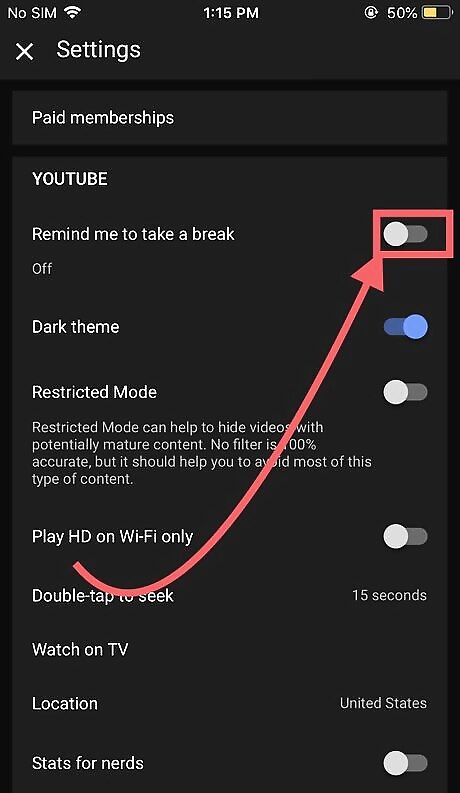
Turn on Remind me to take a break option.
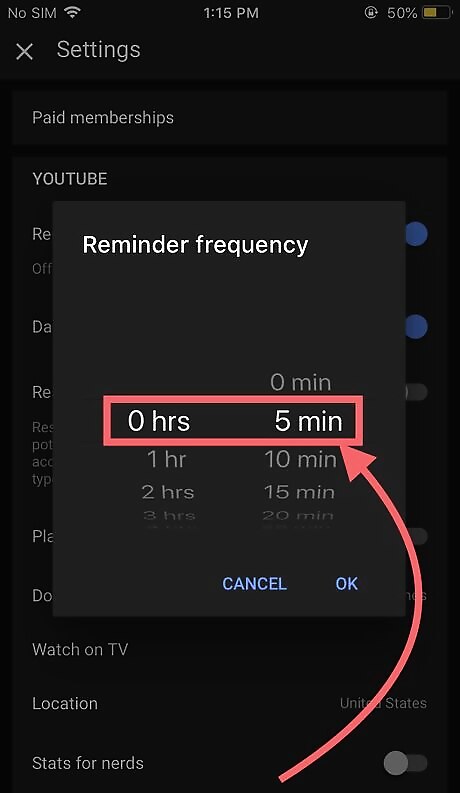
Set your time.



















Comments
0 comment