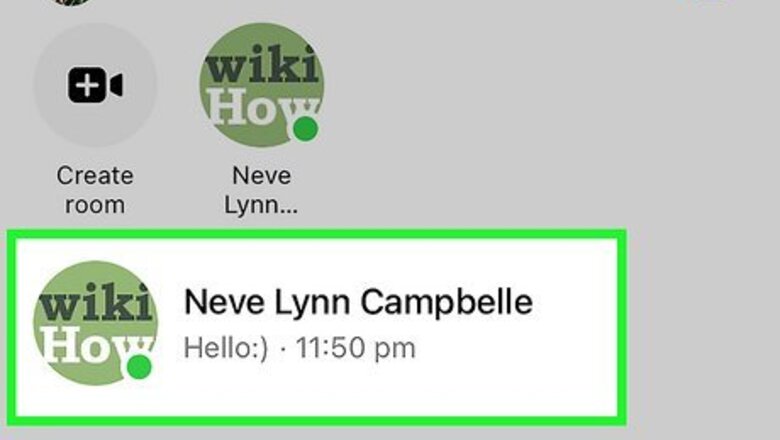
views
- To take a photo or video, open the Facebook conversation in which you want to send the media. Tap the "Camera" button and then the round button to take the photo. Press send.
- Hold the round shutter to take a video.
- To send a photo or video from your camera roll, open the conversation and press the "Gallery" button. Choose the media you want to send, edit it if desired, and press send.
Taking and Sending Photos and Videos
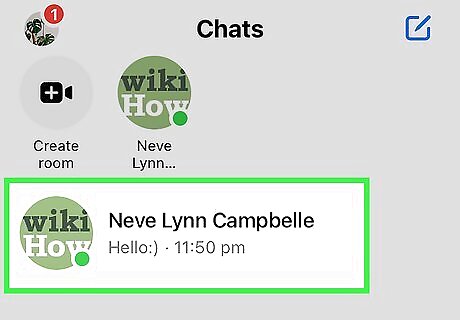
Open the conversation you want to send a photo or video to. You can send photos and videos that are saved to your device's camera roll, or you can take or record a snapshot or video on the fly and send it directly in Messenger. You can do all of this from the conversation screen.
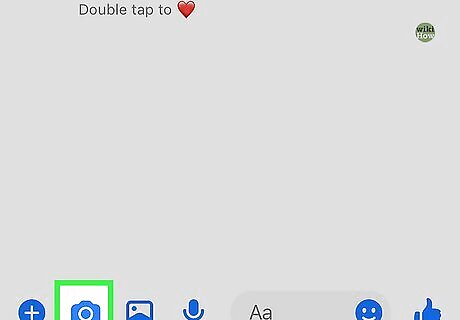
Tap the "Camera" button if you want to take a picture or record a video. The Camera button above the message field allows you to take pictures and record videos that can be immediately sent to the conversation. If this is your first time doing this, you may be prompted to give Messenger access to your device's camera. You'll need to allow access in order for the camera features to work. You can switch between the front and rear cameras by tapping the button in the lower-right corner.

Tap the round Shutter button to take a picture. Tap the "Send" button to send it to the conversation.
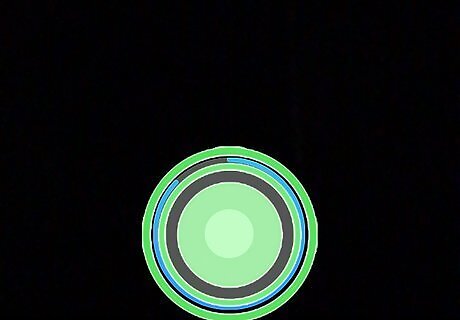
Press and hold the round Shutter button to record a video. You can record videos up to 15 seconds long. Tap the "Send" button to send it to the conversation. You can cancel a recording by dragging your finger off of the shutter and releasing it.
Sending Photos and Videos Stored on Your Device
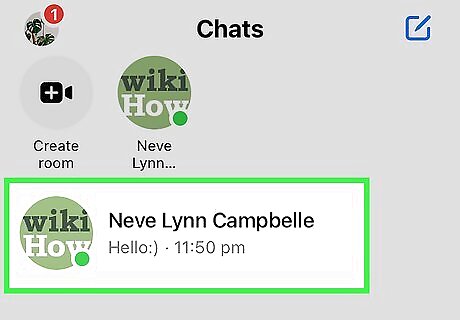
Open the conversation that you want to send a photo or video to. You can send pictures and videos that you've previously taken or recorded on your device.
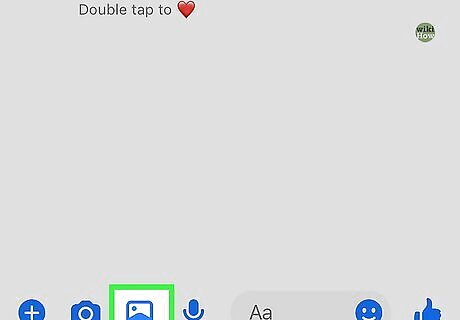
Tap the "Gallery" button. This will display the pictures and videos that you've taken using your device's camera and that are stored on your device. You can send both pictures and saved videos.
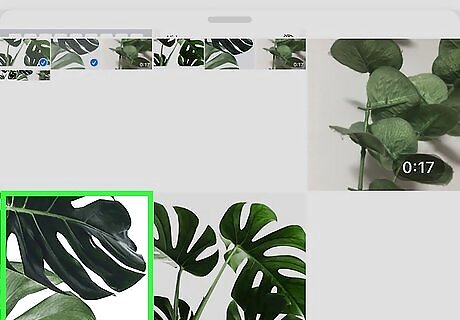
Tap the picture or video you want to send. Two buttons will appear on the selected picture or video.
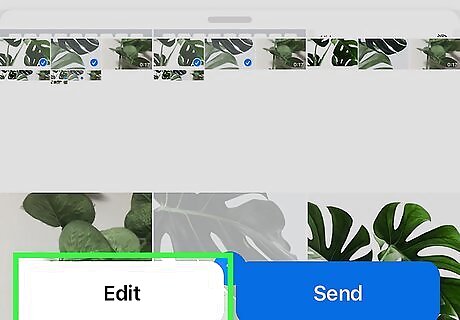
Tap the "Pencil" button to draw on the picture or trim a video. When you have a picture selected and press the Pencil button, you'll be able to draw on the picture and add text. When you have a video selected and press the Pencil button, you'll be able to trim the video. Trimming video is currently only available on Android devices.

Send the selected picture or video. Once you're satisfied, tap the "Send" button to send the picture or video to the conversation. It may take a little while to upload longer videos. If you're sending large videos, you may want to connect to a wireless network to avoid data usage.

















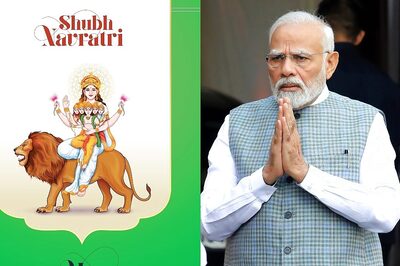
Comments
0 comment