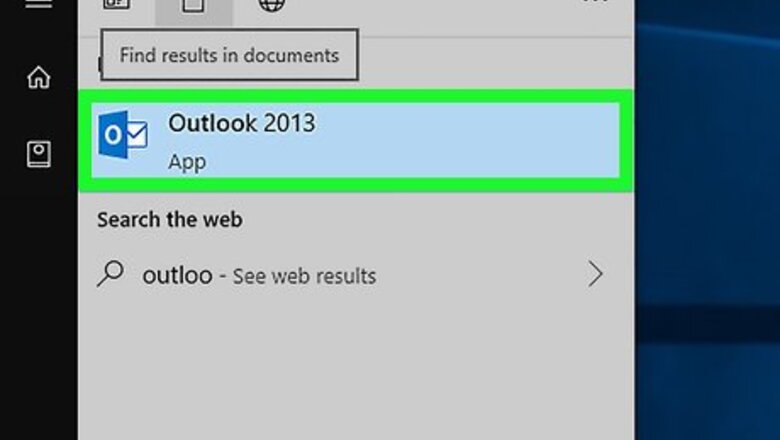
views
Sending Email on Behalf of Someone Else
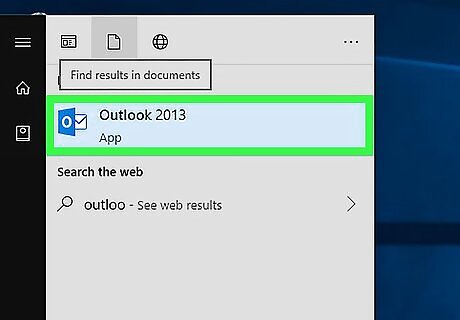
Open Outlook. You’ll usually find it in the All Apps area of the Start menu (typically in a folder called Microsoft Office). If you’re using a Mac, it’ll be in the Applications folder. The first part of this method should be done by the person who owns the mailbox, not the person sending messages on their behalf.
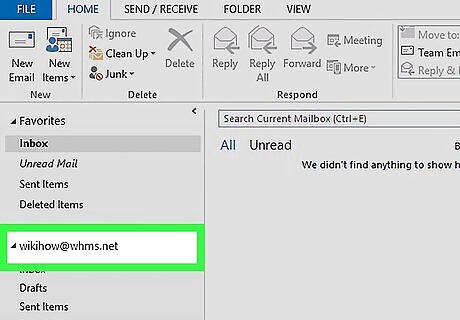
Right-click the root folder of the Exchange mailbox. A context menu will appear.
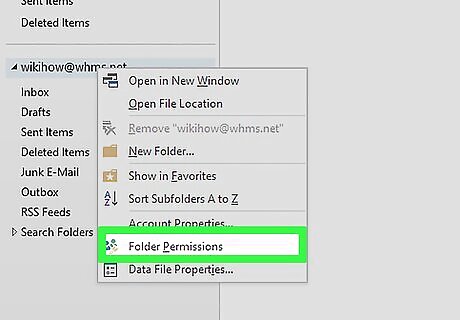
Click Folder Permissions.
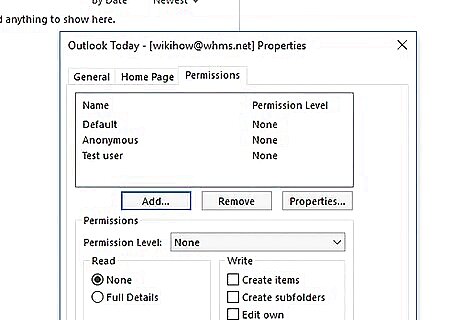
Click the name of the delegate.
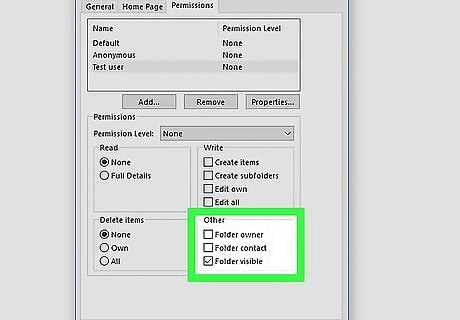
Check the box next to ″Folder visible.″ It’s under the ″Other″ header, which is under ″Permissions.″
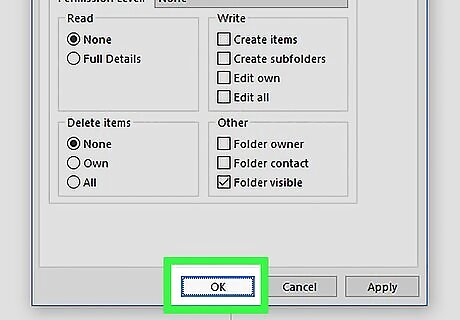
Click OK. Now that the delegate has access to the folder, they can send and receive messages on this user’s behalf. The remaining steps should be performed by the delegate (the person sending the messages).
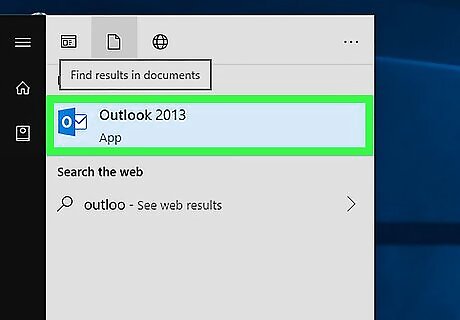
Open Outlook on the delegate’s computer. This is the computer of the person who’ll be sending the messages on the other person’s behalf.
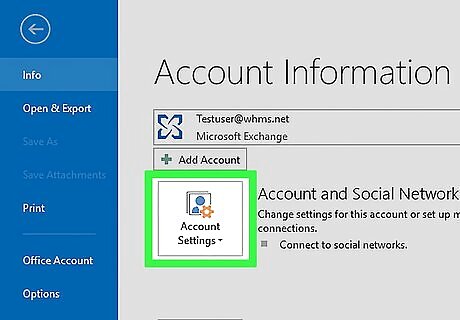
Click the File menu and select Account Settings.
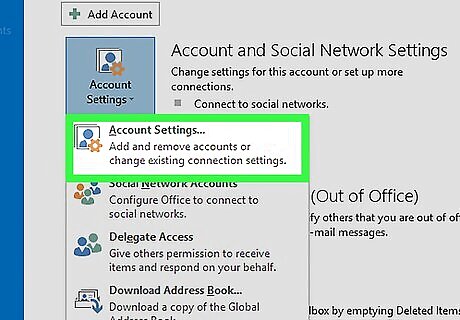
Click Account Settings. It’s in the main panel.
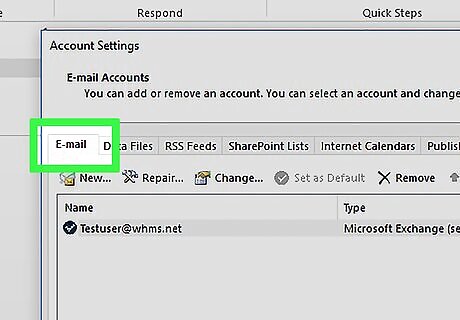
Click the Email tab.
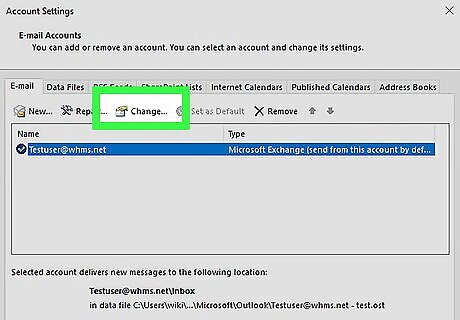
Select the Exchange account and click Change.
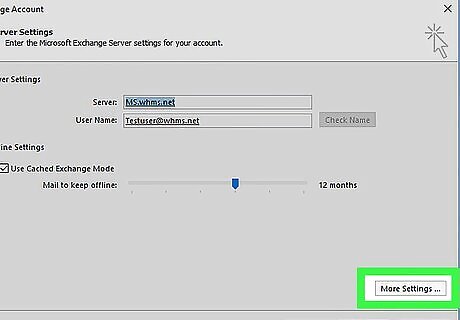
Click More Settings.
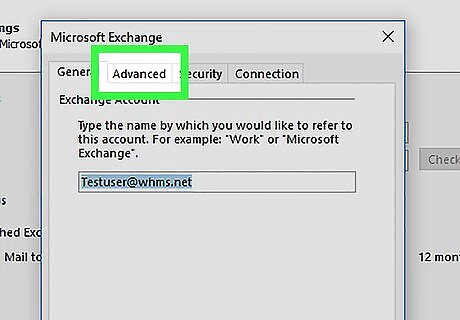
Click the Advanced tab.
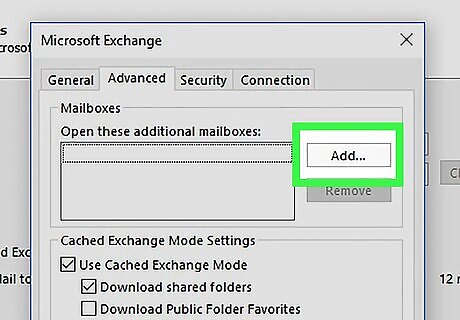
Click Add under ″Open these additional mailboxes.″
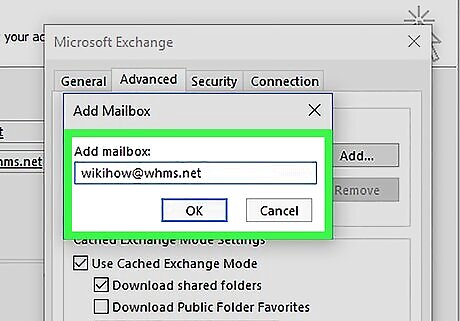
Enter the mailbox name for the user. This is the mailbox of the person you’ll be sending messages on behalf of. Once added, you can access their mailbox to send and receive messages.
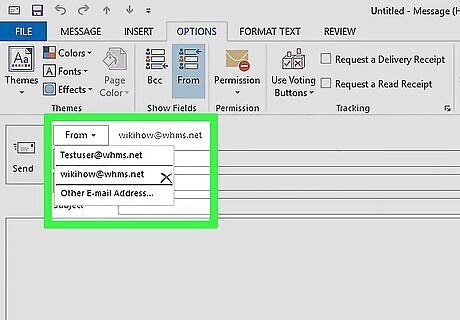
Send a message on behalf of the other user. Here’s how: Click the Home button in Outlook and select New Email. Click the Options tab. Click From. Enter the name of the person you’re sending on behalf of, or click From to select them from the address book. Type the message and click Send.
Sending Meeting Requests on Behalf of Someone Else
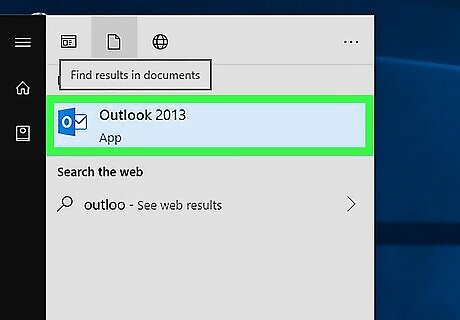
Open Outlook. You’ll usually find it in the All Apps area of the Start menu (typically in a folder called Microsoft Office). If you’re using a Mac, it’ll be in the Applications folder. This part should be done by the person who owns this calendar, not the person creating events on their behalf. To RSVP to events on someone else’s behalf, follow the steps in this method so you can access the other person’s inbox, then click the Accept, Tentative, or Decline link in the invitation email.
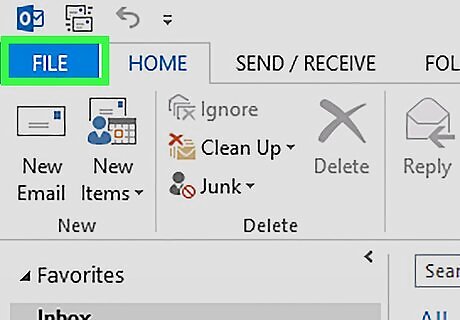
Click the File menu. It’s at the top-left corner.
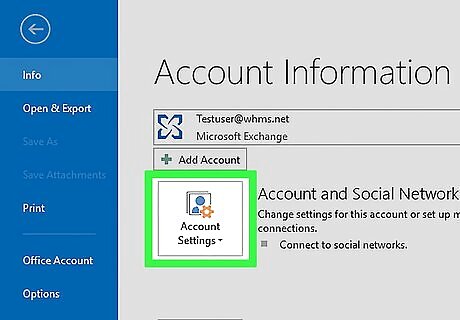
Click Account Settings.

Click Delegate Access.
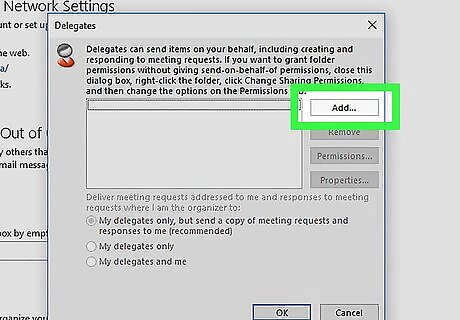
Click Add.
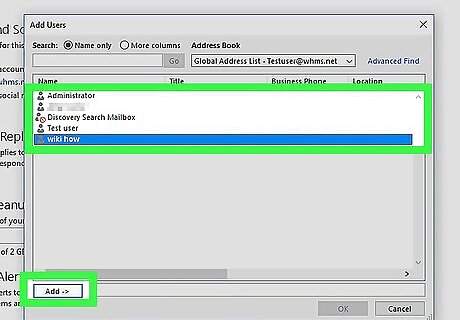
Type or select the delegate’s name and click Add.
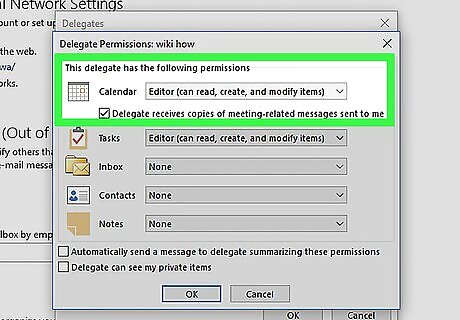
Give the other account Editor permissions for the Calendar folder. The delegate now has permission to create events on this user’s behalf. The remaining steps should be performed by the delegate.
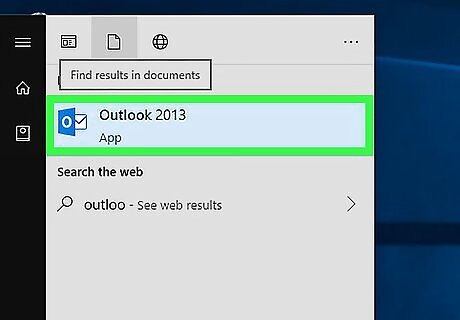
Open Outlook on the delegate’s computer. This is the computer of the person who’ll be sending requests on the other person’s behalf.
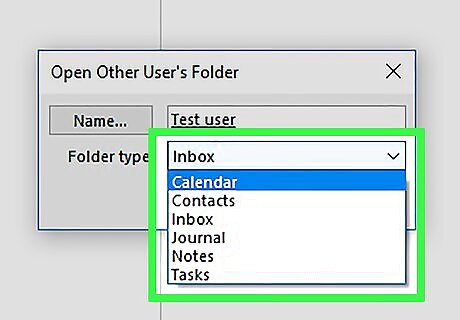
Open the other person’s calendar. Here’s how: Click the File menu and select Open & Export. Click Other User’s Folder. Enter or select the person whose calendar you need to access. Select Calendar from the ″Folder type″ list.
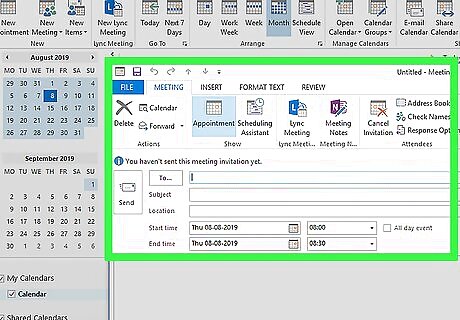
Send a meeting request on behalf of this person. Here’s how: Click the Home tab. Click New Meeting in the ″New″ group. Edit the event details, adding the attendees, location, and dates as necessary. Click Save.










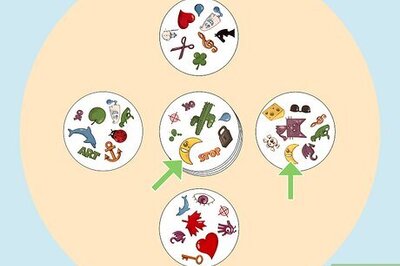




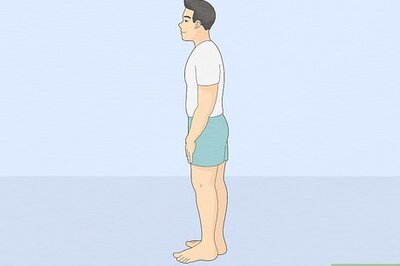

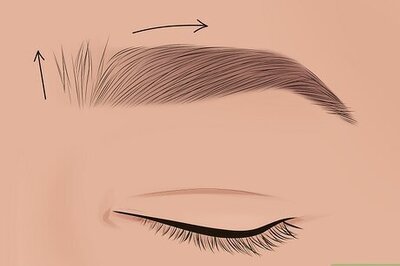

Comments
0 comment