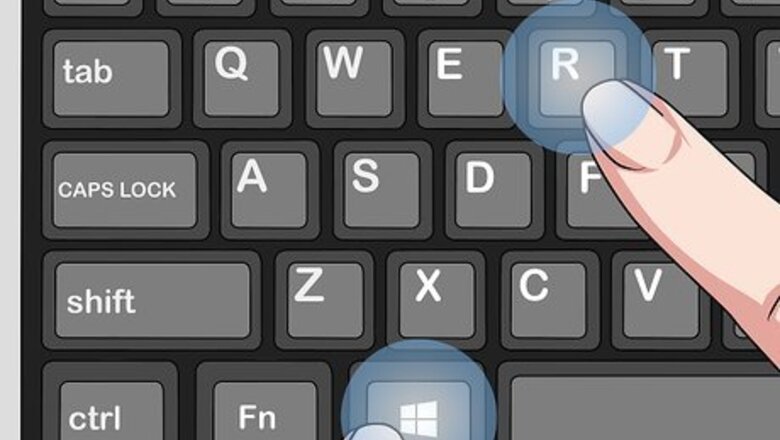
views
Doing the Preliminary Preparations
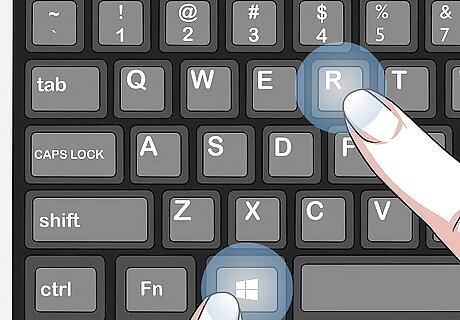
Run some tests before you start rooting your tablet. First, open the command prompt by pressing the Windows key in your keyboard and the R key. This will open the search window. Type in “cmd” without the quotes, which will open the command prompt.
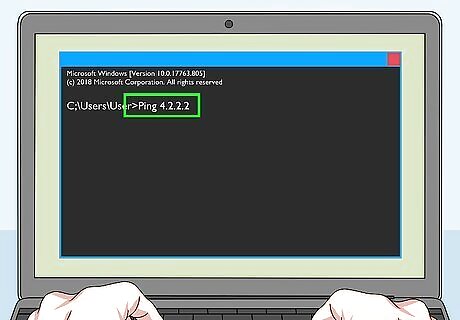
Type in “ping 4.2.2.2” without the quotes, and press Enter. If you get replies on the command prompt, you may proceed. If you do not, you will need to do a fix before proceeding.
Getting Replies When You Ping 4.2.2.2
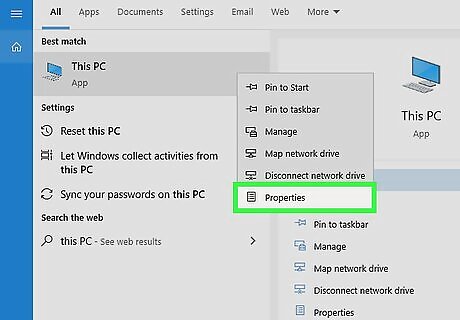
Start fixing the issue. If you don’t get replies after pinging, you must fix this issue. Start by right-clicking on My Computer in the Start menu by clicking the Start button or Windows Orb in the lower left corner, and then clicking on Properties.
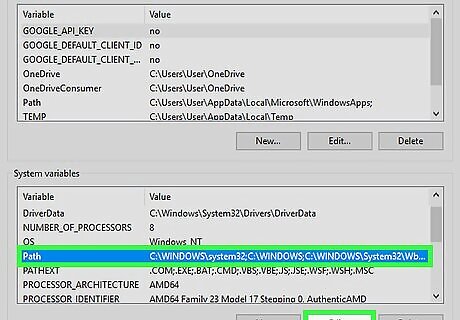
Click on “Advanced system settings” on the left panel. On the bottom of the System Properties window, click on “Environment Variables.” On the bottom portion of the new window with the System Variables header, scroll down to find “Path,” select it, and then press “Edit.”
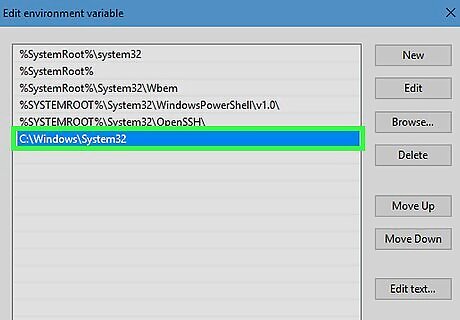
Paste in “C:\Windows\System32” at the bottom of the list, without the quotes. Then, press “Okay” until you exit System Preferences.
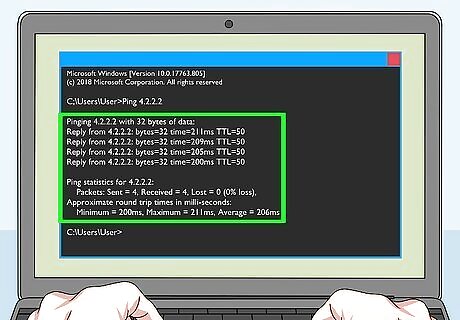
Go to the command prompt again and try pinging 4.2.2.2 once more. You should get replies and be all set.
Rooting the Kindle Fire
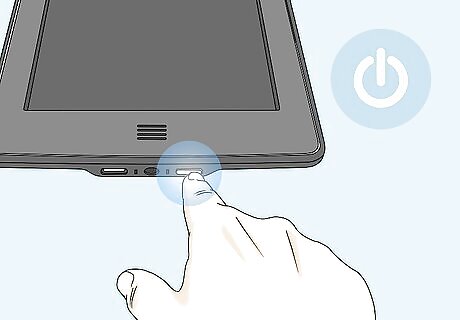
Turn on the tablet by pressing the Power button. The button is found at the bottom of the device. Keep your Kindle disconnected from the computer for the moment. Go to Settings by swiping from the top of the screen, and pressing “More.” Tap “Device,” or “Security,” depending on the generation of your tablet, and turn “Set ADB” to “On.” A pop-up should appear, and when it does, press “Accept.”
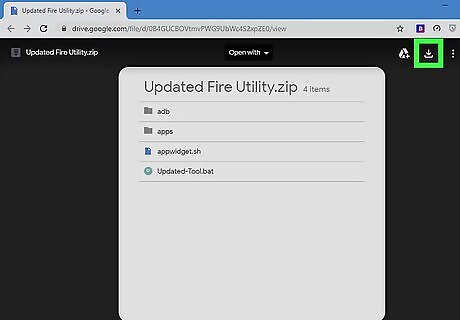
Download these necessary files for rooting. Download them from the dropbox site. ADB Drivers Bin4ry Root v30
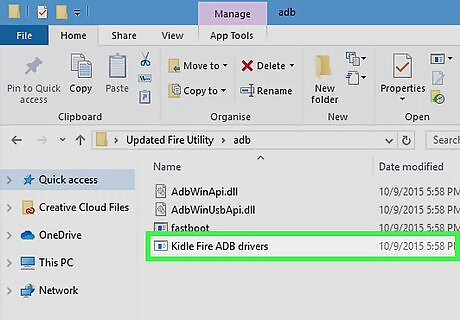
Install the ADB Drivers. Do so by unzipping the first download, and installing the Kindle Fire ADB drivers.exe file with a click.
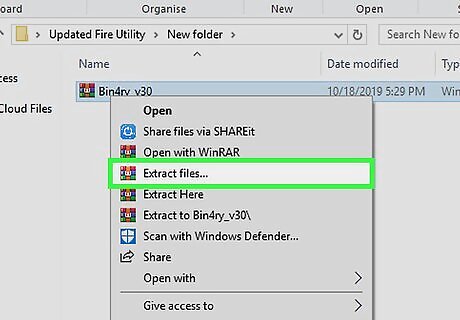
Unzip the Bin4ry Root package on your desktop, and run the .bat file. A menu should prompt you to select your device type. Choose “Normal.”

Plug in your Kindle. Do so after selecting “Normal,” when the menu prompts you to plug in your Kindle to your computer. Use the USB cord.
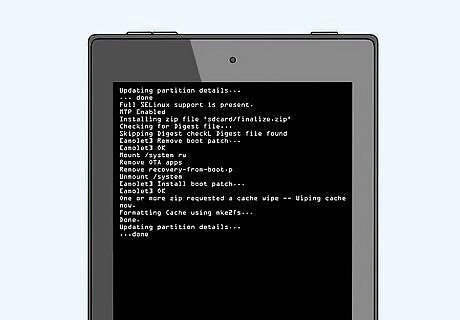
Root your Kindle. Once you plugged in your Kindle, some lines of codes will appear, and you will know that it is done when it stops entering lines. When it stops, unlock your Kindle by pressing the “Power” button, and sliding the lock. A window should be present asking you to restore or to enter your credentials. Choose “Restore” at the bottom, and your Kindle should be rooted. You can confirm this by looking for the Superuser application that should be installed when you rooted.



















Comments
0 comment